Here’s how to delete Instagram search suggestions – open the Instagram app on your phone and go to the search tab. Tap the search bar at the top then tap See All when you see the search suggestions. Next, tap clear all to delete all of the search suggestions.
Have you ever searched for something on Instagram and saw a suggestion that you wish you could delete? I know how you feel. I’ve searched for some revealing things on Instagram before, like a gift idea for a surprise present.
Luckily, I found out that your Instagram search suggestions can be deleted fairly easily. I went ahead and researched all the ways you can clear your search history and outlined them so you can learn how to do it too.
Contents
5 Ways How To Clear Instagram Search Suggestions
Similar to Google search, Instagram’s algorithm works in its own way to rank search results. I actually came across a great article from the Instagram blog that breaks down how Instagram searches work. It also shows explains how you can better rank in Instagram search results.
If you’re a budding influencer or creator, knowing how to do this can be highly beneficial for your Instagram page. I also came across this great article by the marketing company, Later, which gives some great tips on how to get discovered via Instagram search.
That said, while others search for you on Instagram, you can easily remove the search suggestions from popping up when you use the search feature.
In this article, I’ve covered 5 ways to do so, such as deleting a specific entry, clearing your entire search history on Instagram, deleting a search entry on your desktop, and showing you how to clear Instagram cache on iPhone and Android. Here’s how:
How To Delete A Single Search Suggestion
Sometimes, your search history is fine, but there’s possibly one single search suggestion that you don’t want to be reminded of or others to see. I fully relate to this and I think just about anyone who uses Instagram or even Google can relate, as well. There’s a reason why 46% of Americans have used private browsing, according to DataProt, a cybersecurity company.
It will take you about 2 minutes
Here’s how you can delete a single search suggestion on Instagram.
- Open the Instagram app and tap the search icon (the magnifying glass) to open the Search tab.
- Select the search bar at the top and you’ll see a list of your search suggestions.
- Tap See All in the top right corner to view the entire suggestions list.
- Find the suggestion that you want to delete, then tap the X icon beside it to remove it from the list.
Here’s a YouTube video demonstrating how to delete a single Instagram search suggestion:
How To Clear Your Entire Search History
I sometimes don’t stop at deleting one Instagram search suggestion. Instead, I opt to clear my entire previous search history in one go. It takes me a couple of minutes, at most, and is easily replicable.
Here’s how to do it:
- Open the Instagram app and tap your profile icon in the bottom right corner.

- Tap the hamburger icon (the three horizontal lines) in the top right corner of the screen to open the menu.
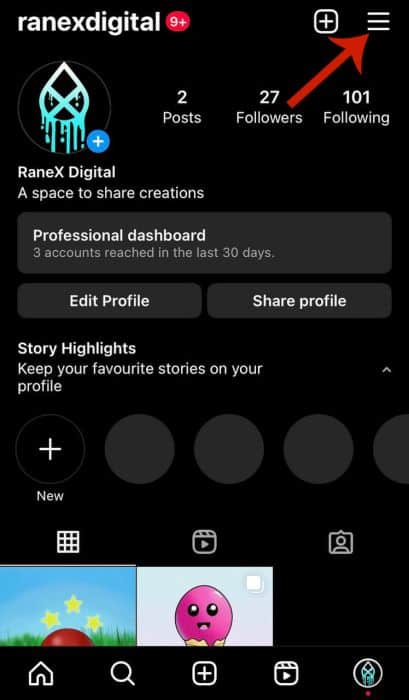
- In the bottom menu, select Your Activity.
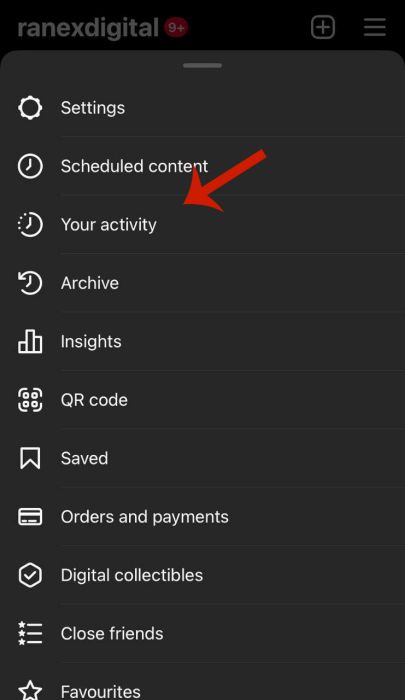
- In the following menu, tap scroll down and tap Recent Searches.
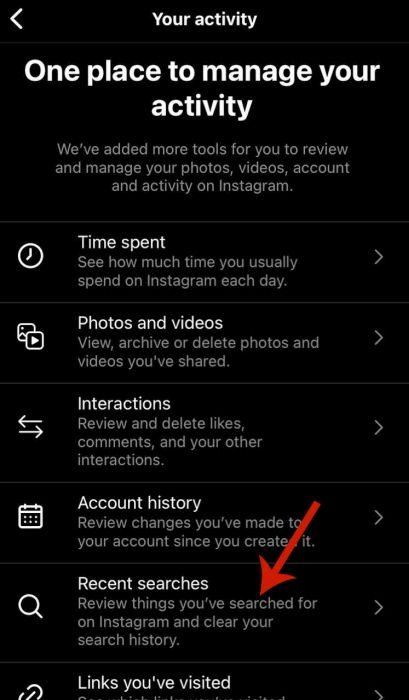
- Here, you’ll be able to view your entire search history. Tap Clear All in the top right corner to clear your search history.
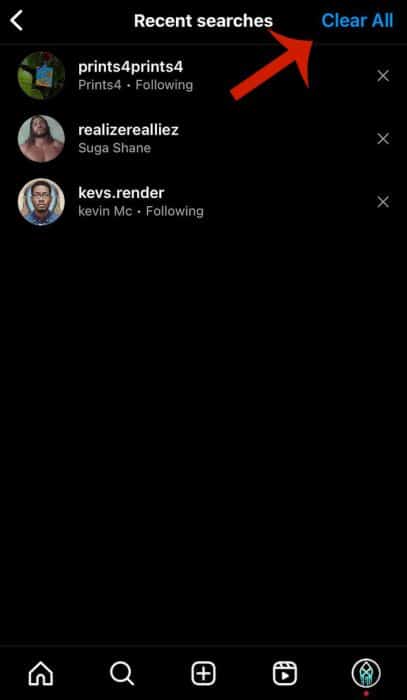
- In the popup menu, tap Clear All to confirm your decision and delete your entire Instagram search history.
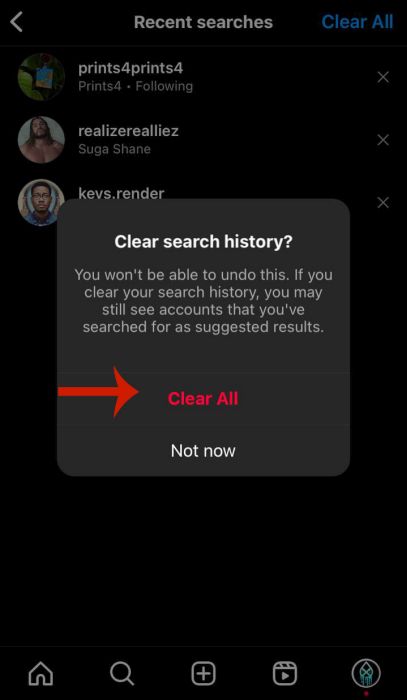
- Now you’ve completely cleared your Instagram search history and clear Instagram search suggestions.
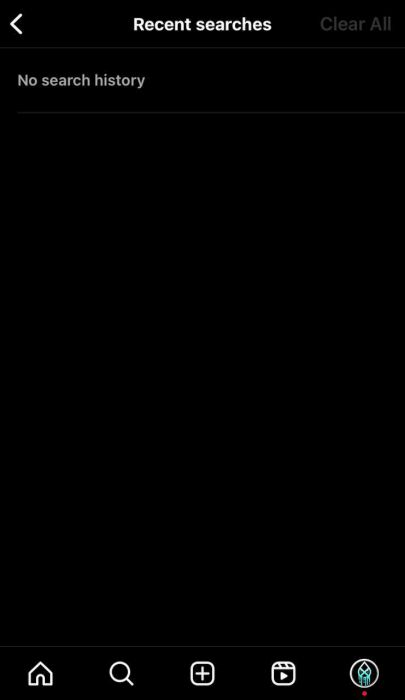
Here’s a video demonstration of how to clear your Instagram search history:
Clear Instagram Search Suggestions On Desktop
Sometimes, I use Instagram on my desktop when I’m working or can’t reach my phone. So I figured it’s good to know how to clear search suggestions there too.
Here’s how I do it:
- Go to Instagram web on your desktop and click the search button to the left to display the search bar and recent searches.
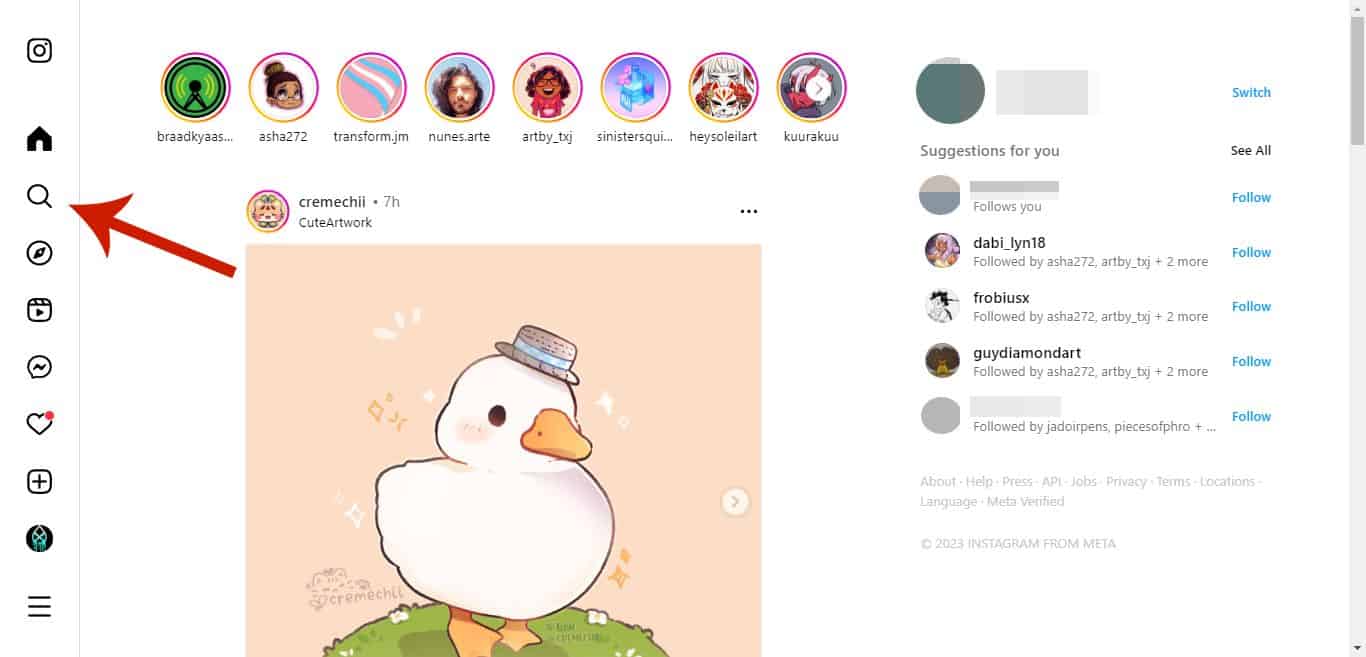
- You can opt to delete all of your search suggestions here or delete one. I chose to delete one, so I tapped the X next to the name I wanted to remove.
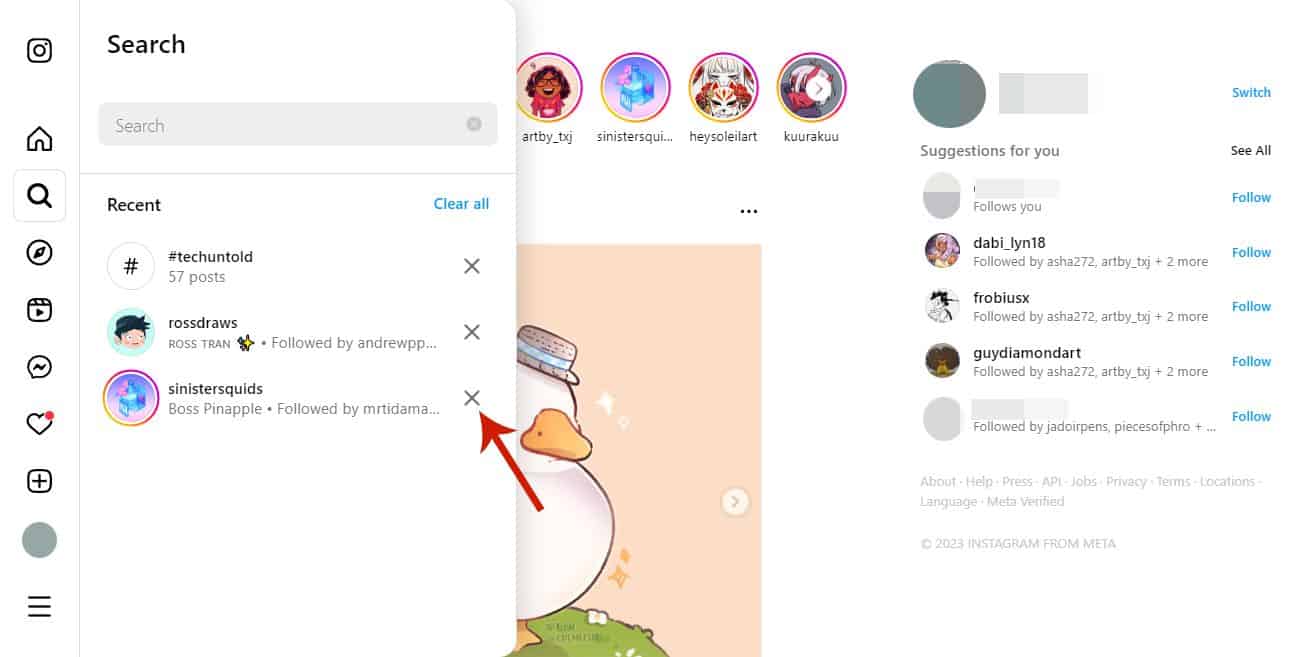
- The search suggestion has been removed from my search history.
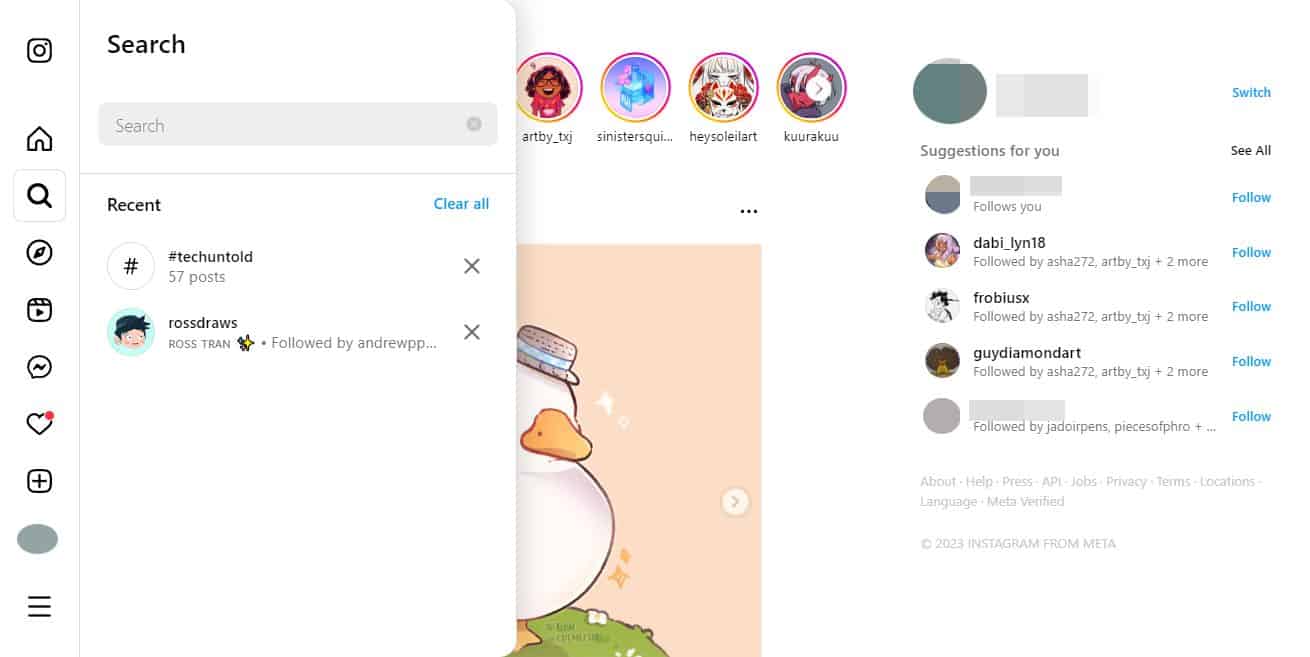
How To Delete Cache on Android
I found out that you can also remove Instagram suggestions for your search in the same way you can remove content suggestions on Instagram. One of the ways to do this is to delete Instagram cache.
Here’s how you can do it on Android:
- Open the Settings App on your Android phone.
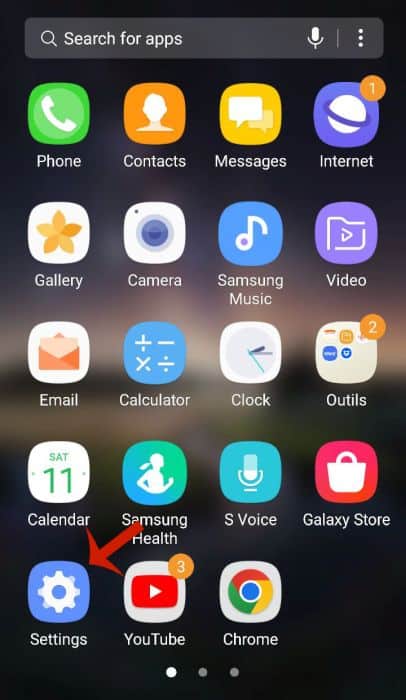
- In the Settings menu, tap Apps to see the list of installed apps on your device.
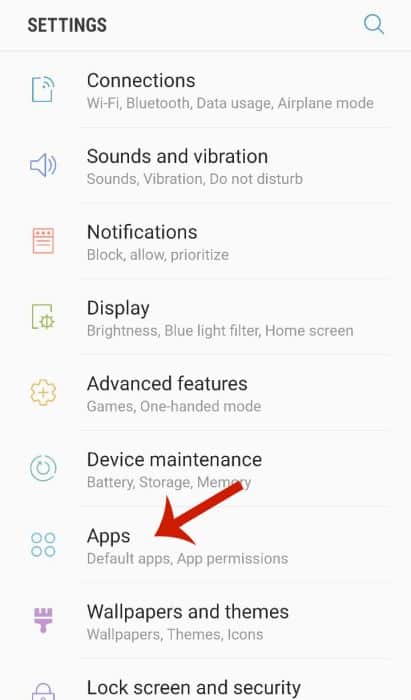
- Scroll the list and select Instagram.
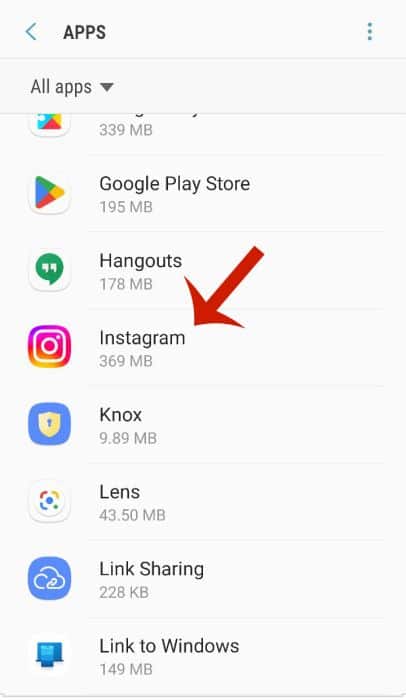
- Next, tap Storage.
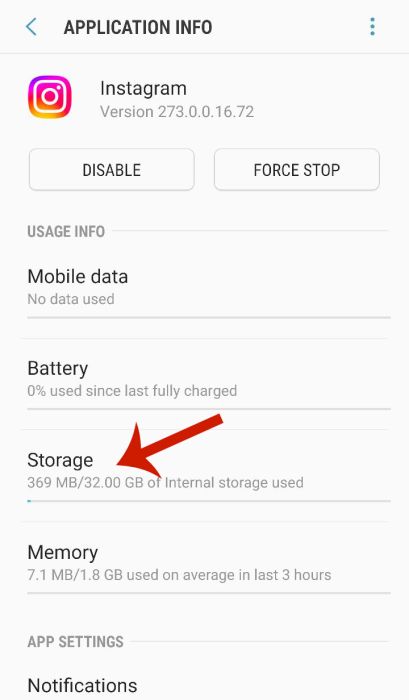
- In the Storage section, tap Clear Cache to delete the cache stored on the device.
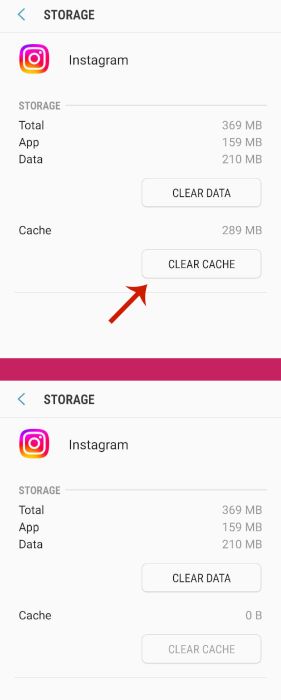
Here’s a video of how to clear your Instagram cache on Android:
Delete Cache On iPhone
I learned that on iPhones, unlike Android phones, you can’t clear Instagram cache without deleting the app. However, the benefits are the same.
Here’s how to clear the cache for Instagram on your iPhone:
- On the home screen, press and hold the Instagram app until the popup menu appears.
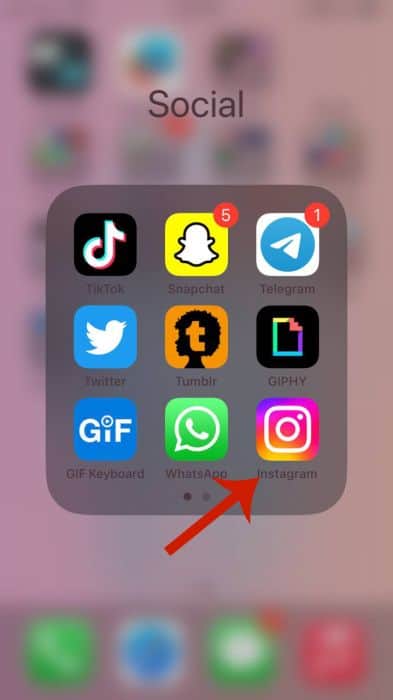
- In the popup menu, tap Remove App.
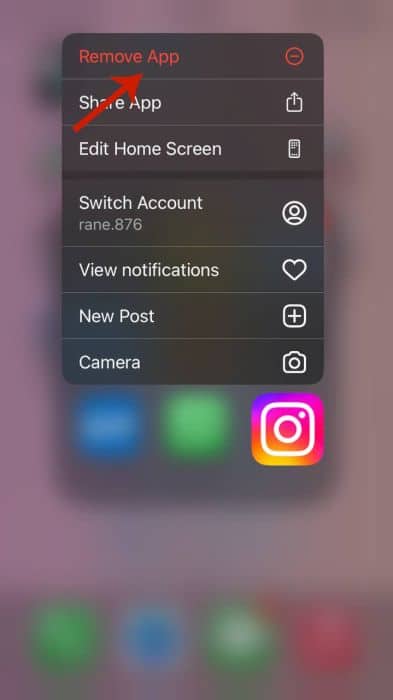
- Afterward, tap Delete App to confirm your action.
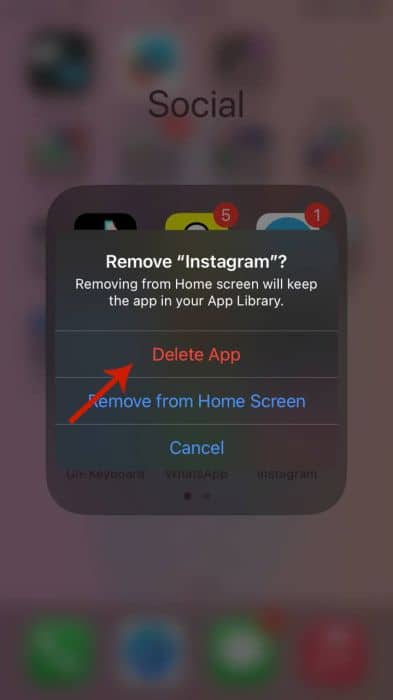
- Tap Delete again as the final confirmation and begin deleting the app from your iPhone.
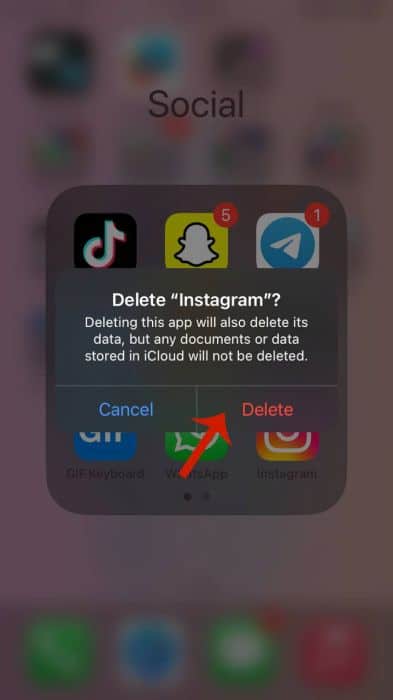
- Now that the app has been removed, open the App Store.
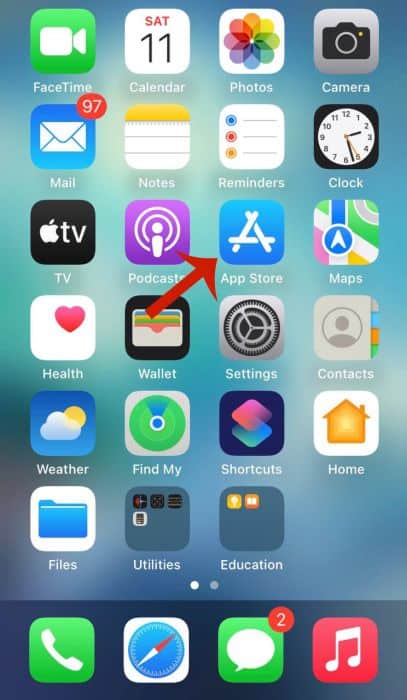
- Tap the search icon at the bottom right of the screen.
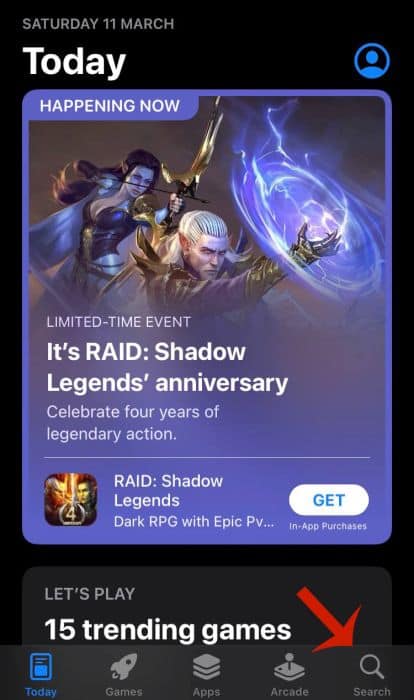
- Search for Instagram in the search bar at the top.
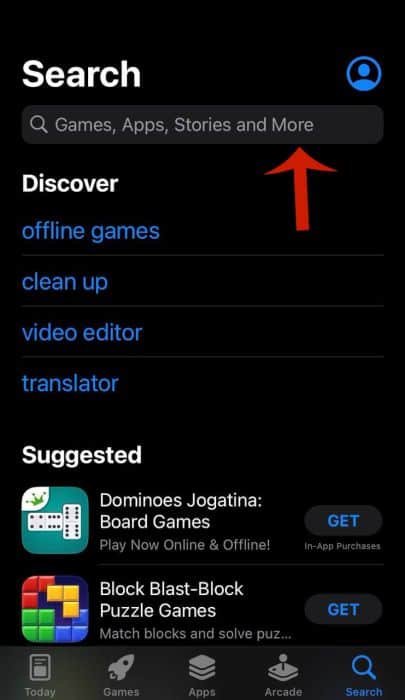
- Tap download to reinstall the app.
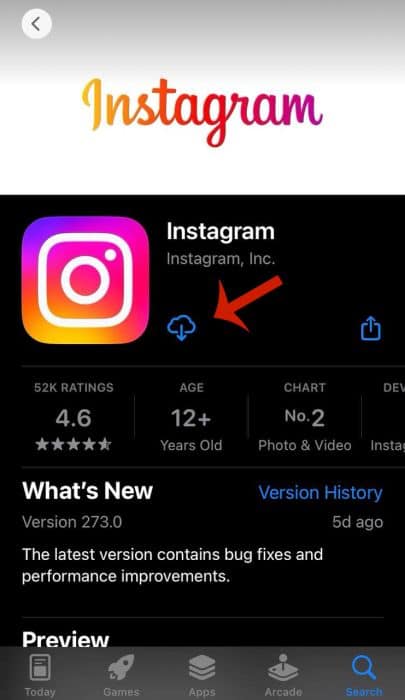
- Log back into your Instagram account and you’ll see that there are no more search suggestions.
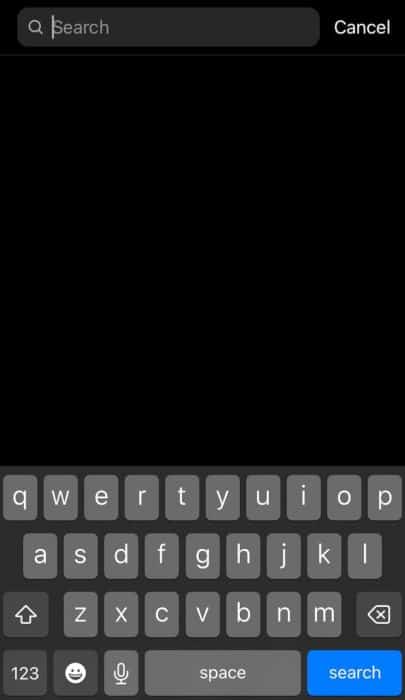
Here’s a video showing you how to delete the cache for Instagram on iPhone:
FAQs
How do I hide my Instagram searches?
You cannot hide your Instagram searches. If you don’t want others to see your Instagram searches whenever they use your phone, you’d need to actively delete your search history. You can delete a single entry from your search history or clear your entire search history to remove them.
Do Instagram searches clear itself?
Instagram searches do not clear itself. You have to manually remove your Instagram search history. You can do this one by one or opt to delete your entire search history in one go. Both methods are quick and only take a few minutes to do.
Do Instagram searches go away after a while?
Instagram searches don’t go away after a while. If you want to get rid of your Instagram searches, you’d need to delete them either in the app or by clearing the cache for the Instagram app, but remember, they’ll reappear if you search for the same things again.
Why does my Instagram search history keep clearing?
Your Instagram search history keeps clearing for several reasons. One of them could be that the app updated and cleared the cache before updating which deleted the search history. Another could be that you deleted the app cache without realizing which resulted in a cleared search history.
Clearing Instagram Search Suggestions – Wrapping Up
What’d you think of this article?
I know that seeing Instagram suggestions for searches can sometimes be embarrassing, especially if it was something you looked up late at night. This is why I had to find out different ways to clear search history on Instagram and make a detailed guide to show you how to do it too.
You can easily remove a single search entry from your recent searches or remove entire search history in one go. What’s even better is that you can do this on your phone or computer. Another great way to delete search suggestions is by deleting the cache for the Instagram app on your Android or iPhone.
As I mentioned, it’s pretty easy to clear Instagram suggested searches and search history and quick too.
If you have any questions for me, be sure to leave them in the comments below. Also, don’t forget to share this article with your fellow Instagram users so they can clear recent search suggestions too.
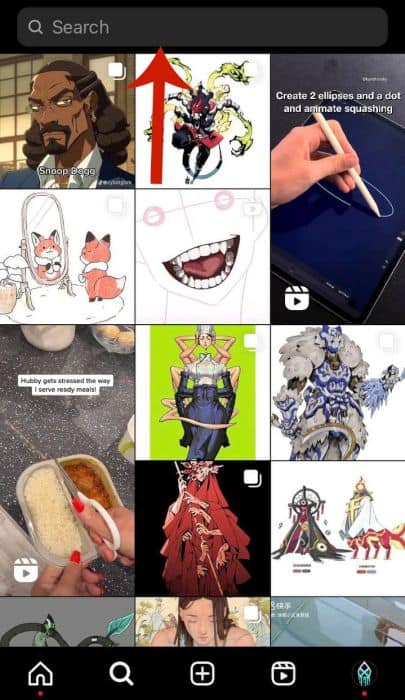
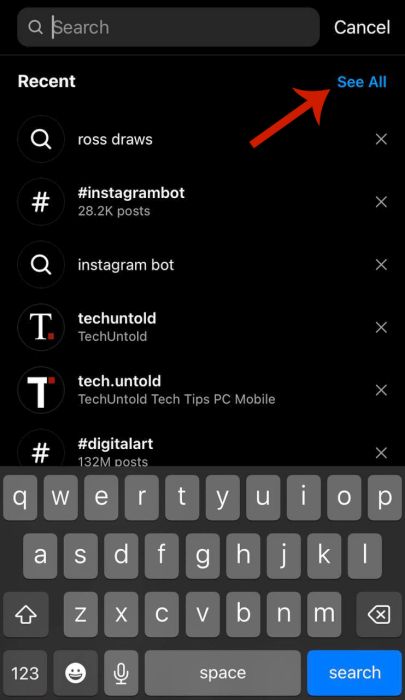
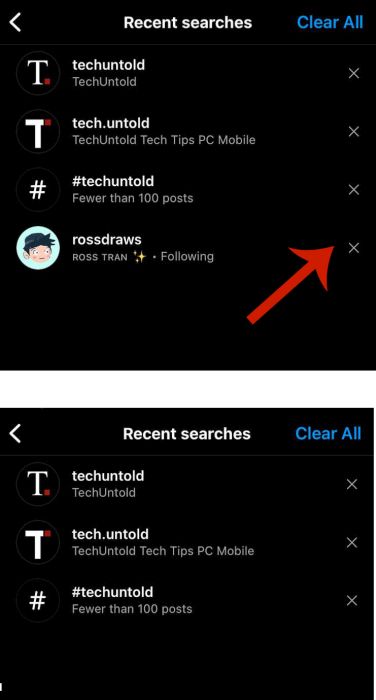

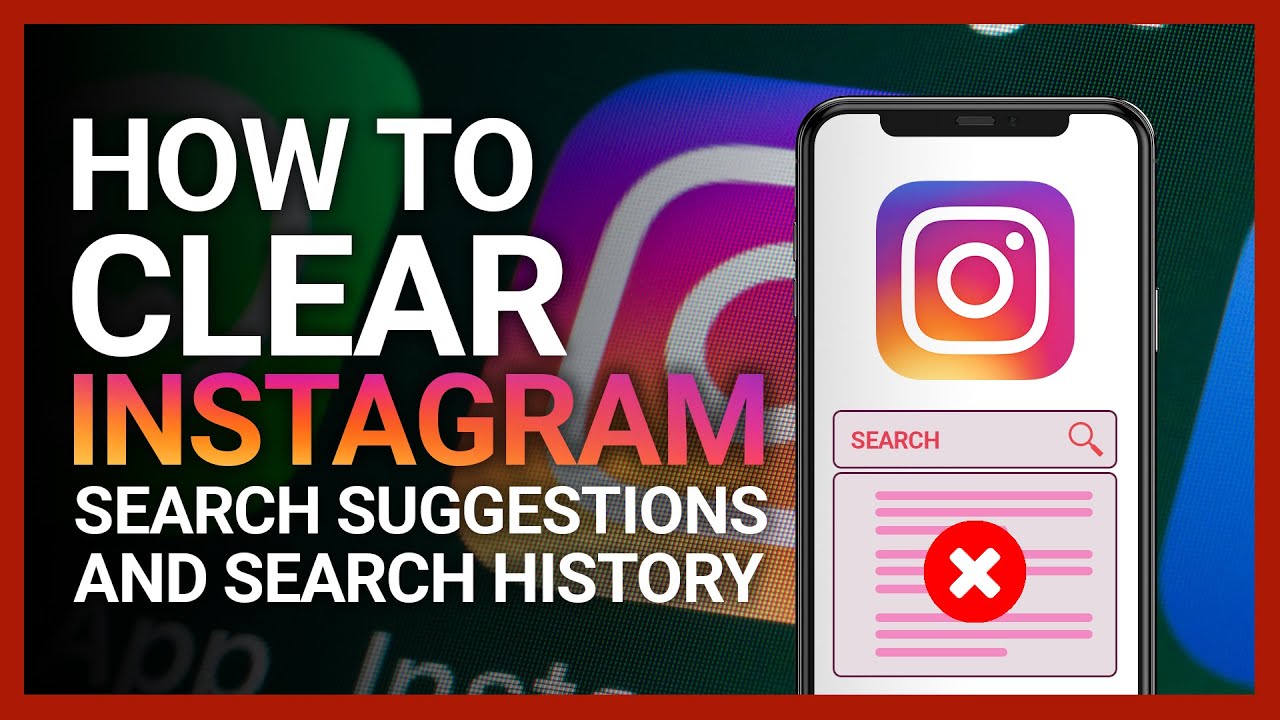


Whenever I type a letter in search bar irrelevant accounts are being suggested in the section …. Where I am unable to control or delete those suggestions…
Someone help me out to get rid of it
I have that issue too. 😕
My problem is that when I click on search icon and before I tap on the search bar on top, it immediately shows a bunch of fitness models that I never searched for! even thou I cleared search history….these profile icons pop up every time I click search….how can I erase or replace these?
Hi guys
What was the answer to the above question?
Can’t see the answers/reply.
I’m getting the same problem.
Thanks
I have the same problem too. Whenever I type an alphabet the list of users I have visited before appear and I cannot delete those. Does anyone have a solution for that?
I have that too 😕
I have the same issue
I’ve done this – including log out, clearing all cache and app data. It worked for a while – until after a day or so, the people I don’t wanna see anymore keep reappearing in ‘recent’ list when I type the first or 2 first letters (for instance : when I type P or A). Does anypne also experiencing this? Are there any alternative solution to this?
Same problem here. Really need a solution.
Thanks pal! The only useful answer in the whole Web.
Hi Elio,
I am glad that you liked the article.
Instagram also keeps previously searched people in their database. Often I try tag someone in a post and the suggestions that come up are from people I have long since removed from history. Very annoying
I can’t agree more with you Ryan. The way search suggestions work needs to be improved by Instagram.
I don’t know how to stop when I put in like for example H and helicopter shows up cuz I looked up helicopter. (Not really it’s just an example) and I don’t know how to remove that.
having the same problem here. instagram needs to bring back the hide feature on the search suggestions
THANK YOU
You’re welcome 🙂
Hello. I’m having a problem clearing my recent searches on Instagram. I’ve tried everything from clearing the history, logging out and even deleting and reinstalling the app but it keeps coming back. Any clue on why this would happen? It seems to clear when I hit clear search history but then if I leave the app and come back its there again.
Hi Jesse,
This is the exact problem faced by me and others as well. It is due to a recent Instagram update. Earlier, it used to work perfectly. Let’s hope this is fixed soon.
thanks man!!
You’re welcome!
This is great!! Thank you, especially for the”HIDE: button, I had no clue it existed. Now I don’t have to see that “profile” I had been stalking.
Hi Jell,
I am glad that it helped you out 🙂
Hi Hemant. When I tap and hold on a “recent” search nothing happens. It works for “suggested”but not for recent. Very frustrating. Have you ever heard of this? I have deleted the app and re-installed. When I use “Clear Search History” all the recents go away….until I re-open the app then there they are again. And the list that I see is not always the same!
Hi Jim,
You have a good observation there. This seems to be due to a recent update on Instagram app. I also find this irritating.
We can only hope Instagram to fix this asap.
I have the same problem with the “Recent” section , whatever i clear search suggestions from Settings , it is appear again after reopen the app , even if i didn’t search again. please if there is any another solution help us .
Hi Sara,
It seems a bug to me. Let us hope that Instagram can fix it asap.
These very quite useful steps. Thanks for sharing! 🙂
I am glad you found them useful 🙂