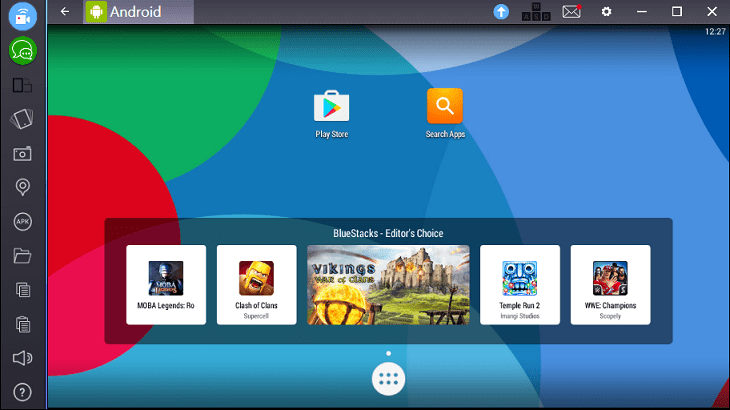Kik messenger with 300 million registered users is one the largest instant messaging app largely used in the United States by teenagers. As Kik Messenger is a mobile app, users keep looking for how they can use Kik on PC or Mac. So for all those users who want to know how to download Kik on PC, I have listed 3 software’s through which you will be able to use Kik on PC or Mac.
These 3 software’s act as an emulator to download & use Kik on PC or Mac. You will get the same look and feel as you get on your mobile phone or I can say the exact same feel what you get in tablets. Apart from installing Kik, you can install games, use Instagram DM on a computer and many other apps available on Google Play Store using these emulators. Out of these 3 emulators, 2 are free to download and use and 1 is free for first 30 days trial period.
Contents
List of 3 Software’s to Download Kik on PC
1. Download Kik using Bluestacks for PC
Follow the below procedure to first setup Bluestack and then how to start using Kik on it.
1) To start using Kik, download Bluestack on your PC.
2) Once the download is complete, install Bluestack.
3) After installation, it will ask you to setup the BlueStacks emulator with Google Account & other information.
4) Next, from the BlueStack menu tap on Play Store App and again sign in with the Google account so that you will be able to download Kik from Play Store. It may ask you for the credit card details, you can skip this by clicking on “No Thanks” button.
5) After entering credentials log in to Play Store. Now, you are ready to go and install Kik. Just type Kik on Google Play Store search bar and install the app.
6) As the app is installed, now you can simply login or create a new Kik account and use Kik on your PC without any hassle.
2. Andy to Use Kik on PC
Next software in the list to download Kik on PC or Mac is Andy. Andy is also an emulator to easily use Kik and other apps. The installation process is listed below step by step.
1) You can download this smart emulator to start using Kik.
2) Once the download is complete, you need to install Andy and follow the setup instructions.
3) After installation of Andy, either it will automatically start or you need to start Andy emulator by double clicking Andy icon placed on your desktop.
4) Please note that Andy emulator takes few seconds to start so please be patient until you see a menu or home screen.
5) Next, similar to Bluestacks tap on Google Play app icon and enter Google account credentials to download Kik.
6) Now, search on Google Play search bar and install Kik and enjoy using it on PC.
3. Use AMIDuOS to Download Kik on PC
The installation and downloading process of AMIDuOS as it’s same as BlueStacks and Andy. Please note that AMIDuOS is only for Windows OS and only Windows users can use it and that too for only 30 days for free. Yes, AMIDuOS comes with a trial period of 30 days after which they will charge you for using it.
I have been using Bluestacks from very long time. But after using Andy, I can say that Andy is a good competitor and has easy access to features. Also, Andy doesn’t ask you much of the information while setting up for the first time as compared to Bluestacks. These are my thoughts and suggestions about the Emulator.
Will you try any one of these or do you know about an emulator better than the one’s I have mentioned? Please share your thoughts via comments.