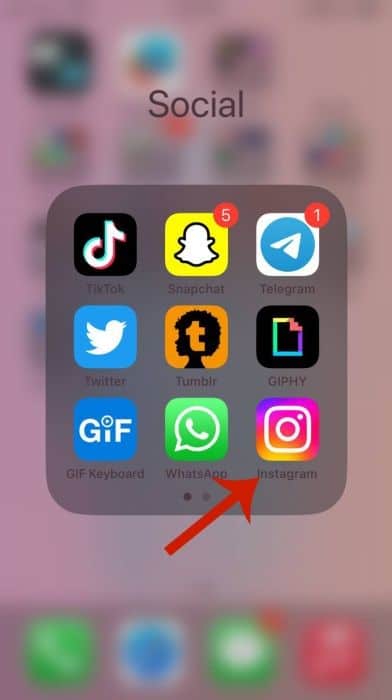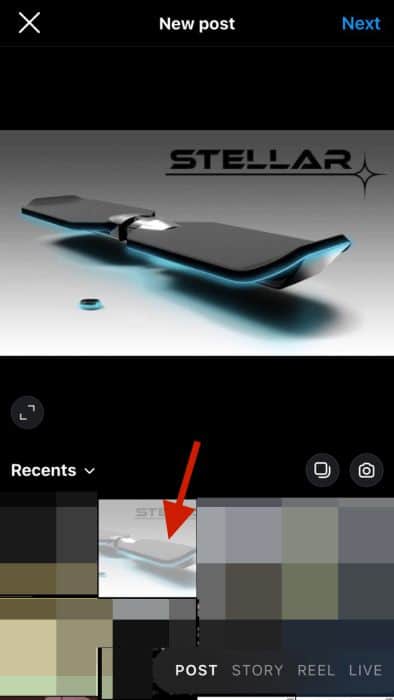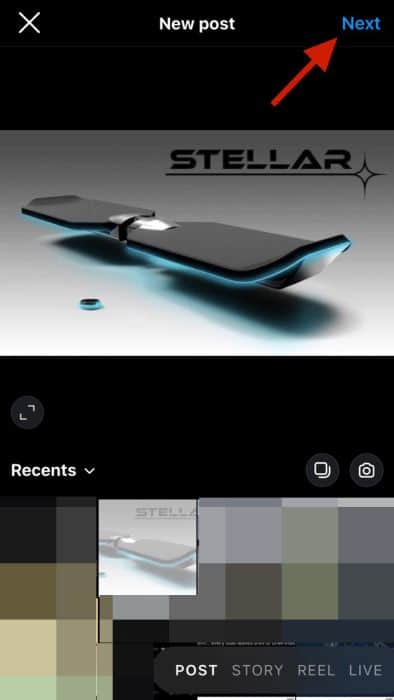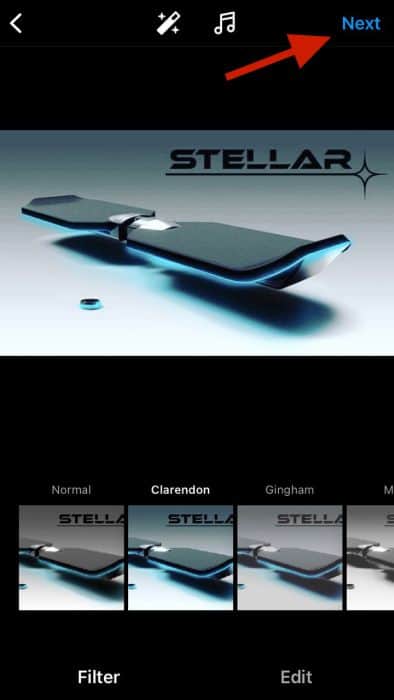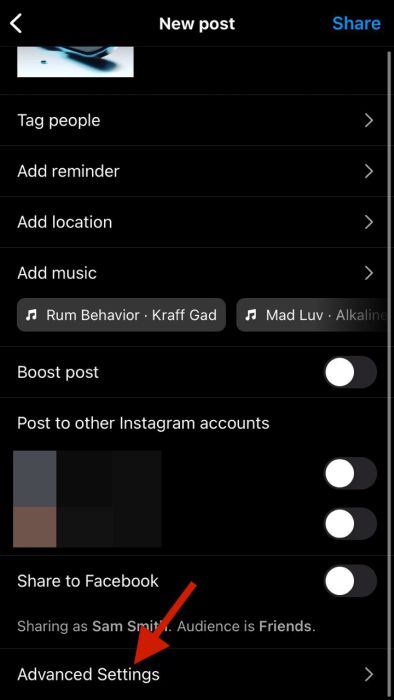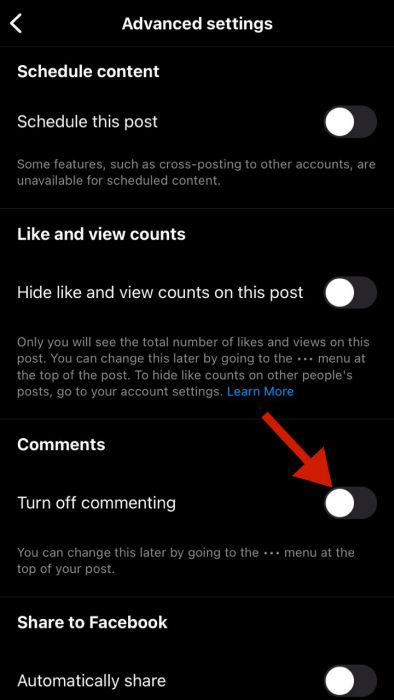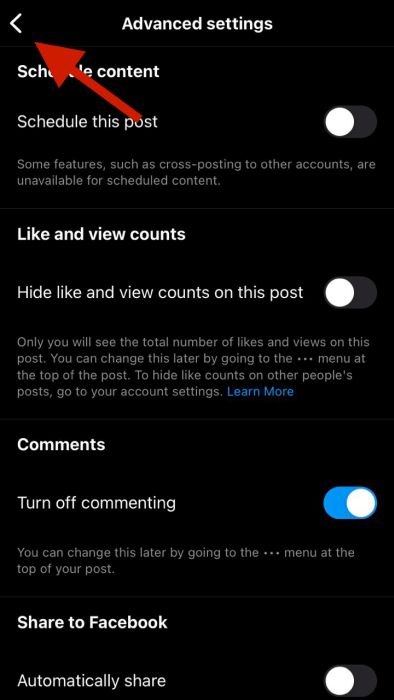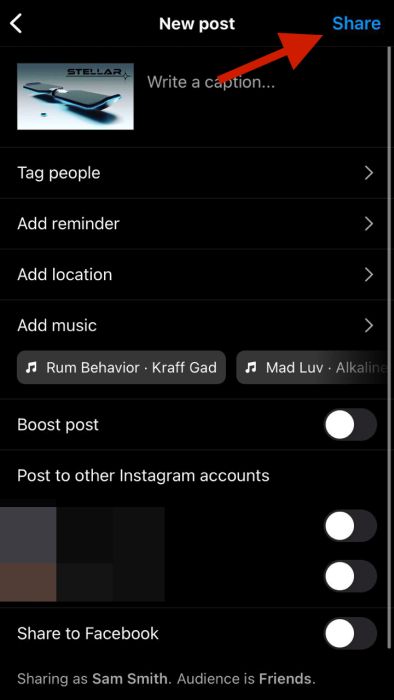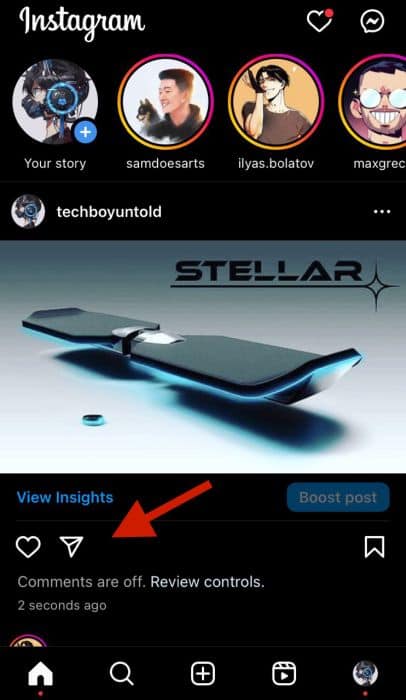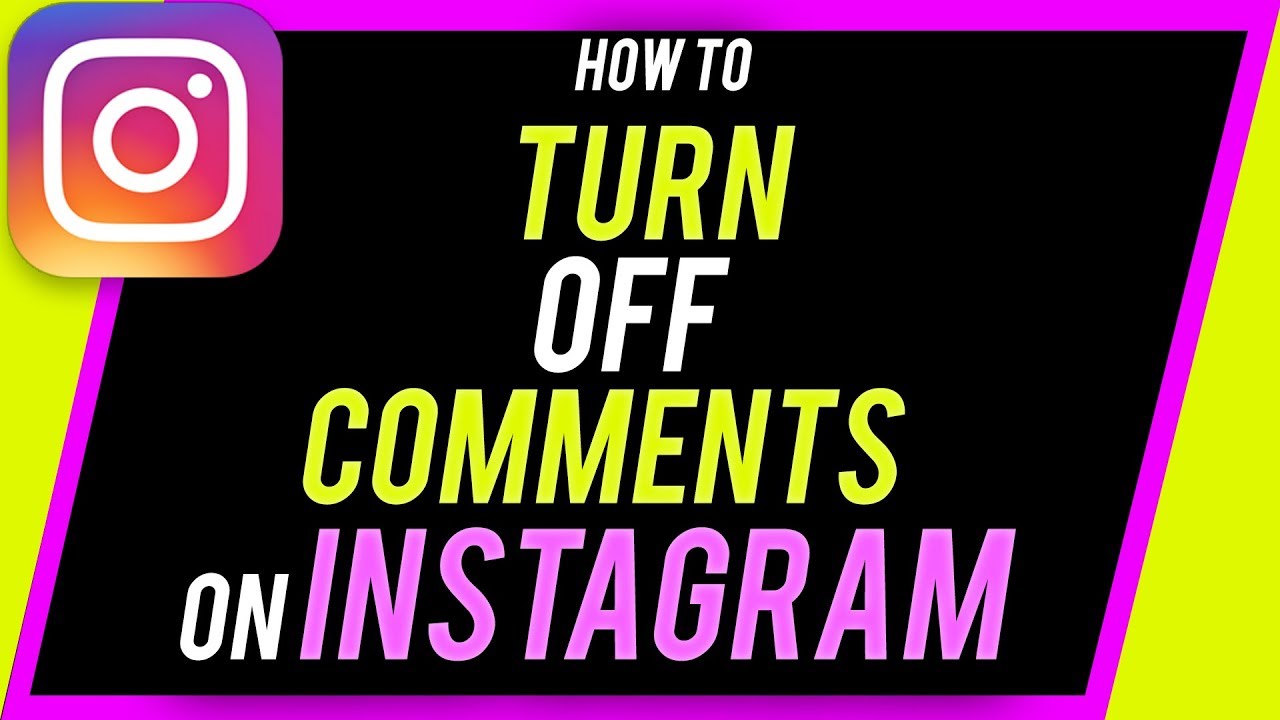Here’s how to disable comments on Instagram – tap the three horizontal dots at the top of the post with the comments you want disabled. In the pop-up menu, select Turn off comments, and it’ll disable the comments section. You can also turn off the comments for new Instagram posts.
Do you want to disable comments on your Instagram posts? While Instagram comments are a great way to engage with your followers, they can sometimes become overwhelming. In some cases, they can even become a source of harassment.
In these cases, it helps to disable comments on your Instagram posts or hide offensive ones. I generally leave my comments open, but that’s because I haven’t had any reason to disable them.
But if I ever need to, I know how. Read on to learn how to disable and hide comments on Instagram.
Contents
What To Do Before You Disable Comments On Instagram
Here’s what you need to do before you turn off commenting on Instagram:
- Check to make sure your Instagram app is up to date. The Instagram app is what you’ll be using for the tutorial. An outdated app can show different settings options, so update your app, if necessary, so you can follow along.
- Secure a solid internet connection. If your internet connection is spotty, the changes you make to your Instagram comments may not reflect on your account.
3 Ways To Turn Off Comments On Instagram
If you often use Instagram for work, your business, or yourself, you know that comments can be a source of joy or misery. We previously spoke about cyberbullying harassment as one of the dangers of Instagram.
But cyberbullying is not limited to kids and teens. Statistically, approximately 41% of U.S. adults experience some form of online harassment, according to the Pew Research Center, a nonprofit organization based in the United States.
That’s why being able to hide or disable comments on your Instagram posts is such a helpful feature. It can allow you to mitigate harassment on Instagram and not have to delete comments because they’re rude or offensive.
I have a friend who had a troll that kept flooding their Instagram comments with mean and hurtful posts, using multiple profiles. It was a lot for them to deal with. That’s why they disabled their comments.
In this tutorial, you’ll learn how to turn comments off for both existing and new Instagram posts. You’ll also learn how to hide Instagram comments with specific keywords or phrases in them.
How To Disable Comments On A New Instagram Post
If you’re making an Instagram post and are unsure how it’ll be received, you can remove the comments section. The process is simple, and you can do it while making the post. Additionally, you can return later to turn the comments on if you want to, so you don’t have to commit to disabling the comments section.
I like getting comments on my private Instagram because sometimes my friends will post hilarious comments, and I always love a good joke or meme reference. I might eventually make a list of them like the social media website Followchain did, listing 110+ funny Instagram comments.
As an aside, if comments aren’t your concern, here’s what to do if your friends don’t like your Instagram posts. Once you’ve secured their likes, here’s how to disable comments on a new Instagram post:
It will take you about 3 minutes
- Open the Instagram app.
- Tap the + icon on your Instagram feed.
This icon allows you to create a new post, reel, or story. - Select what you want to post.
I opted for this image of a hoverboard that I got from Pinterest. - After you’ve selected your photo, tap Next.
- Tap Next again.
You can opt for a filter for your post. I chose the Clarendon filter. - Scroll down on the following page and tap Advanced Settings.
- Toggle on Turn off commenting.
This will disable commenting on the post. - Tap the back button to exit the Advanced Settings.
- Now press Share to upload your new post.
- Here’s how your new post will look with the comments section disabled.
When comments are disabled on a post, the comment icon is not visible.
Here’s a video of how to turn off comments for a new Instagram post:
How To Disable Comments On An Existing Instagram Post
If you have a live Instagram post that’s been getting unwanted comments, you could archive that Instagram post to remove it from your page. However, there’s a way to restrict engagement without removing the post: disabling the comment section. I did this when I handled social management for a department page at my university.
Many celebrities, such as Kylie Jenner and Taylor Swift, disabled comments on Instagram to better control their Instagram engagement, according to the fashion magazine Harper’s Bazaar.
Here’s how to disable comments on a live Instagram post:
- Tap your profile picture at the bottom right of your Instagram feed.
This will take you to your Instagram profile.
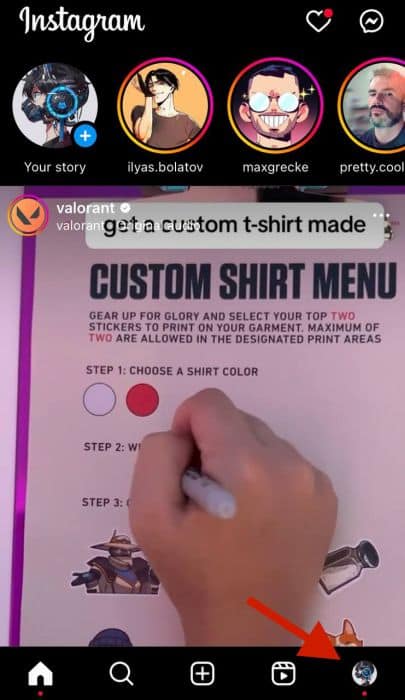
- Select the post in which you want to disable comments.
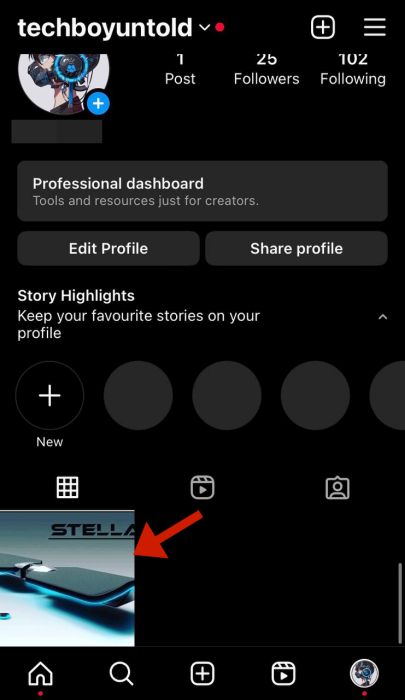
- Tap the three dots at the top of the post.
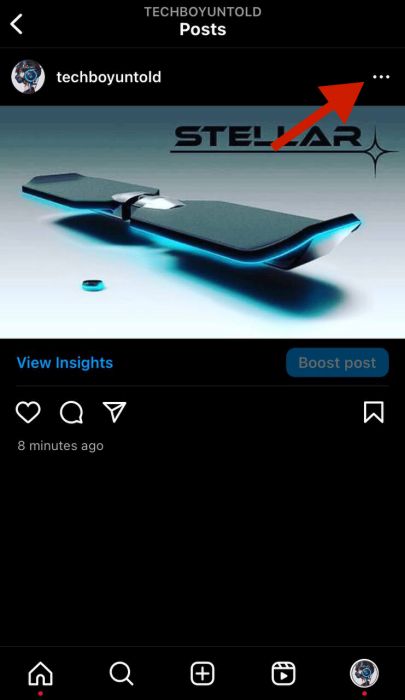
- Next, select Turn off comments in the pop-up menu.
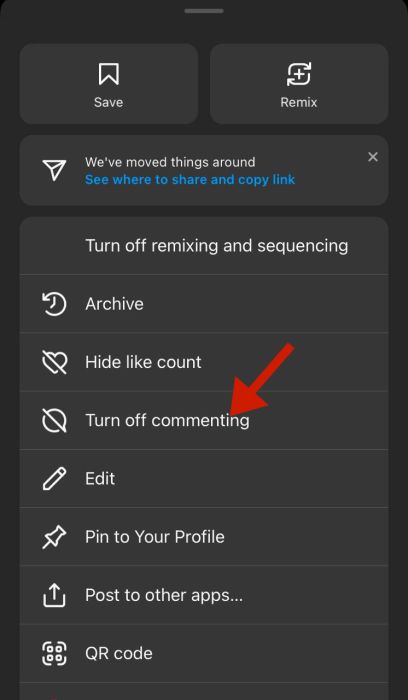
- The comments have been disabled for this post.
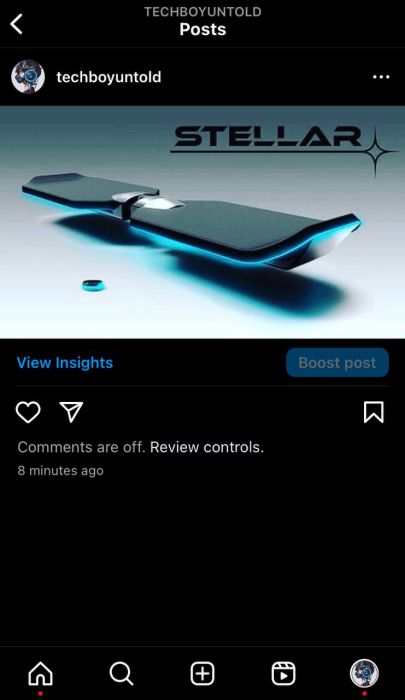
Here’s a video tutorial on how to disable Instagram comments on a live post:
How To Hide Comments With Specific Keywords Or Phrases On Instagram Posts
I learned via the Instagram Help Center that the Hidden Words feature on Instagram allows you to hide comments and message requests on Instagram that may be inappropriate but not violate the Instagram Community Guidelines. This feature can also help you avoid possible scams or offensive comments, which is why I use it.
You can also use this feature to hide comments with specific keywords or phrases. These comments are not deleted but only visible to the commenter, not to you or other Instagram users. This is also why these hidden comments are still included in your total comment count.
Here’s how to hide offensive comments on Instagram:
- Tap your profile picture on your Instagram feed.
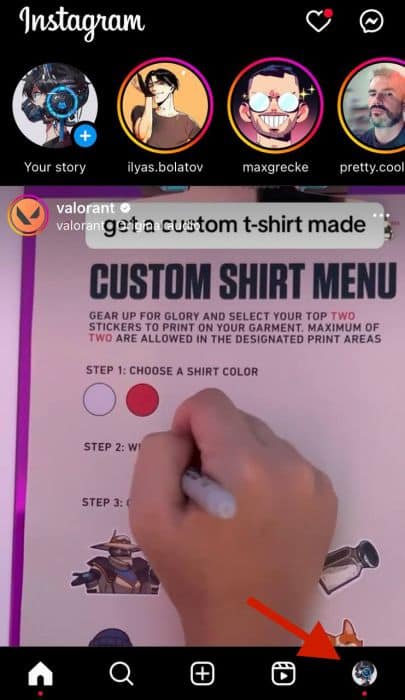
- On your profile, tap the hamburger icon in the top right corner.
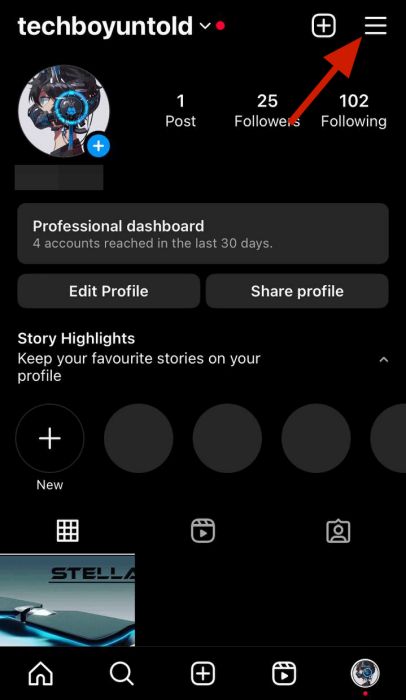
- Select Settings in the pop-up menu.
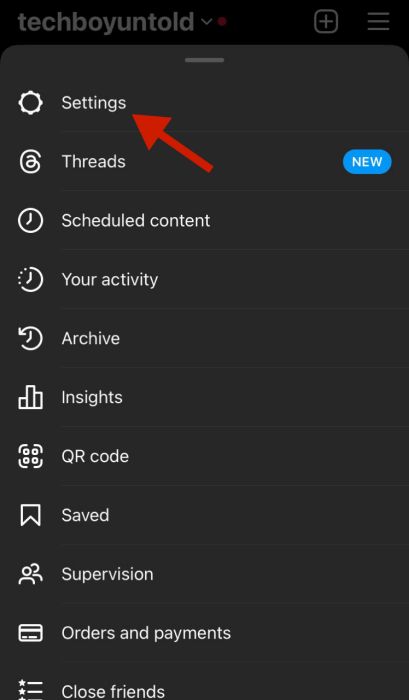
- Next, tap Privacy in the Settings menu.
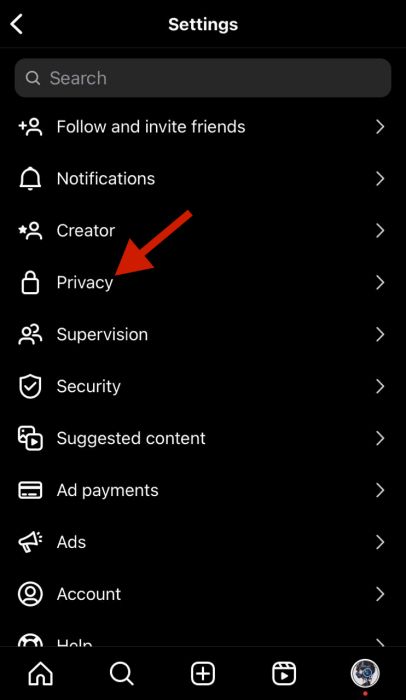
- Select Hidden Words in the privacy menu.
This is where you can adjust settings for specific words.
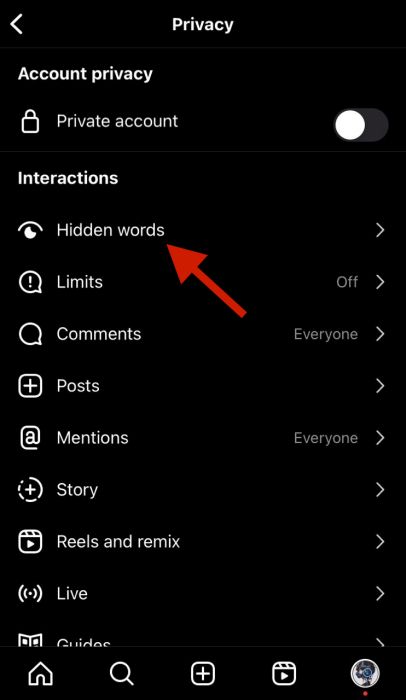
- Toggle on Hide comments.
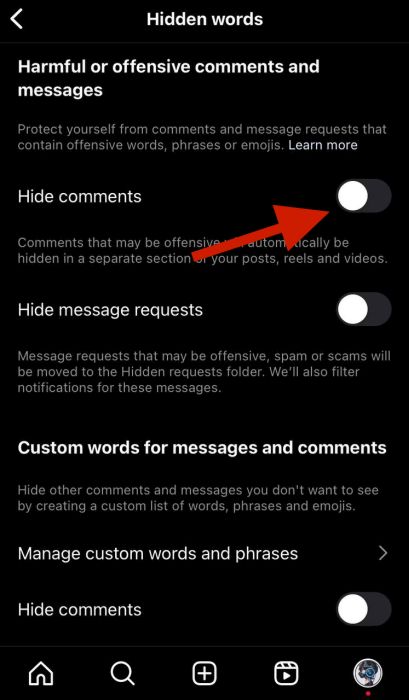
- Next, toggle on Advanced comment filtering.
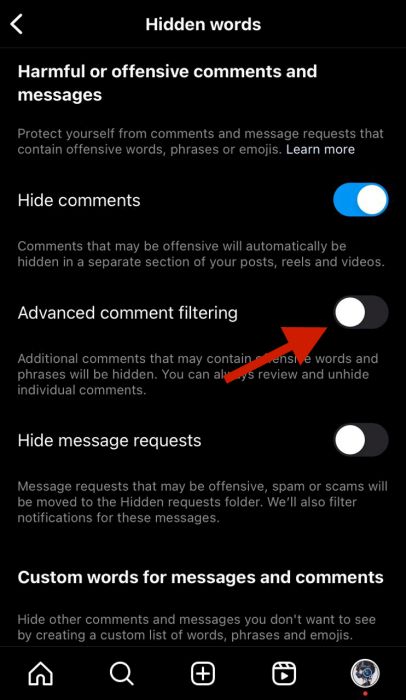
- Scroll down and toggle on Hide comments under Custom words for messages and comments.
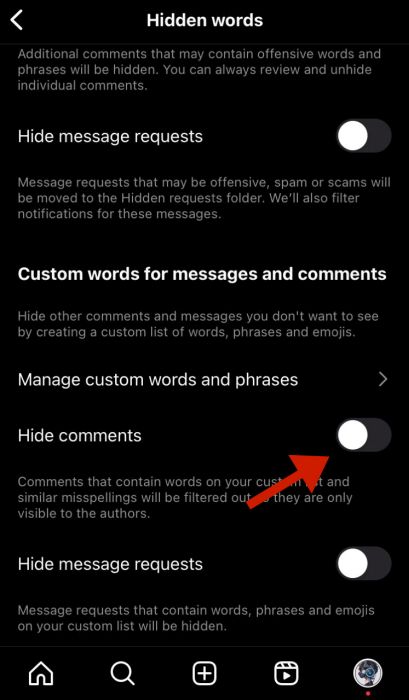
- Afterward, tap Manage custom words and phrases.
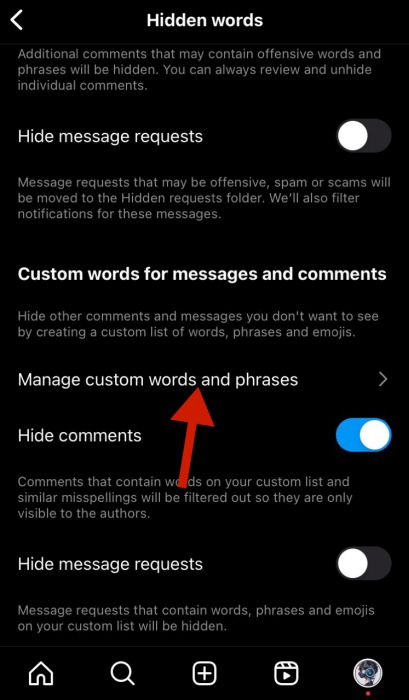
- Add the word that you want to ban in your comments.
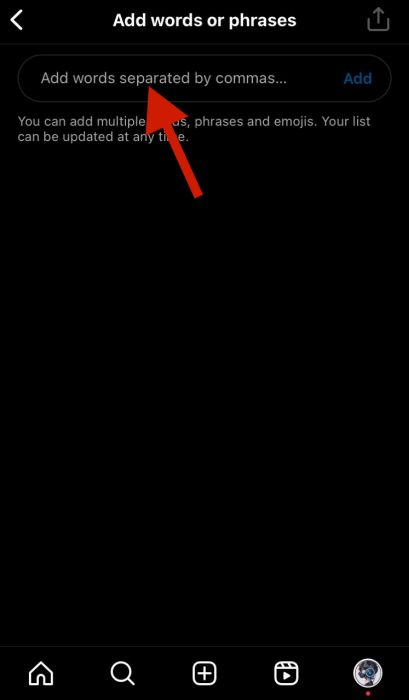
- After you’ve added your word, tap Add.
I chose the word “spam,” but you can add multiple words.
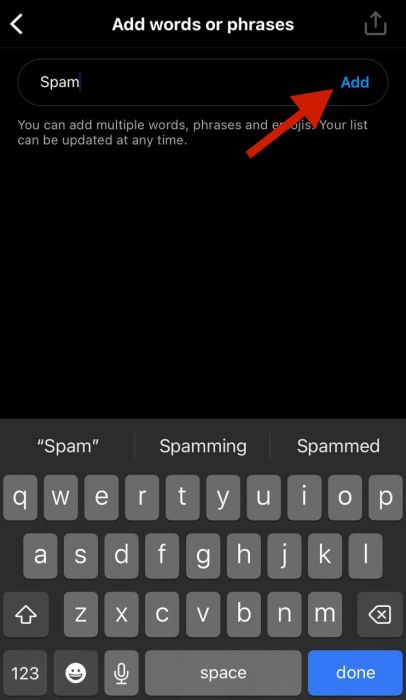
- Once you’re done, tap the back arrow.
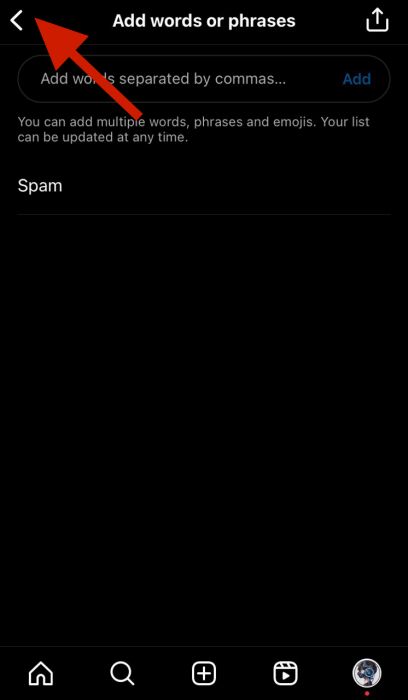
- Here’s a demonstration of the hidden words feature at work.
I went ahead and had a friend make a comment on my post with the keyword. In the screenshot below, you can see it from their perspective.
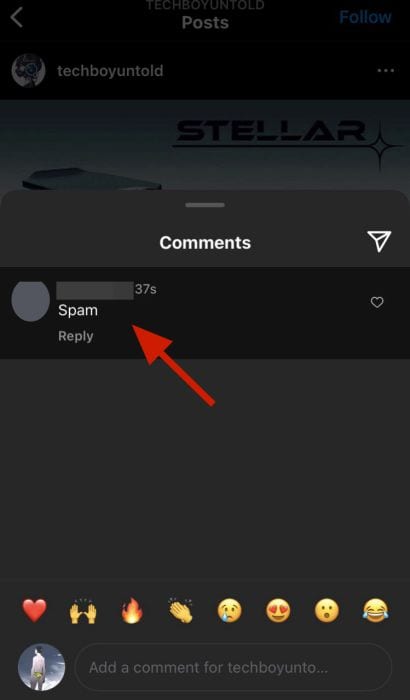
- Tap view comment on the post.
Here you can see that Instagram registered that a comment was made on the post. This would be my friend’s comment with the banned word, “spam.”
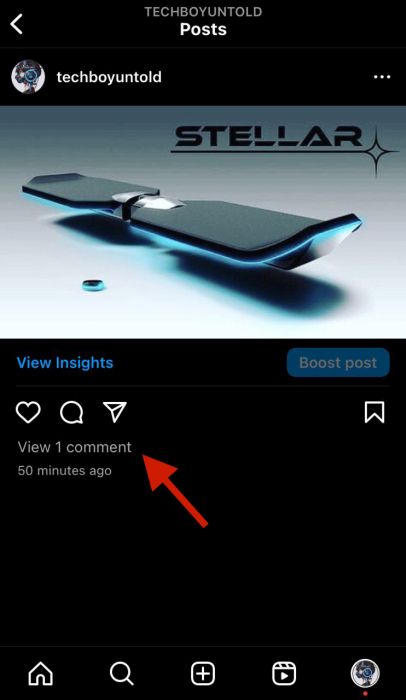
- The comment has been hidden.
The comment was registered but hidden from everyone else but the commenter.
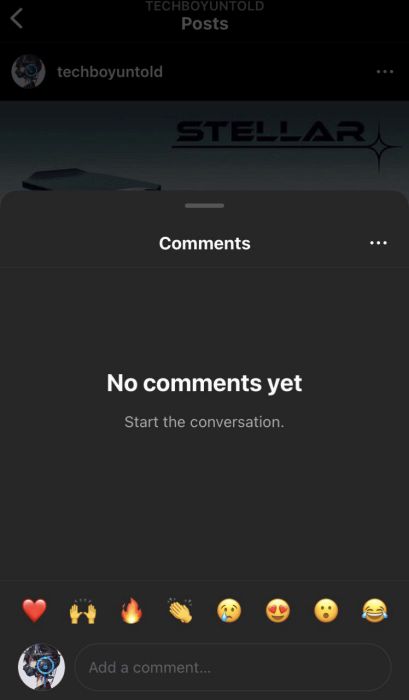
Here’s a video on how to hide offensive comments on Instagram:
FAQs
Can I turn off comments on a post on my timeline?
You can turn off comments on a post on your timeline. Tap the three dots on top of the post and then select Turn off commenting. This will disable the comment section. Repeat the same thing to enable the comments section.
Can you stop people from seeing comments on Instagram?
You can’t stop people from seeing comments on Instagram, as comments on Instagram are not private. Even if you comment with a private account, that person’s followers can still see your comment on their post. If you want to keep a comment private, send it as a message.
Why do some people turn off Instagram comments?
Some people turn off Instagram comments to help manage their engagement. As your following increases on social media, the number of spam, trolls, and bot comments also increases. Therefore, people turn off their comments to help mitigate those kinds of comments. Doing so is better than having to delete comments.
Disabling Comments On Instagram – Wrapping Up
What’d you think of this article? I know disabling or hiding comments on Instagram may seem like a cop-out to some; however, managing comments can be overwhelming at times. And the only solution is to turn off all the comments on the post.
Whether you turn off commenting for a new post before you upload it or turn off comments for a particular post that’s live, removing the comments can be a lifesaver.
When you don’t want to turn off commenting, you can hide comments on Instagram with custom words or phrases. Similarly, you can manage your Facebook inbox by hiding messages on Messenger.
Ask any questions in the comments below, and if you liked this article, be sure to share it too.