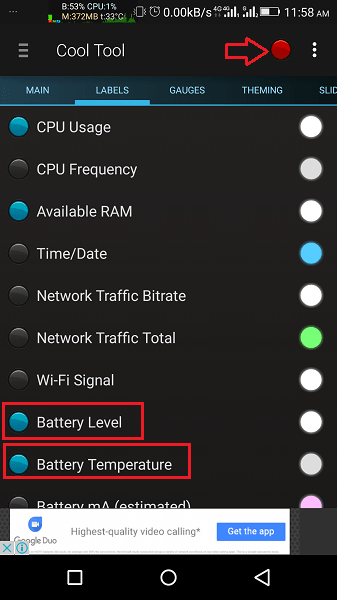Android devices are manufactured by a lot of companies and they all make subtle changes to the original Android version to provide a unique experience. Because of this, there are few Android smartphone’s that show battery percentage along with the level while many don’t. Apart from this what if you wish to view battery temperature at all times? I don’t think any Android phone displays that currently. To help you with showing battery temperature and percentage in status bar on Android without root we are here with this tutorial.
There is no denying the fact that Android smartphones have a lot of overheating issues. To deal with that there plenty of cooling apps on the Play Store available for free. If you are one of those users who want to keep themselves updated with the battery temperature then all you need is an app and a few taps to get it to display on your device’s screen all the time and even on the lock screen. Here’s how.
Contents
Display Battery Temperature and Percentage in Status Bar on Android
- To get started, you need to install an amazing app by the name of Cool Tool from Play Store or use the following link.
- Launch the app once it is installed. Tap on the Labels tab and select Battery Level and Battery Temperature. You will also find other options such as CPU Usage, RAM etc.
- To enable battery level and temperature in status bar tap on the circular hide/show button to the left of 3 dots.
- Woah! With this, you will see a floating window at the top left displaying the information you selected above.
This window works like a status bar. It stays on the screen anytime and every time. So it allows you to have an eye on the statistics from any screen.
Suggested Read: Best Volume Control And Booster Apps
Change the Location, Font, and Theme of Window
- In case you want the information to be shown at some other location then select the Main tab.
- Head to the bottom and use the wheel icon to adjust the position of the battery level and temperature information window.
- From the same screen, you can change the font of the text in the bar.
- You can also select a different theme for the status bar like window. In order to do that, tap on the Theming tab and select the desired theme.
Now, you can stay updated with the necessary information related to your Android device using the status bar window this app provides. This is one of the most useful apps I have tried. How about you? Let us know your thoughts in the comments.