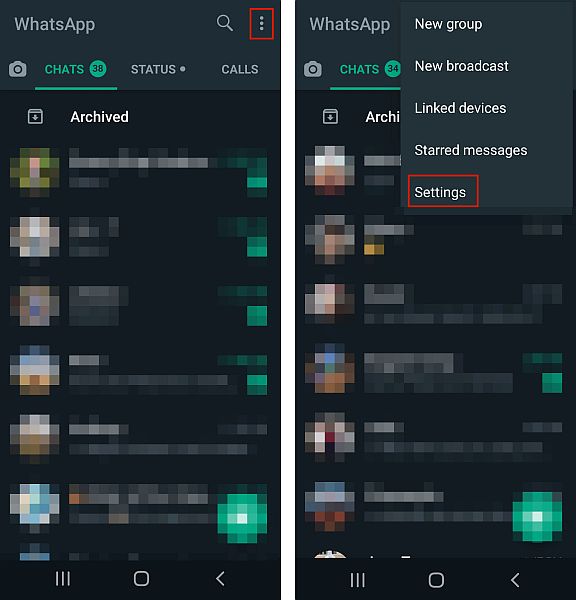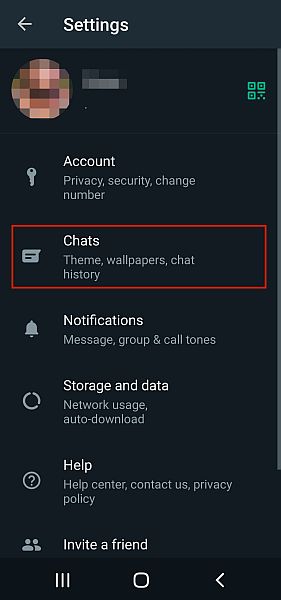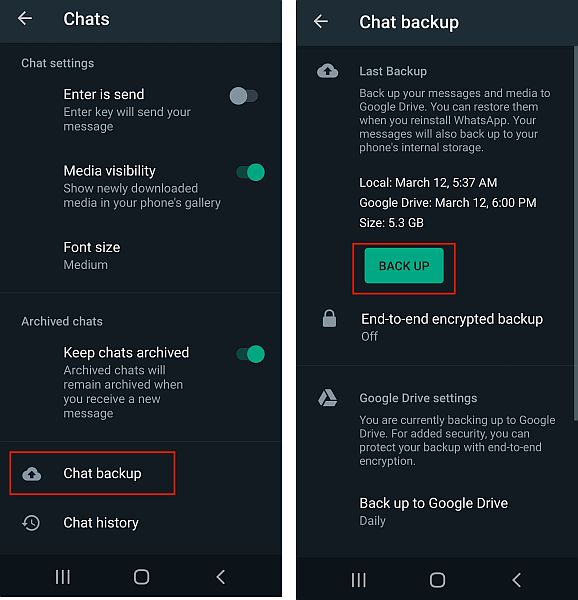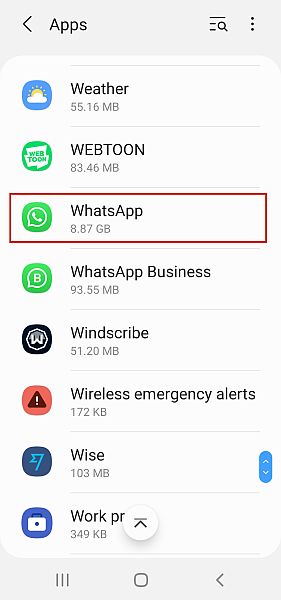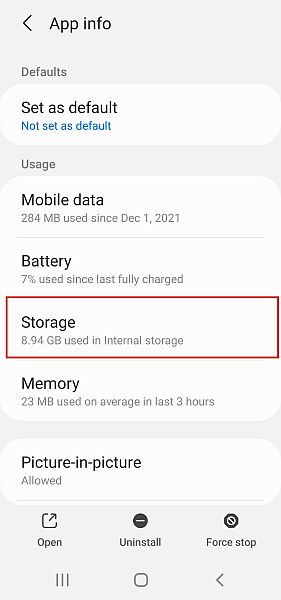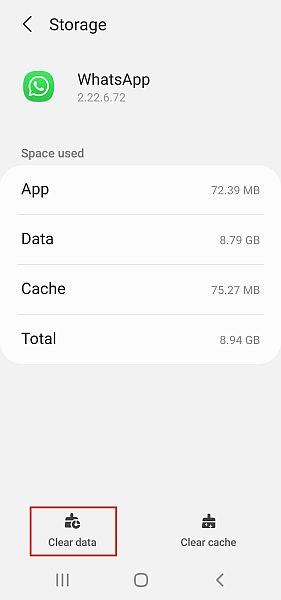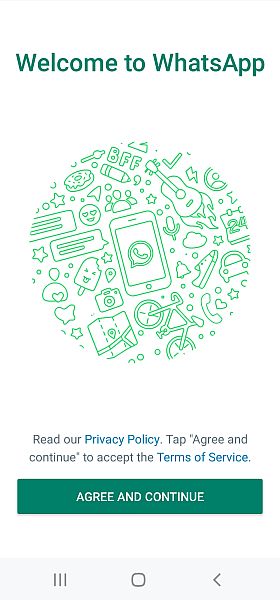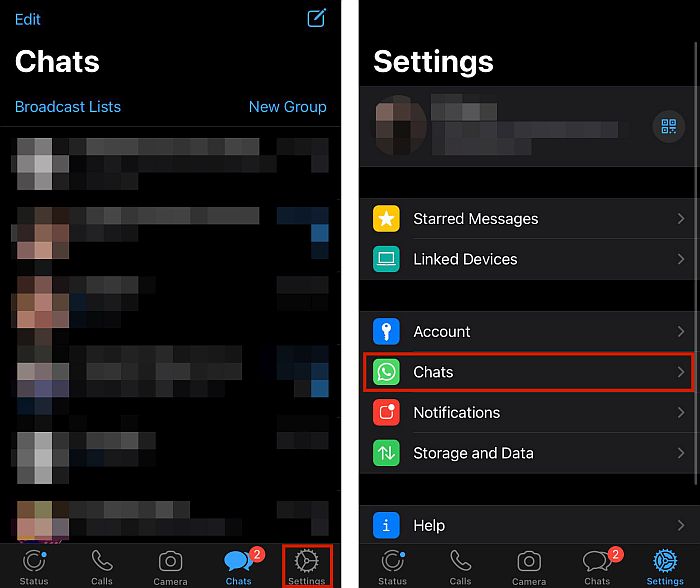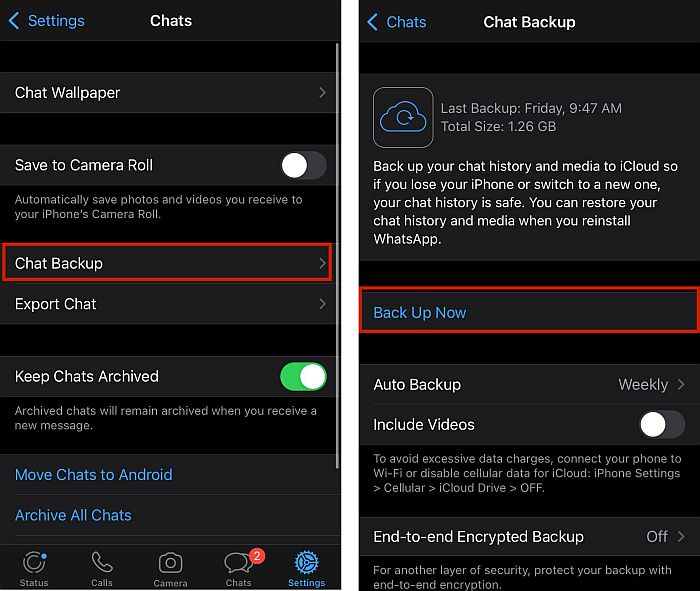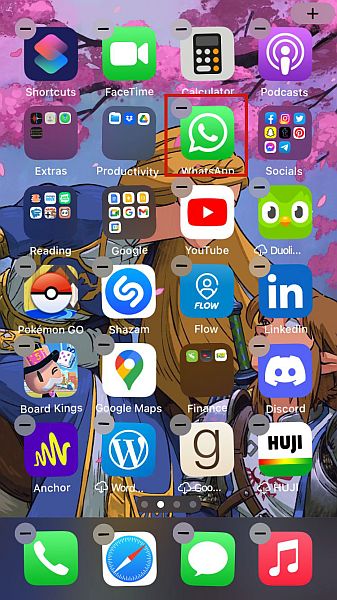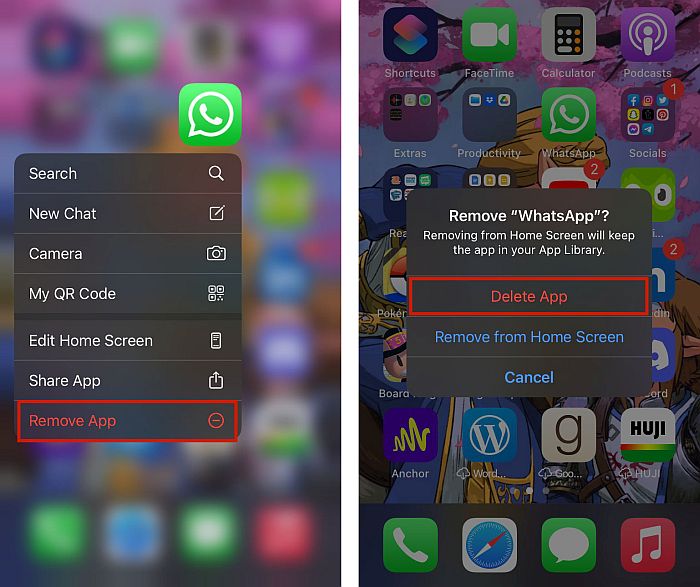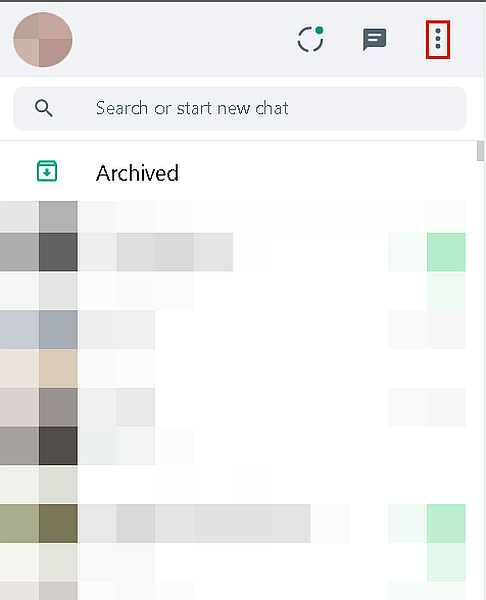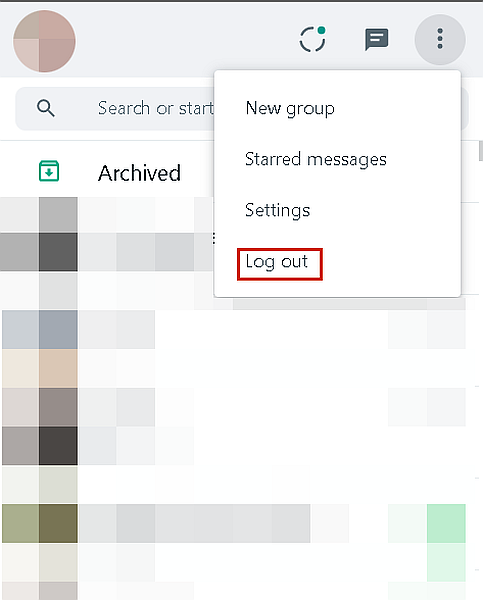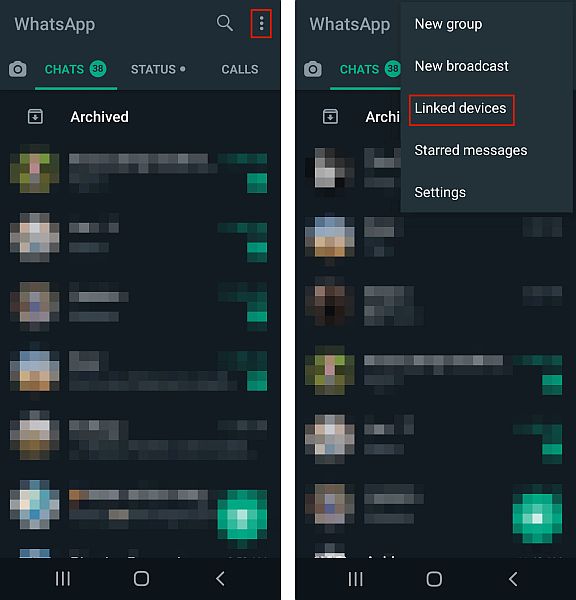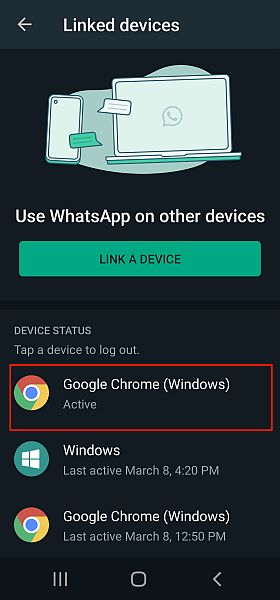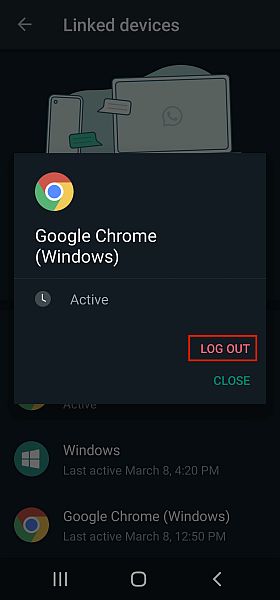Have you thought about giving WhatsApp a break but don’t want to delete and reinstall the app? Ever wondered if you could just sign out of WhatsApp like you do Instagram or Twitter?
Despite what WhatsApp says about it, you still can and it’s pretty easy to do. I’ve put together a handy tutorial to show you just how to do it.
I’ve also made sure to cover all the devices: Android, iPhone, and desktop. Read on to learn how to sign out of your WhatsApp account.
Contents
How To Log Out Of WhatsApp On Android
WhatsApp is the most used mobile messenger app in the world. Many Android users enjoy it because of its wide feature set and popularity. An interesting fact is that the average Android user spends about 38 minutes a day on WhatsApp.
However, if you want a break, you can always log out from the WhatsApp app on your Android.
It will take you about 3 minutes
Follow this step-by-step process on your Android device to sign out of Whatsapp.
- Go to Settings to back up your WhatsApp data.
Before you log out of your WhatsApp account, make sure you back up your WhatsApp data. Open WhatsApp, tap the three vertical dots at the top right of the screen, and select Settings.
- Next, tap Chats from the dropdown menu to access the Chats settings.
- Afterward, tap the Chat Backup option then tap the Back Up button to create a backup.
- Once your backup is finished, tap Settings and then tap the Apps section.
- Find and tap WhatsApp from the list of apps available.
- Next tap Storage to access its storage settings.
- Lastly, tap Clear Data to erase all of your WhatsApp data and log out.
- Now, you’ll see the login screen the next time you open WhatsApp.
Here’s a video demonstration of how to sign out of WhatsApp on Android:
Clearing an app’s data is also a great way to save storage too. And in the case of your browser, it can clear your browser history, as well.
Log Out Of WhatsApp On iOS
WhatsApp is also a popular messaging app on iOS, as well. In fact, WhatsApp launched almost a year earlier on the App Store than it did on Google Play Store.
Unfortunately, unlike Android, there isn’t an option to log out of WhatsApp on iOS devices. There also isn’t an option to clear data on iPhone either.
Therefore, if you really want to sign out of WhatsApp on your iOS device then you need to delete it.
Here’s how to do it:
- Before you remove WhatsApp from your iOS device, you need to back it up to your iCloud account. To do this, open the app then tap the gear icon in the bottom right corner to access Settings then tap the Chats option for the chat settings tab.
- Next, tap the Chat Backup option and tap Back Up Now to create a manual backup.
- Once your backup is finished, go to your home screen and long press on the WhatsApp icon.
- Afterward, you’ll see a pop-up menu next to the WhatsApp icon, tap Remove App, then tap Delete App from the confirmation message to completely remove the app from your iPhone.
- That’s how to easily remove, and in essence, sign out of WhatsApp on your iPhone.
For a video reference, here’s one showing you how to sign out of WhatsApp on your iPhone:
Log Out Of WhatsApp Web Via Browser
WhatsApp Web is the browser version of WhatsApp. It allows you to use WhatsApp Desktop on any computer without your android smartphone or iOs device.
Before your phone needed to be connected to the internet to use WhatsApp Web, but there’s now a Multi-Device feature that allows you to use WhatsApp Desktop, Web, and Portal even when your Android Smartphone or iOS device isn’t connected to the internet.
Here’s how to log out of WhatsApp Web on your computer:
- Go to WhatsApp Web and tap the three vertical dots at the top of the page.
- From the drop-down menu, click Log Out, and you’ll be successfully logged out of WhatsApp on your desktop.
Here’s a video showing you how you can sign out of WhatsApp Web:
Log Out Of WhatsApp Web Using Mobile
If you logged into WhatsApp Web on someone else’s computer and forgot to log out, don’t fret, you can easily log out of it using the Linked Devices feature on the WhatsApp app. This method works for WhatsApp Desktop, as well.
I used an Android device for this demonstration, but you can do the same on an iOS device too.
Here’s how to close your WhatsApp Web session using your mobile device:
- Open the WhatsApp app on your mobile device, tap the three vertical dots in the top right corner, and select Linked Devices from the menu to see the devices connected.
- Next, you’ll see a list of the devices that you’ve signed into. Tap the one that’s active to select it.
- Tapping it will bring up a menu, from there, tap Log Out to end your session on the selected device.
If you’re interested in a video demonstration, here’s a great one:
FAQs
Can You Sign Out Of WhatsApp On iPhone?
Presently, you cannot sign out of WhatsApp on iPhone. You cannot do it on iPad either. If you want to sign out of WhatsApp on an iOS device, you’re going to have to delete the WhatsApp app altogether. You can do this from the home screen or via Settings.
Does WhatsApp Web Logout Automatically?
WhatsApp Web does logout automatically. This happens after 30 minutes of inactivity. However, you can check a box under the QR code that says “keep me signed in” to stay signed in even after 30 minutes of inactivity. That way, you can log in whenever you wish, instead of automatically.
How Do I Sign Out Of WhatsApp On My Samsung Galaxy?
To sign out of WhatsApp on your Samsung Galaxy, open Settings, and tap the Apps section. Next, find WhatsApp from the list of apps, enter WhatsApp Storage then tap Clear Data. That will clear the app’s data from your Samsung Galaxy and log you out.
Log Out Of WhatsApp – Wrapping Up
What’d you think of this tutorial? Pretty easy, right?
To be honest, while not many people think about logging out of WhatsApp, knowing how to do it can really come in handy, especially knowing how to log out of WhatsApp Desktop.
And while the process for iPhone is completely different from Android, it’s good to know how to do it for both devices.
If you’re looking for more WhatsApp-related content, you might be interested in learning how to get read receipts on WhatsApp, even if they’re turned off, or even how to track WhatsApp messages.
Be sure to comment below and let me know your thoughts on this article and if you want to learn anything else about WhatsApp.
Don’t forget to share this article with your friends, family, and followers too!