You can ignore messages on Messenger by following these steps:
- Open Messenger and go to the conversation you want to ignore.
- Click on the person’s name.
- Tap on “Ignore Messages” or “Restrict.”
The “Ignore Messages” feature is now called “Restrict” on the Messenger app on Android and iOS.
Do you ever get random messages on Messenger? I once joined a Facebook group and suddenly got messages from random people. It was frustrating.
The “Ignore Messages” function tackles this very situation. It’s found on PC and desktop applications, but not on mobile apps, where it’s called “restrict” instead. With restrict, you can ignore conversations and calls from a person or group. I’ll show you how to do it!
First, you can watch our videos to see how it is done.
iPhone and iOS:
Android:
If you want to know more, read the rest of the post!
Contents
What Is The Ignore Messages Function In Messenger?
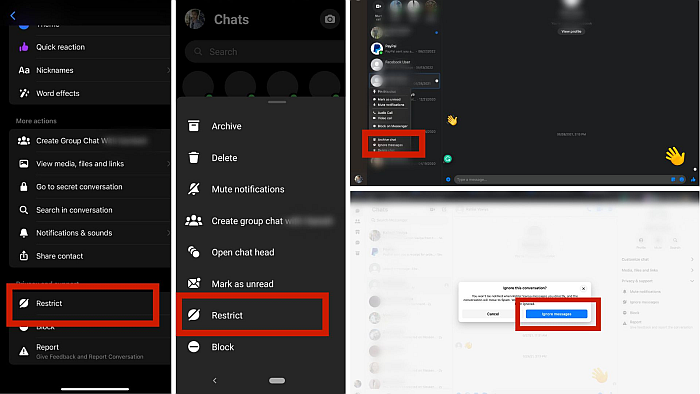
Facebook Messenger is an excellent way to connect with your loved ones and make new friends. However, it can soon get annoying if you constantly receive unwanted messages or calls.
This can disrupt the user experience, and Facebook knows it. Hence, Facebook rolled out its “Ignore Messages” feature in January 2020. This function lets you stop any person or group from bothering you. When you ignore message from someone, you will not receive notifications if the person sends you a message. This might seem similar to when you mute notifications.
However, the difference is that with this feature, the conversation will not show up in your inbox with the chat list. The good thing is that you can still read ignored messages and unignore them whenever you want.
The Ignore Messages option unexpectedly vanished in 2022, as the function’s name was changed to “Restrict.” This change is only limited to the Messenger app on Android and iOS devices, as the feature is still called “Ignore Messages” on a PC browser or desktop app.
How To Ignore Messages On Messenger
Ignoring messages on Messenger is pretty straightforward. As mentioned earlier, you need to find the “Restrict” option and tap on it. However, I haven’t yet discussed how to do this on individual devices.
With that in mind, here’s a breakdown of how to select ignore messages on devices ranging from iPhone to Android.
On iPhone Facebook Messenger – Step By Step With
The latest Messenger version on an iOS device will show you the “Restrict” option. Follow our instructions below to find the feature and restrict a person from sending you messages or calling.
It will take you about 5 minutes
Here’s how to restrict a person from sending you a message or calling on an iOS device.
- Open Messenger.
- Tap on the conversation to Restrict.
- Click on the profile photo or name in the chat.
- Scroll down to find and click on the “Restrict” feature.
- Confirm to restrict the person.
On Android Messenger – Step By Step
Similar to an iOS device, you can ignore any specific person’s messages on an Android smartphone. The first step is to download the application. You can download Facebook Messenger from the Google Play Store.
Once you have downloaded the application, follow the steps below to start ignoring messages.
- Open the Facebook Messenger app.

- Click on a conversation you want to restrict.

- Tap on the person’s name or the “i” icon in the top right corner.

- Scroll down and select Restrict. You will find this in the Privacy & Support settings.
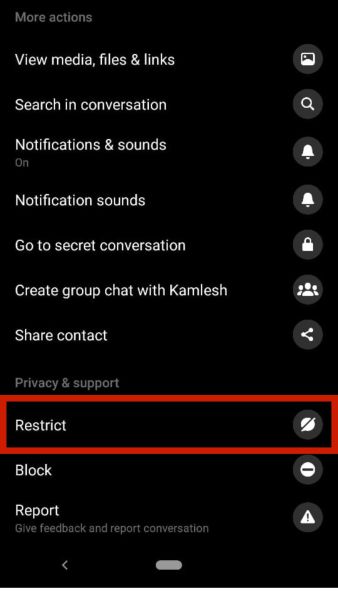
- Tap on “RESTRICT (person name)” to confirm you want to ignore the messages from this person.
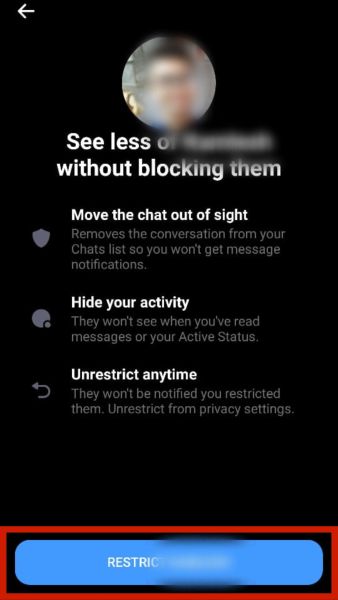
Alternatively, you can press and hold on to a chat to achieve the same results. You can do so by following the below steps:
- Open Messenger.
- Tap and long-press the conversation you want to ignore.

- Look for the “Restrict” option, tap on it, and confirm.

This will move the ignored conversation to the Message Requests folder and the spam tab. Thus, all future messages from that person will go into spam.
The previous user interface in the older versions looked the same, except that it was “Ignore Messages” earlier.

On A PC – Step By Step
Ignoring messages on both iOS and Android is similar. However, the procedure is a little different on the PC. In fact, there are multiple ways to ignore someone’s messages on a PC. You can do so using the following methods:
- From the Facebook website.
- From Messenger website.
- From the Messenger desktop app.
I will go through all three methods individually to show how to use the ignore feature in each one. Also, unlike Messenger for smartphones, you will still find the Ignore Messages option on a PC.
On The Facebook Website
If you don’t have the Messenger application and are just using the website for messaging, you can ignore a conversation with the following steps:
- Go to the Facebook website.
- Log into your account.
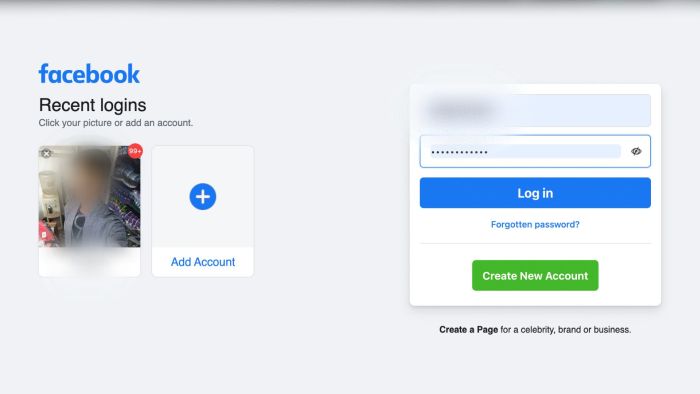
- Tap the Messenger icon on the page’s top-right corner.

- Click on the conversation you want to ignore, and a chat window will open.

- Click on the name of the person to open chat settings.
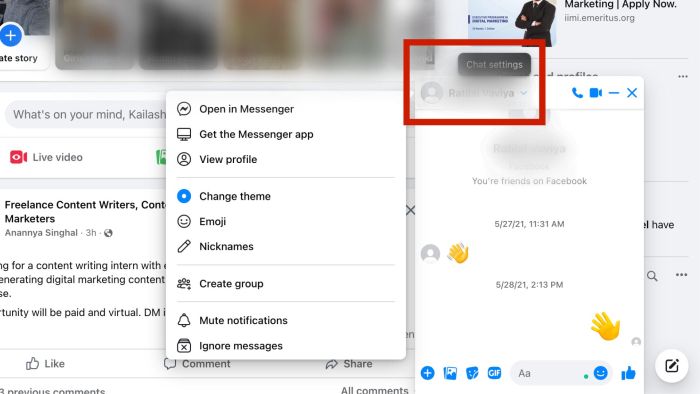
- Select the Ignore messages function.

- Confirm that you want to ignore the entire conversation.

If you want a visual demonstration, refer to this YouTube video by The How To Channel which shows how you can use the function on a Windows PC.
On The Messenger Website
Like Facebook, you can also use the Messenger website to ignore message. Follow these steps to ignore a conversation on Messenger.com.
- Go to the Messenger.com website and continue by logging into your Facebook account.

- Open the chat you want to ignore.

- Click on the Privacy & Support setting on the right.
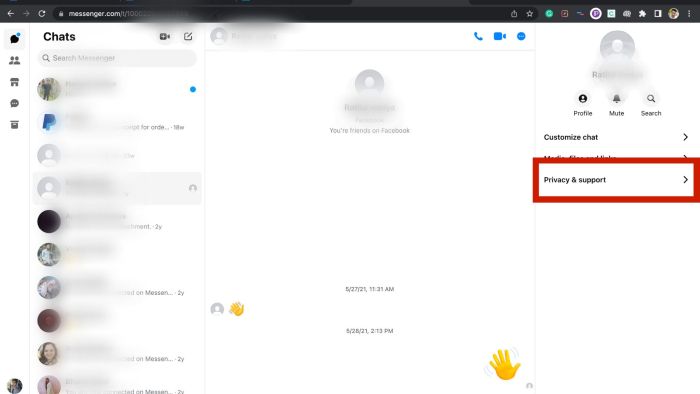
- Click on the ignore option.

- Confirm that you want to ignore the messages from this conversation.
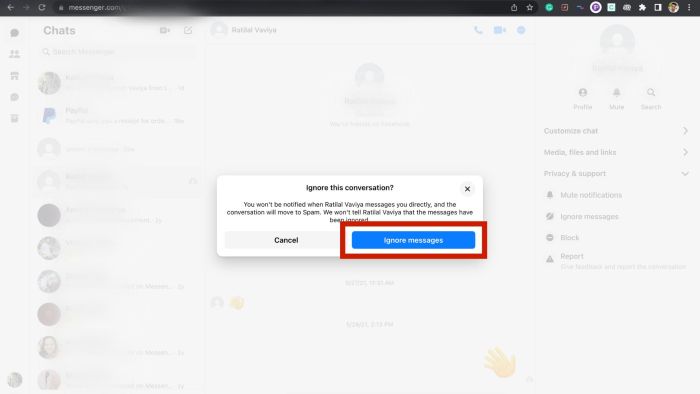
You can also use this same method on the Facebook website to open messages and ignore conversations. To get to this interface, you can follow these steps:
- Open Facebook and click on the Messenger icon.

- Click on the expand icon.

- Follow steps 2 to 5 from the previous section on how to ignore messages from the Messenger.com website.
On The Desktop App
If you use Messenger often, you might want to use the desktop Messenger app instead of always opening the website. If that’s the case, you can ignore anyone’s messages using it, too.
To download the Messenger application and ignore message from there, follow these steps:
- Head to messenger.com/desktop and click on the download option.

- Wait for the download to complete and click on the installer.
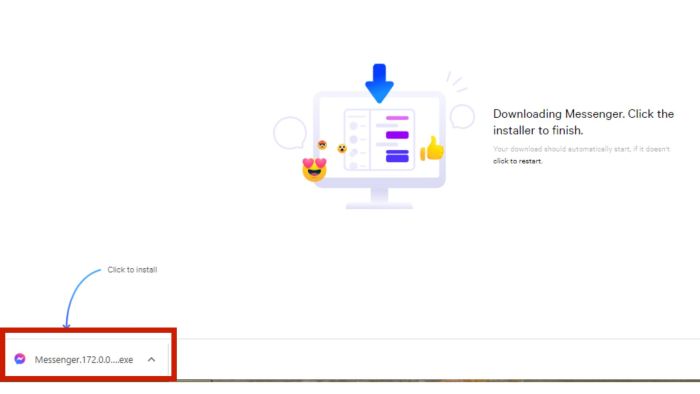
- Open the Messenger app.
- Right-click on the conversation you want to ignore and then select ignore messages.
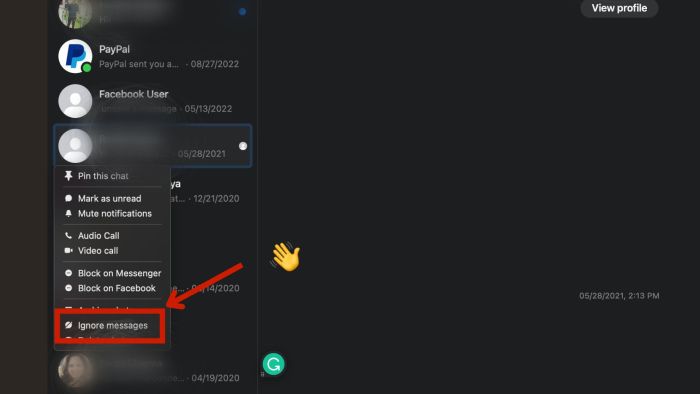
Can You Ignore Messages On Messenger Lite?
Messenger Lite is the mini version of the Messenger app. If you are confused about the difference between Facebook and Facebook Lite, you can read our guide to figure out which app suits you best.
Like Facebook, Messenger and Messenger Lite have some subtle differences. So does Messenger Lite lets you ignore conversations?
The short answer is “No.” Messenger Lite does not have the ignore function. The thing is that Messenger Lite focuses only on one thing, and that is instant messaging. Hence, it lacks many additional features, including:
- Stories
- Extensions
- Automated messaging from brands
- SMS feature
- Group audio and video calls
Messenger Lite allows you to block or report someone, but it does not support the ignore messages function.
How To Unignore Messages On Messenger
There can be situations where you might want to unignore some ignored conversations. For instance, when I joined a content marketing group, I ignored some of the group’s conversations.
However, when I read the messages coming from those chats I realized that one of them was trying to discuss a project. That’s when I thought of unignoring the person. You can do so from the Messenger application.
On The Android Or iOS App
You can use Messenger to unignore messages easily. There are two ways to unignore anyone’s messages on mobile applications. The first is by looking for the person’s name, and the second is by filtering messages. This is like filtering to read only unread messages on Messenger.
The user interface and steps are the same for both Android and iOS devices and the images below are from an iOS device. You can follow the same steps on an Android device, too.
Here’s how you can unignore someone’s messages on Facebook Messenger by looking for a person’s name.
- Open Messenger and search for the person’s name whom you restricted.
- Open the chat box and see the “Unresetrict” button at the bottom.
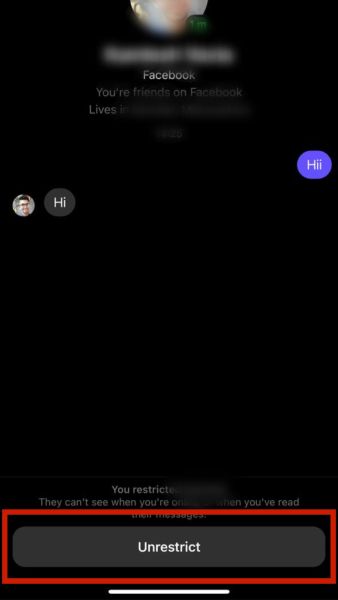
- Click the button, and the chat will move to the inbox.
Alternatively, you can filter messages to find the restricted accounts and undo restrict at once. You can find this option in the chat settings. Here’s what you need to do:
- Open Messenger and click on your profile picture to go to chat settings.
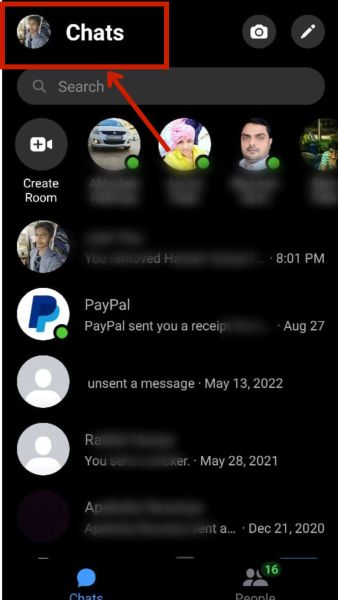
- Click on the Privacy and Safety option.

- Find and tap on the “Restricted Accounts” option.
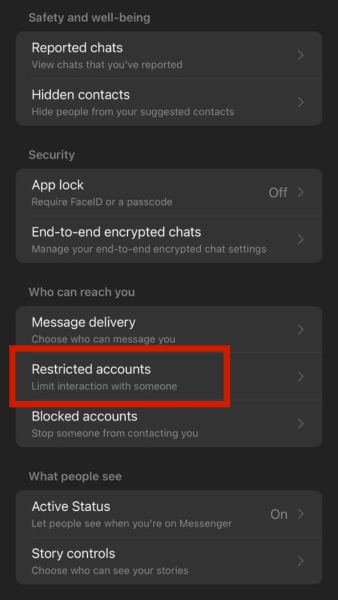
- Here, you will find all the restricted accounts.
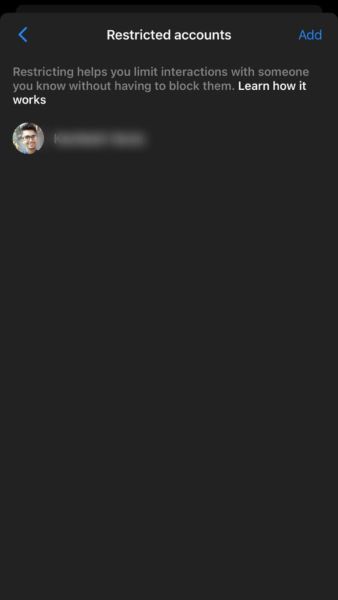
- Simply open a chat from here and tap on the “Unrestrict” button.
On The Desktop Messenger App
Even the desktop application lets you easily unignore conversations. It’s as simple as it can be, and you can do so by following these steps:
- Open the Messenger desktop application and click on the chat icon with the three dots in the top left corner.
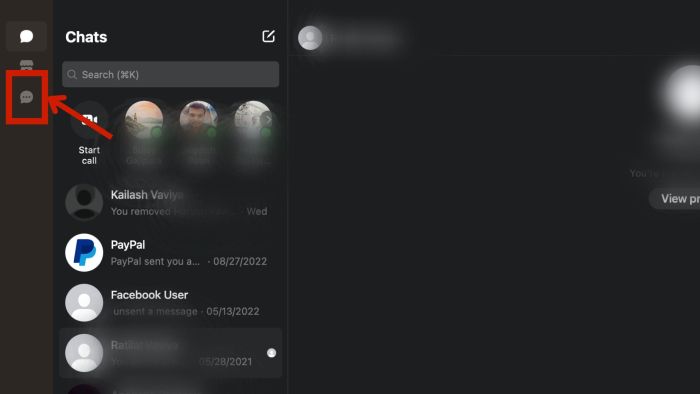
- Click on the Spam tab in the top left corner.

- This will show you all the restricted accounts.

- You can right-click on any conversation and select “Move to inbox.”

- You can also reply in the conversation thread to move the chat to the inbox.
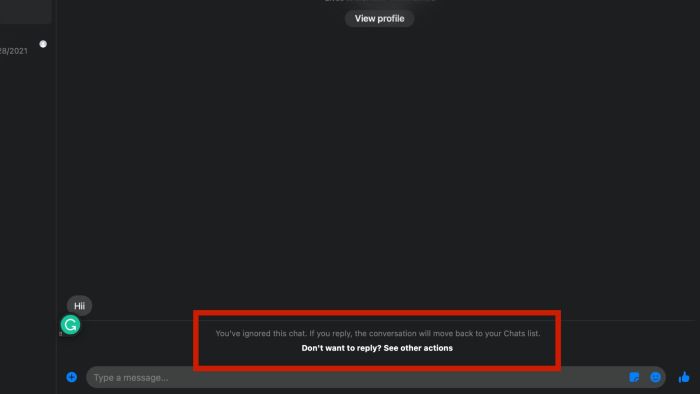
The fifth step is similar to unignoring messages from the Message Requests tab in older versions of Messenger.
However, this option will only work if you have ignored someone using the desktop app for Messenger. If you have Restricted someone by using Messenger on a smartphone, it will not show up in spam. In this case, you will have to rely on the above method to find restricted accounts from the chat settings and then unrestrict them.
On Older Messenger Apps
The process to unignore a message or person in older Messenger versions of the app is slightly different. If you have ignored a person’s messages and want to unignore, you can simply send a new message in the thread.
You can find the ignored messages in the Message Requests section. Follow these steps to access the ignored messages:
- Open the Messenger app and click on your profile photo.

- Tap on Message Requests.

- Go to the Spam tab in Message Requests and open the conversation you want to unignore.

- Here, you will get an option to delete conversation or block the person. But to unignore messages, you just need to send a message.

When sending a message, the Messenger will also show you a warning that the person will be able to call and message you after replying. The ignored conversation will move to the inbox section with other incoming messages as soon as you send a reply and won’t show in the Message Requests tab.
You can also unignore messages from an older version of the Facebook Lite app. I found it a bit funny that while Facebook Lite does not allow restricting someone, it does let you undo ignore messages function.
This YouTube video shows how to use Facebook Lite to undo the restriction feature.
However, you don’t need to keep an old version of Facebook Lite for this, as you can easily use any of the aforementioned ways to unignore messages.
That’s how you unignore messages. But what if someone else is ignoring you? How would you know that? There’s one way to find out, and that’s by looking at the background of the check sign beside the messages you are sending to someone.
You can refer to our YouTube video below to learn what you should be looking at to determine if someone is ignoring you.
FAQs
What Happens When You Put Messages On Ignore In Messenger?
When you put messages on ignore or restrict in Messenger, all the messages in the conversation move to the filtered messages folder. Hence, you will not receive notifications for the messages which won’t appear in your inbox. However, you can read the messages whenever you want.
How Do You Know If Someone Is Ignoring Your Messages On Messenger?
You will know if someone is ignoring your messages on Messenger by looking at the check sign beside the messages you send. If the person is online, but the messages show a check sign with a white background, you are probably being ignored.
Do Ignored Messages Show As Delivered?
Ignored messages do not show as delivered. You will receive and can even read the messages from the ignored conversation. However, Messenger will show it as only sent and not delivered on the chat screen.
Can You Ignore Someone On Messenger If They Ignore You?
You can ignore or restrict someone on Messenger if they ignore you. Since Messenger doesn’t let you know that someone has restricted you, you will get the option to restrict the person back.
Can Someone Still Message Me If I Ignore Them On Messenger?
Someone can still message you if you ignore them on Messenger. However, you won’t get notifications for them, and the chat won’t show in your main inbox. Instead, it will go into the filtered messages.
Now You Know How To Ignore Messages On Messenger
Receiving messages from random people can be annoying. Many people use Facebook groups to connect with someone and start sending irrelevant messages.
This can be like harassing and lead to mental health stress. Luckily, that was not the case with me. After joining a few groups, I was getting many messages I didn’t want to read. But the information shared in the group was important to me, and I didn’t want to exit the entire group for some messages. The good thing was that I knew the way out by using the Restrict feature.
But then I thought there might be people who would not know how to ignore such messages. Of course, it is possible to mute notifications, and almost everyone knows about this. However, even after muting, you can still see those chats in your inbox.
Hence, I thought of writing a post about this Ignore Messages issue, now called the Restrict feature, so that everyone facing such issues can solve them. I hope this was helpful.
If you liked the article and found it useful, share it with your friends looking to avoid messages from someone they cannot block. Also, do share your views about the article in the comments section.
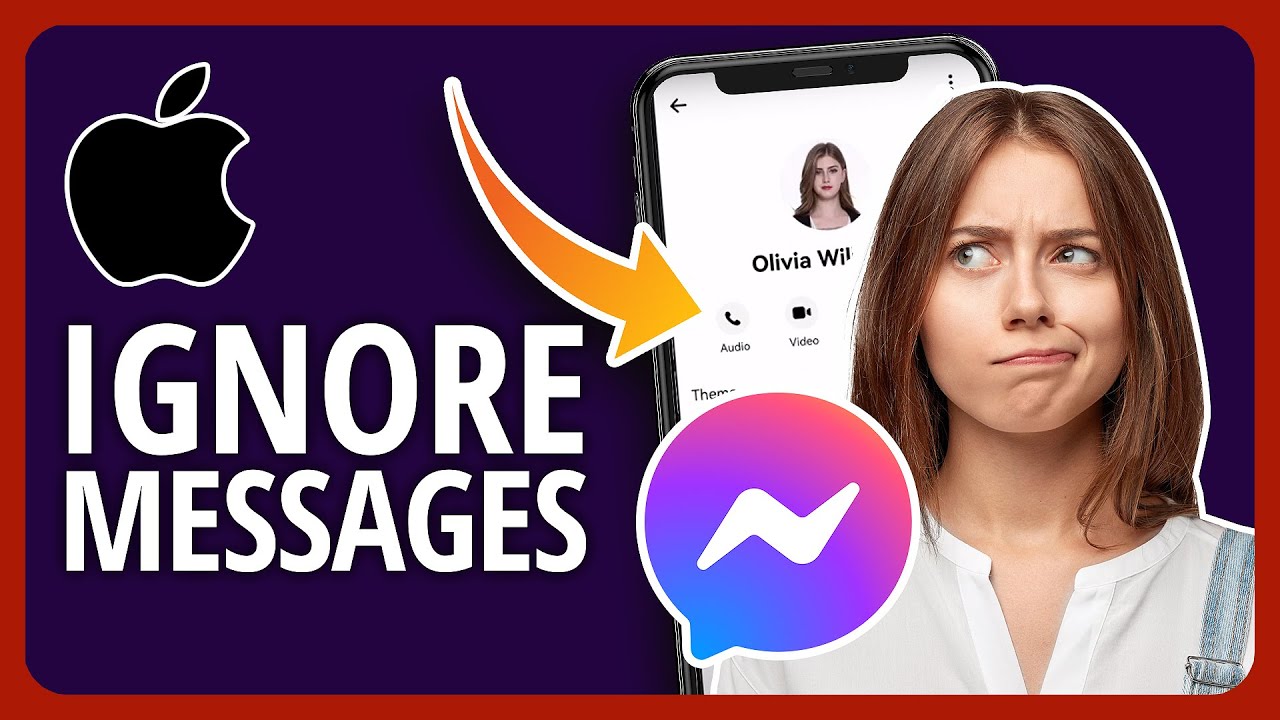

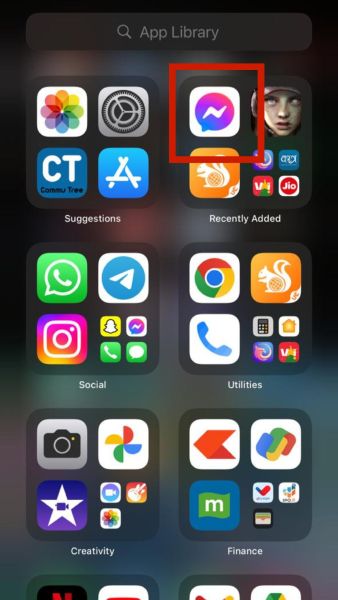

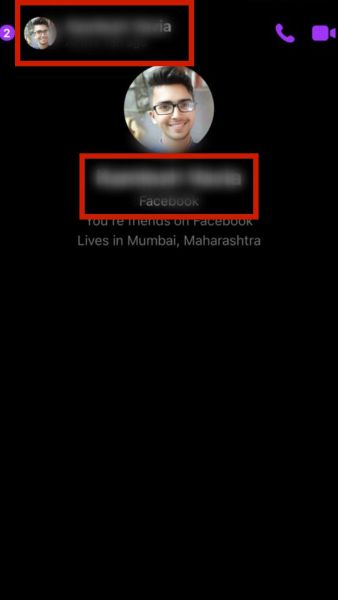

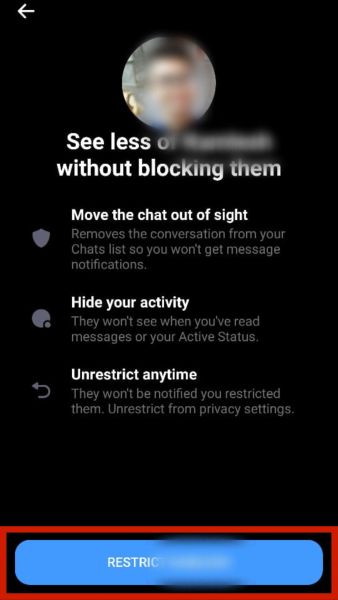
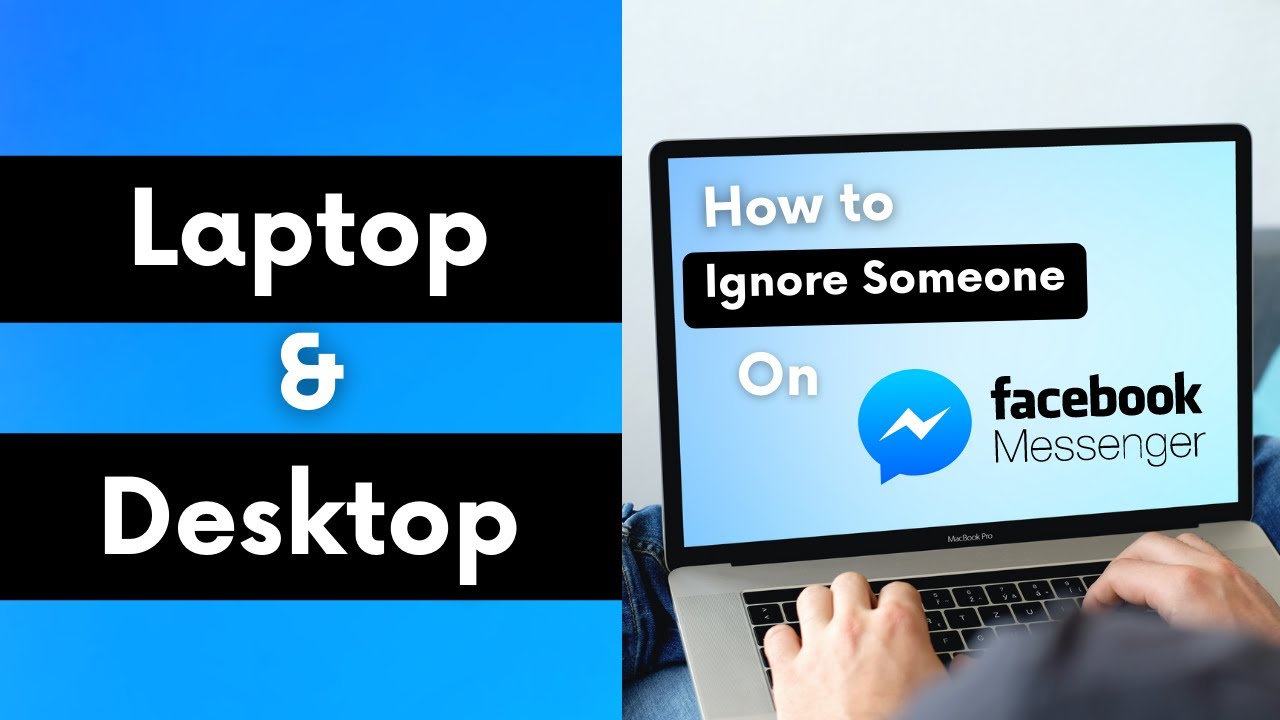
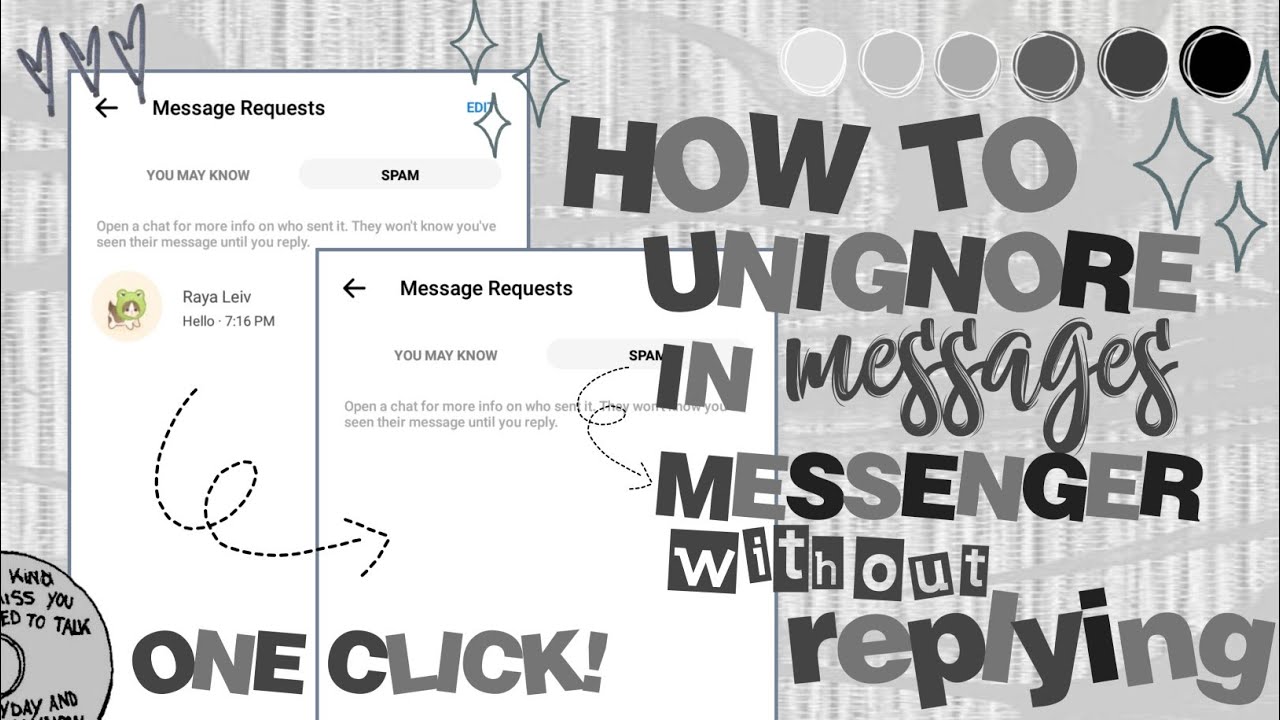

If I “ignore messages” on the website does it work also on Android?
(If you “block” you have to do it on both website and Android in order to work)
As of today, April 22, 2023, Ignore/Restrict option is no longer available.
You say: “With restrict, you can ignore conversations and calls from a person or group.” But, i don’t see the option to restrict a group. It looks like you can restrict a person but not a group. Is this correct?
I do not see “ignore” option in my app or facebook website. Did reinstall to no avail. why? Seems the developer remove it.
I’ve been looking for this feature too. no more Ignore option there. How sad!
Hey ci,
We have updated our post to reflect this. Thanks!
Hey Rosielle,
You are right, the Ignore Messages option unexpectedly vanished in 2022, as the function’s name was changed to “Restrict.” We have updated our post to reflect this. Thanks!