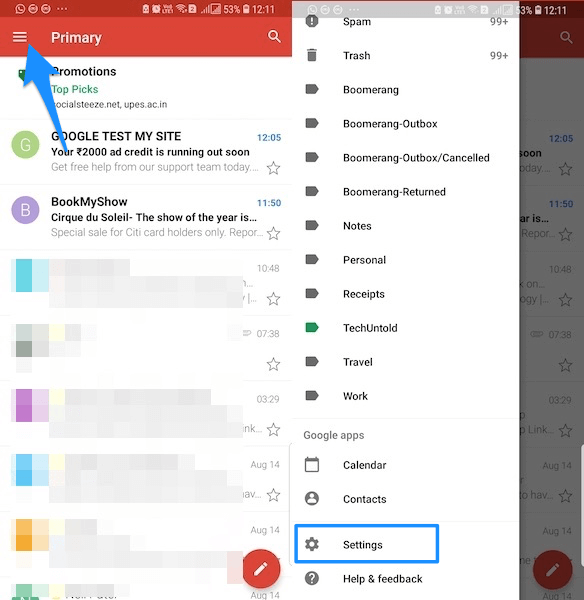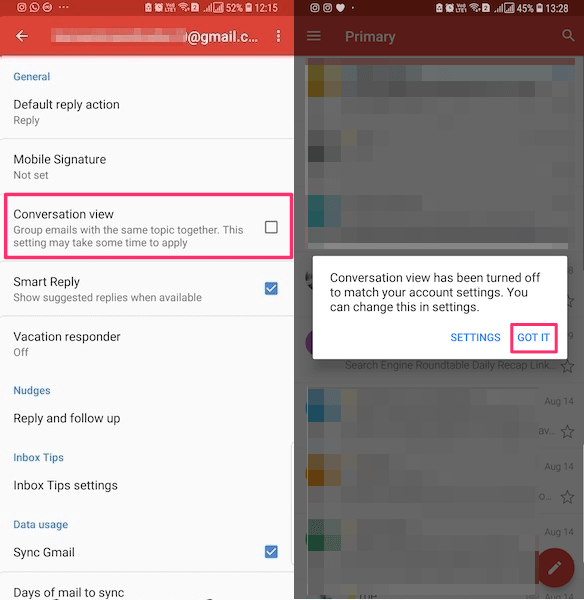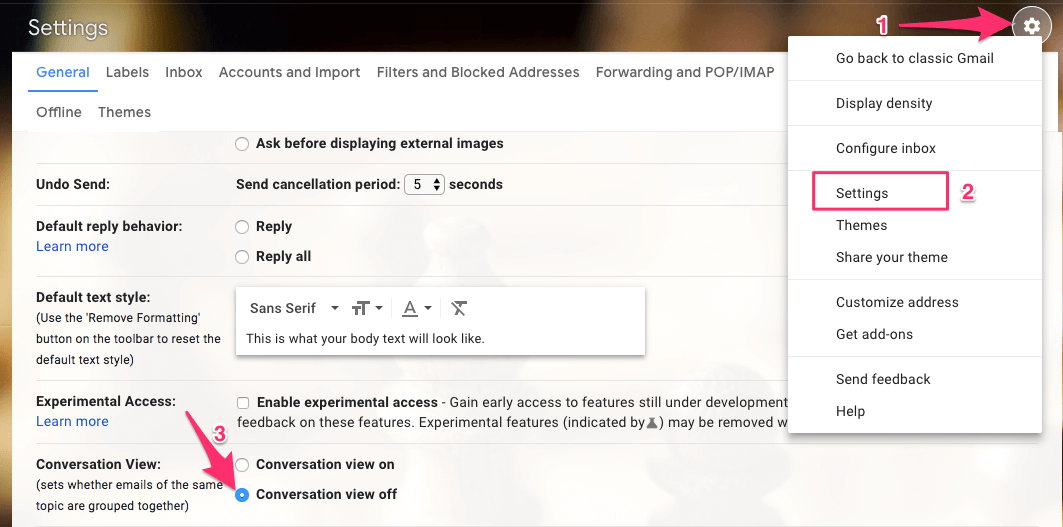Gmail groups email with the same subject in a threaded view which is nothing but a conversation view. It does allow for better organization of emails. If the conversation becomes too long because of a flow of emails from the parties involved then you can have all of them in one place. On the contrary, at times you can feel confused with the conversation view if you, for example, forward an email in that conversation. If you find yourself in this situation quite a lot then we have some good news for you. Google has now introduced a setting to turn off Gmail Conversation view on Android and iOS app after it has been already there on Gmail website for quite some time now.
We have covered the steps for both app and website in this tutorial. By default conversation view on Gmail is enabled but you can remove it from your account settings. Now then, let’s get the wheels turning.
Contents
Remove Conversation View In Gmail App For Android And iPhone/iPad
Note: I have used the steps from the Android app here but there isn’t much of a difference for iOS Gmail app. Make sure Gmail app is updated before proceeding with the steps.
1. Open the Gmail app and tap on the Hamburger menu icon at the top left corner.
2. In the Menu, select Settings.
3. On the next screen, you will be able to see all the added Gmail accounts. Select the one for which you want to change the setting.
4. Finally, you will find the Conversation view setting in the General section. Tap on it to uncheck and disable it for Android while in case of iOS it’s a toggle button.
You will be notified via a dialog box that conversation view has been turned off. Tap on Got It and get going.
Now, when you look at the emails with the same topic they will be listed individually rather than in a collapsed grouped view.
Likewise, you can turn off threaded view for other added Gmail accounts.
Also Read: How to Turn On/Off Smart Reply in Gmail for Android and iPhone
Now, let’s move on to steps for the website.
Gmail Website
- When you are logged into your account click on the cog icon and select Settings from the drop-down menu.
- In Settings, you will find Conversation view. Select the Conversation view off and click on Save Changes at the bottom.
That’s all there’s to it. You can always go back and turn on the conversation view from the same place.
Also Read: How To Send Self-Destructing Emails In Gmail
Personally, I am better off with having the conversation view enabled on most occasions. How about you? Will you get rid of it now when you have the possibility to do so? Tell us in the comments down below.