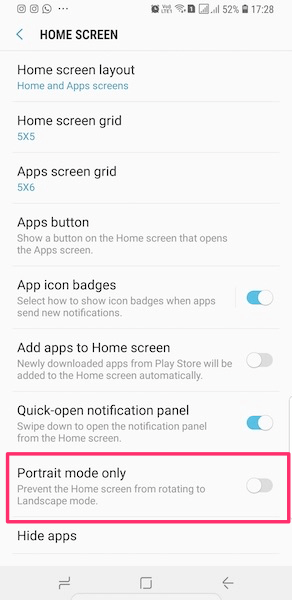On large screen sizes smartphones like Samsung’s Galaxy S8, S9 and their Plus variants, it’s easier to use the phone in landscape mode on many occasions. But why only use your favorite apps and games in landscape when you can now also use home screen in landscape mode on Galaxy S8/S9. Yes, you read that right. Samsung has built the functionality right into their software so you get the feature natively. To know all about it continue reading this tutorial.
To enable landscape on home screen and app drawer screen you need to be on the latest version of the software particularly if you own an S8. S9 and S9+ users will have it by default. You can check it by going to Settings > Software Update. If there’s an update available then download and install it. Once you do that go right ahead with the steps below to enable landscape mode in home screen on Galaxy S8/S9.
Use Galaxy S8/S9 Home Screen In Landscape Mode
1. Open Settings.
2. Under Settings, select Display.
3. Next, tap on Home screen.
4. In Home Screen settings you will see Portrait mode only option. Tap on it to disable portrait only mode.
With this, you have enabled landscape home screen. You can try it out by going to the Home screen and holding the phone horizontally.
This will also work for app icons and app drawer screen.
Recommended: How To Connect Two Bluetooth Devices Simultaneously On Galaxy S8/S9
The most irritating thing for me was whenever I came back to the home screen while watching a movie on Netflix or playing a game in landscape mode, the screen used to switch to portrait mode. Then either I had to somehow manage using the screen with portrait orientation while the phone was kept horizontally or simply hold the phone vertically to use it and then switch back to landscape later. However, all of this is now a thing of the past with the latest option. How is it useful to you? Let us know in the comments down below.