If you are into online shopping then you must have heard of Wish.com. It is an e-commerce company that deals in consumer electronics, beauty products, home decor, baby products and more. Just like eBay, it allows small businessmen and manufacturers to directly sell their goods to the consumers.
Wish.com is a good e-commerce site but it’s after sales service is not up to the mark. Consequently, it is losing its user base despite being inexpensive. So, if you are among those who are not satisfied by Wish.com and have decided to move on to Wish alternatives then you might want to delete your account permanently. In this article, we will show you different ways to do the same.
Delete Wish Account Permanently
Whether you are using Wish.com on your computer(Windows or Mac) or using the Wish app on mobile(Android or iOS). The methods which we have shown below will help you delete your account on both computer and mobile respectively.
Method 1: When Account Is Linked To Your Email ID
While signing up to the Wish.com or Wish app if you have used your Email ID then you can use this method to delete your account.
Using Wish Mobile App (Android/iOS)
- Open the Wish app on your mobile and log into your account.
- Tap on ≡ Icon on the top left corner and select Settings from the menu.
- Next select Account Settings.
- Now, tap on Deactivate Account.
- Tap on Yes to confirm your decision.
Using Wish Site On Computer (Windows/Mac)
- Go to Wish.com and sign in.
- Hover the cursor over your Profile Icon to get the Settings option.
- After that, click on Account Settings on the left-hand side.
- With this, a new window will open. Go to the bottom and click on Deactivate Account.
- It will ask you to confirm your actions, click on YES.
Note: Your account will be deactivated within 24 hours.
Method 2: When Account Is Linked To Facebook
If you have used your Facebook account to sign in into your Wish account. You will have to delete your wish account from the Facebook app itself.
From Mobile
- Open the Facebook app on your mobile. Go to Settings by tapping on ≡ Icon.
- Here, you can either directly find and tap on Apps and websites or search for Apps and websites using the search bar at the top and tap on it once it appears in the results.
- Now go to Logged in with Facebook option.
- After that, select Wish and tap on Remove.
- It will ask you for confirmation. Tap on Remove.
- Lastly, tap on Done to complete the deactivation process.
From Computer
- Go to Facebook.com. Now, click on the down arrow at the top and select Settings.
- Under settings, go to Apps and Websites at the mid-left corner.
- Now select Wish and click on Remove.
- After that, it will ask you to confirm. Click on Remove.
Method 3: Deactivate Wish Account By Sending Mail
You can directly send a mail to the Wish customer care team to deactivate your account. Follow the steps below to do so.
- Open your email id which is registered with Wish.com
- Now compose a new email and in the recipient email address type [email protected].
- In Subject type Request To Delete My Account.
- Now write regarding deleting your account and then send the mail.
Recommended: Get Honest User Reviews With These Alternatives To Yelp
Final Words
By using the above methods you can easily delete Wish account permanently. However, you should keep in mind that it takes almost 24 hours time to completely deactivate your account. Do not to visit your account again within the 24 hours as it will reactivate your account and you will have to follow all the steps again to deactivate it.
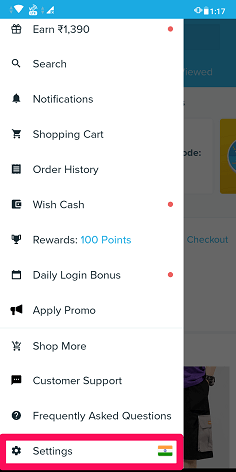
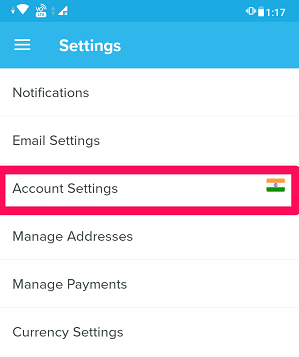
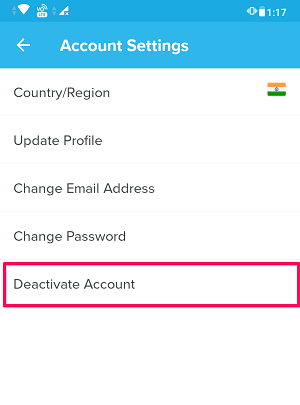
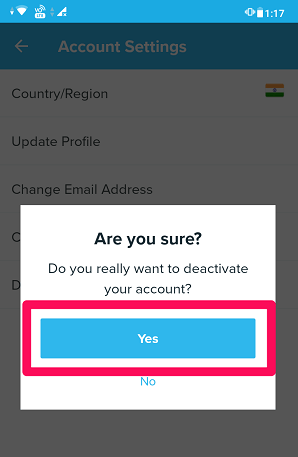
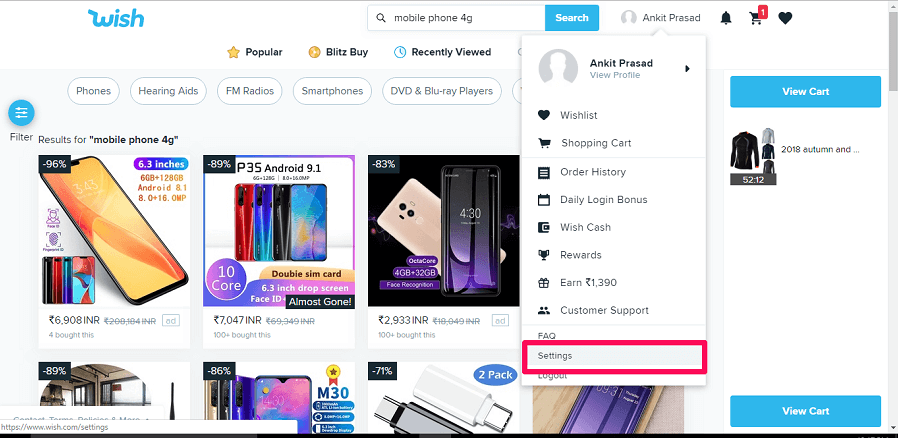
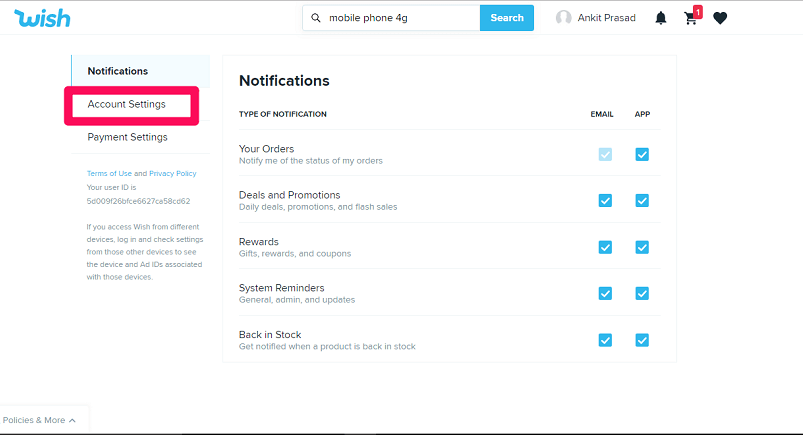

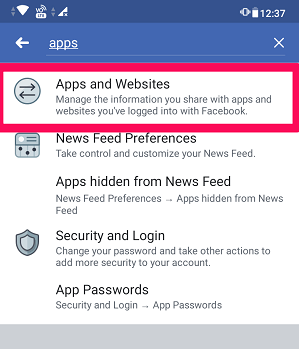
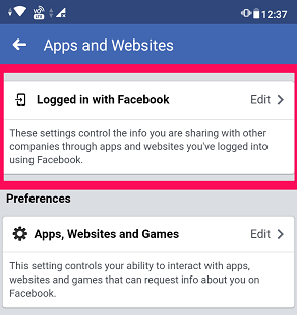
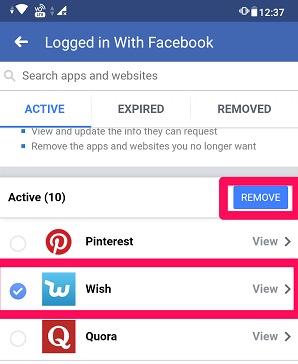
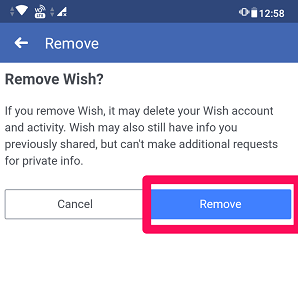
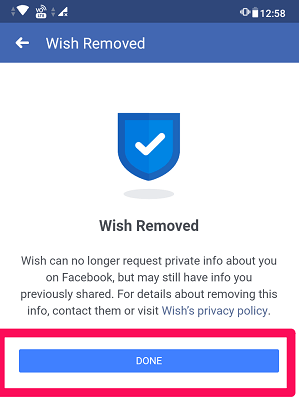
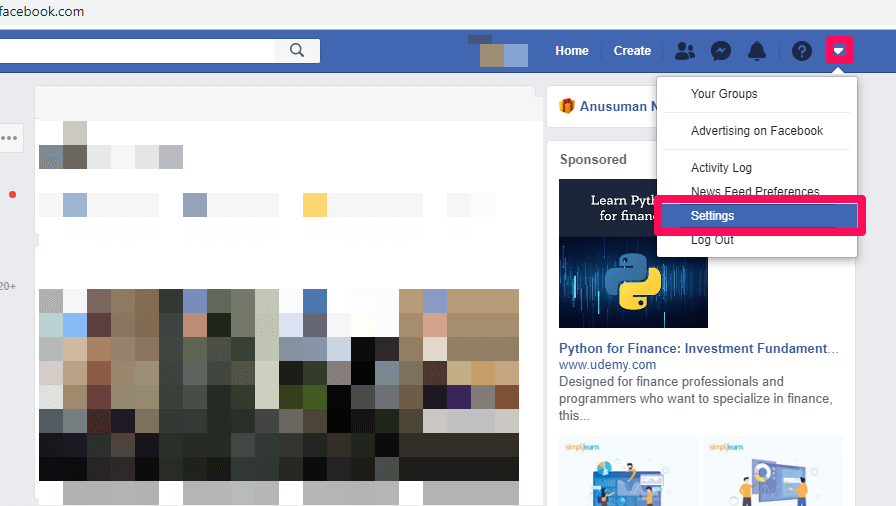
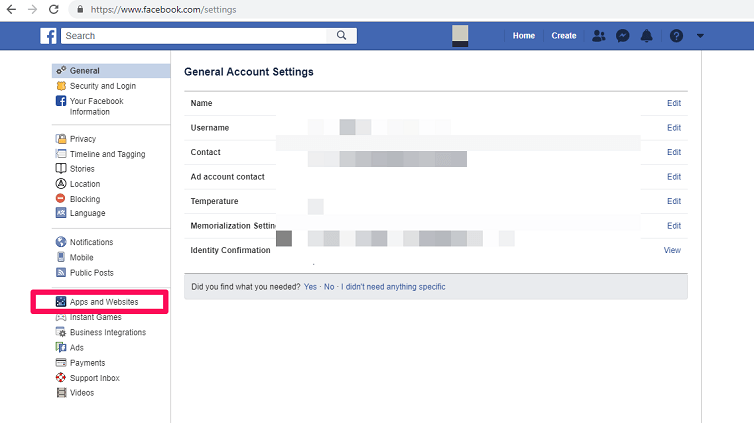
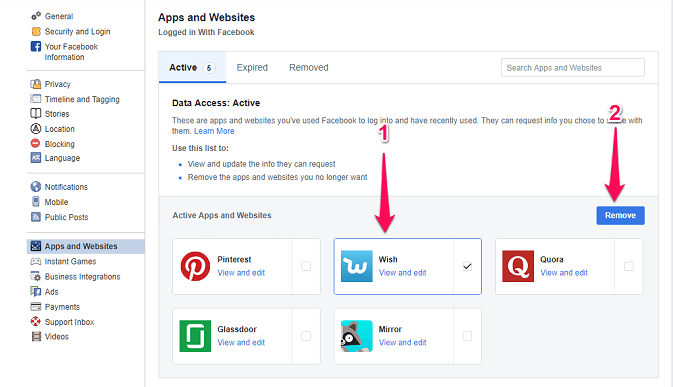
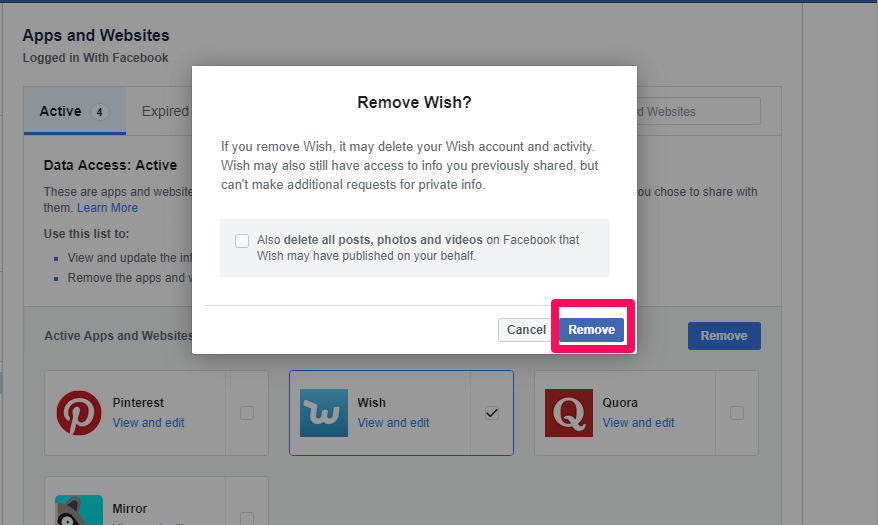
I was lokking for a way to shop on wish without going through facebook or twitter. I deleted my facebook account and dont want to use any social media sites. Any advice?
this doesn’t delete the account, it just deactivates it
right. I was looking for an actual way to delete it