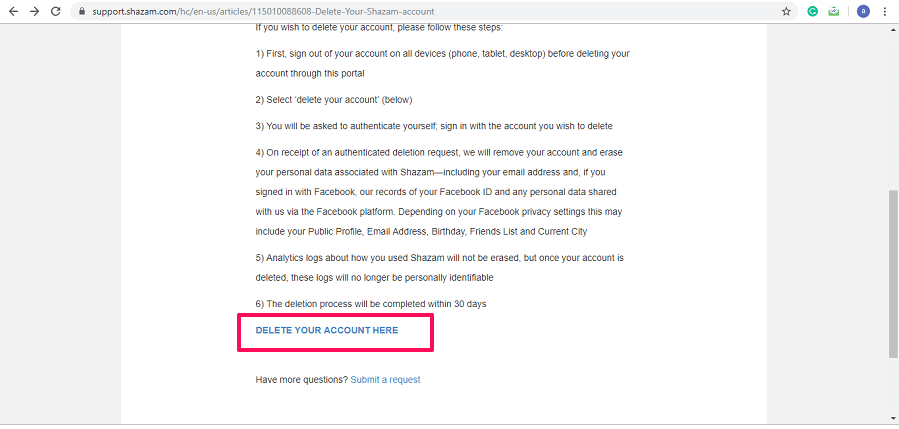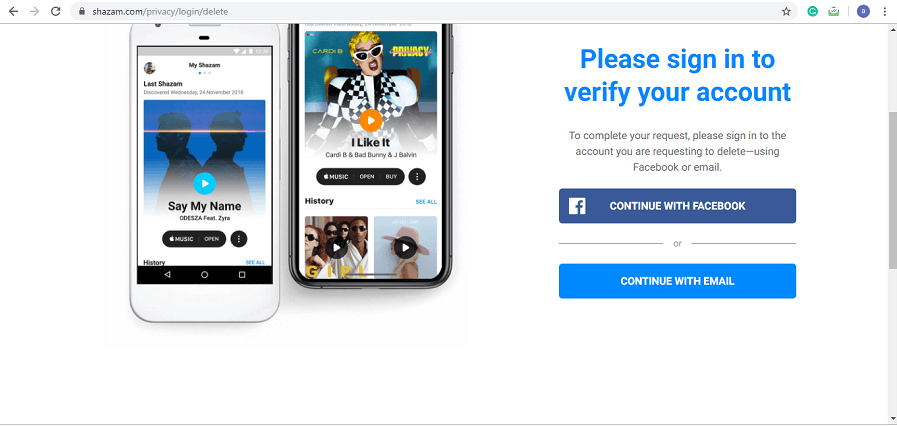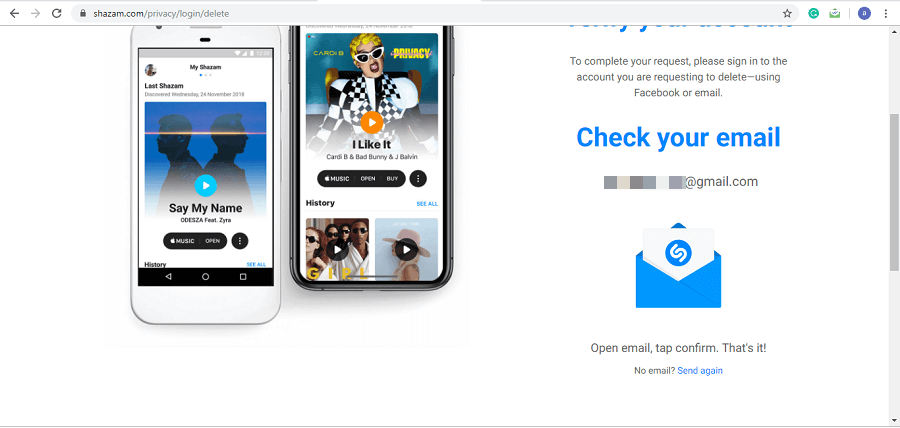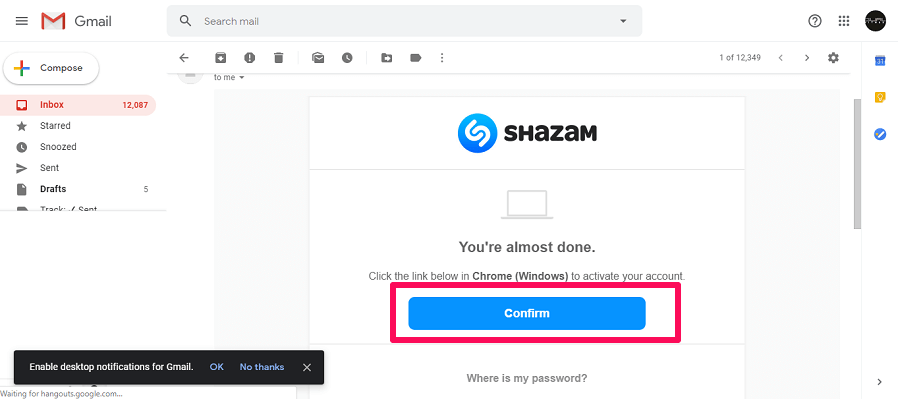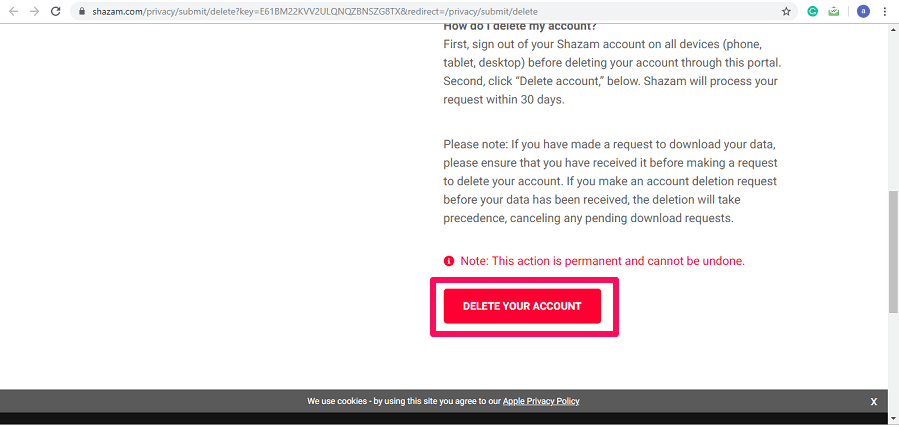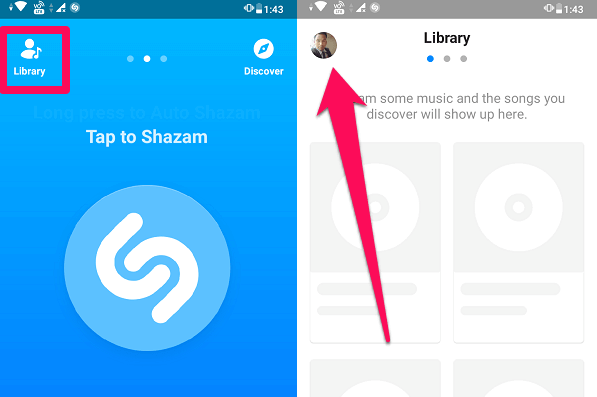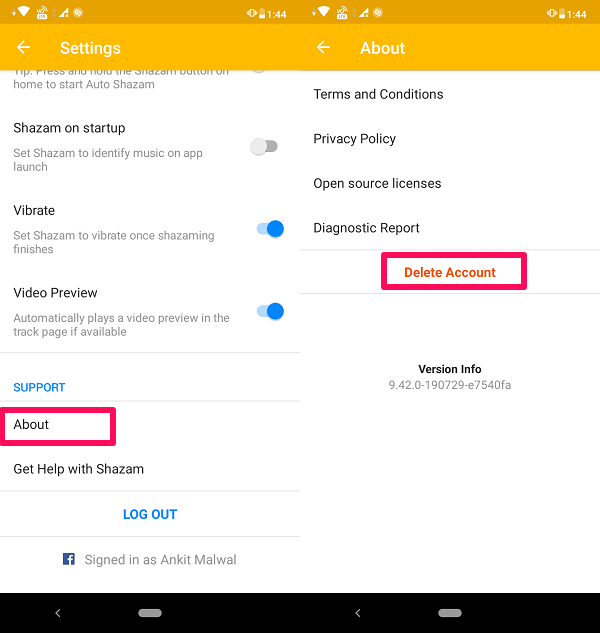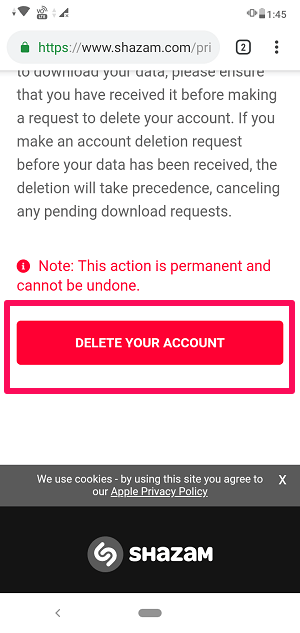If you had enough of Shazam and want to get rid of it or maybe you have found some better alternatives to Shazam. Whatever may the reason be, you can easily delete your Shazam account at your will. However, if you don’t know how to do that, you can follow the methods shared in this tutorial.
Contents
Delete Your Shazam Account
To deactivate your Shazam account you can either use Shazam app on your Android or iOS device or you can simply do it on your desktop using Shazam website. The steps to which are shown below.
Deactivate Shazam Account From Computer
1. Open any browser on your PC/Mac and go to the Shazam Help page. Now scroll down and click on DELETE YOUR ACCOUNT HERE.
Note: Before Deleting your account from here make sure you have logged out of Shazam from all the devices.
2. A new page will open, here log into your account with whichever method (Facebook or Email) you used while creating the account.
3. I have created the account with Email so I logged in through Email. You can continue with Facebook if you created the account with Facebook. As soon as you enter your Email you will get a confirmation email on your registered Email ID.
4. To confirm, go to your Email and open the confirmation email from Shazam and click on Confirm.
5. After that, a new page will open. Scroll down and click on Delete Your Account.
After this, your account will be deleted within 30 days as claimed by Shazam itself.
From Mobile App
You can delete your account on the Shazam app from both Android and iOS devices. The steps are similar on both the platforms.
1. Open the Shazam app on your device and tap on Library or swipe right on the home screen. Next tap on the profile or settings icon at the top left corner.
2. Now scroll down and tap on About under SUPPORT. On the next page tap on Delete Account.
3. Now similar to the previous method it will ask you to log in to verify your account.
Note: Login through the same method which you used while creating the account on Shazam.
4. Once your account is verified you will get the option to permanently delete your Shazam account. To do that tap on Delete your Account at the bottom of the screen.
What Happens When You Delete Your Shazam Account?
When you deactivate your account from Shazam it takes 30 days to process your request. So you can expect that your account will be permanently deleted within 30 days. Once your account is removed from Shazam all your personal data will be deleted from their database like your Shazam history, Email Id, Facebook ID (if logged in through Facebook), etc. Or if you have shared anything with Shazam from your Facebook then it will also get deleted.
Shazam deletes all your personal information shared with them hence taking good care of your privacy. However, one thing it won’t delete and that is your Shazam usage pattern, but the good thing is that these patterns are not personally identifiable once your account is deleted. One thing you should keep in mind that once you delete your account then it’s gone for good and you cannot restore it.
You may also like: How To Export Shazam Playlist To Spotify And YouTube
Conclusion
If you no longer want to use the Shazam app or want to go with its alternatives, then deactivating the Shazam account is the right choice. Just uninstalling the app from your smartphone won’t provide you the Privacy as your data is still in their database. But once you deactivate the account then there is no need to worry as all your personal data will be removed from their database. If you find this tutorial helpful, share it with your friends also. And If there is any suggestion or question feel free to tell us in the comments below.