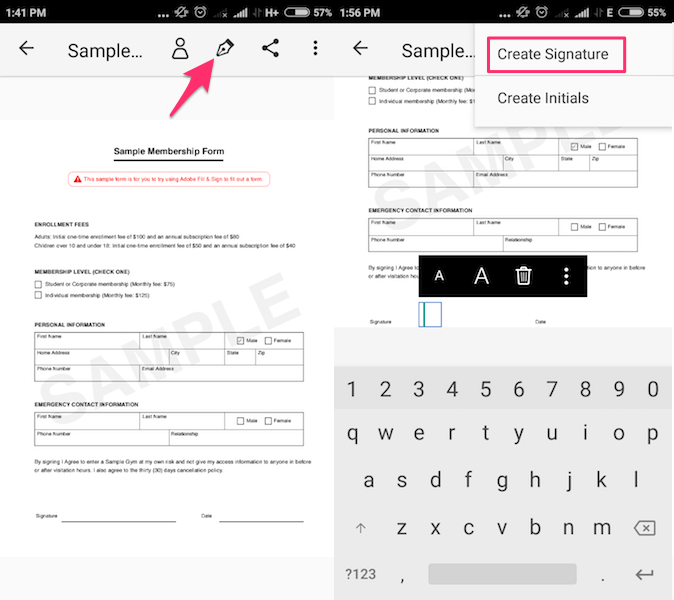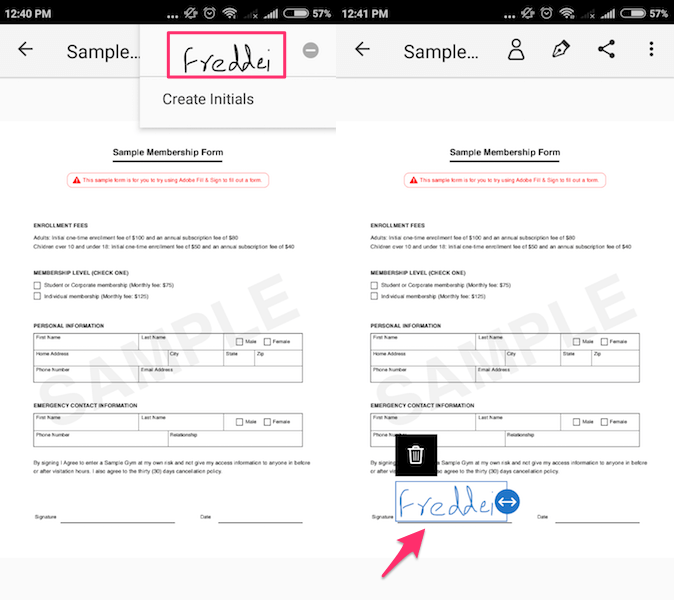A PDF is a Portable Document File, as the name suggests it is a faster and simpler way of documentation and is also independent of any hardware and can be used with different platforms. We often receive emails with important documents in the format of PDFs in our day to day life. Sometimes we need to sign some of the PDFs which comes in the form of contracts or registration forms. So at first, you might think that we need to print, sign it, scan and then upload or share. Well, it will take a little longer time with this procedure, don’t you think so?
Now have the electronic signing where you can use your Android and iPhone for this purpose. Using them you don’t require any specific piece of hardware for electronic signing. It is easy to implement and verifies your identity. There is an innumerable number of apps in the Play Store and App Store on Android and iOS respectively, some are free while the others are paid. Here we have handpicked the best ones based on our experience after trying them out.
Contents
Benefits Of Electronically Signing PDFs
Using a PDF signing application for a digital document over a handwritten signature is always easy and saves time. It does not require paper and ink and conveniently help us in waste reduction and is also cost-effective. With an electronic signature, you can avoid the process of printing a copy of a digital document, sign it with a pen and then again scan it to upload.
Sign PDF Documents
We have covered two apps that will do the job for you. They are available on both Android and iPhone. Now then, let’s get right into it.
App 1: Using Adobe Fill & Sign
1. Open the app store, search for Adobe Fill & Sign, or directly use this link for Android while this one for iOS and download it.
2. Launch the application and tap on “Select a form to fill out” and select From PDF File to upload a document into the app from your phone memory.
3. Tap on the document file that you just uploaded into the app, it will be listed below. The file will be opened in a full-scale view once you click on it.
4. You can then tap onto the signature field or wherever you wish to sign in the PDF. With this, your keyboard will appear on your phone’s screen. Now, type your name in the signature field.
5. If you wish to use handwritten signature then you need to select the ink pen nib icon at the top and select “Create Signature”.
6. A popup screen will appear called “Place Signature”. Here use your finger or a stylus pen to provide your handwritten signature. Tap on Done to save it.
7. Now, tap on nib icon and select the created signature in the above step. This will add the signature on the document. You can resize and move it around by dragging and dropping to the desired position.
It is possible to delete a signature and add a new one if required.
Pros
- Free for both platforms iOS and Android.
- Minimalistic User Interface.
- This app is very lite and usually does not consume much memory.
- Allows adjusting the size of the fonts as per user perspective.
- Other than PDF you can also use it for image files.
- For a specific field, you can long press it to add notation.
Cons
- Creating signatures with your fingers could be messy, so using a stylus is recommended.
Recommended Read: 8 Best Shift Worker Apps
App 2: Using DocuSign
Install DocuSign from Play Store or App Store, and use the steps below.
Note: In this app, we were not able to take the screenshots for the steps due to its security policy.
1. As you open the application you will be asked to sign in, you can sign in manually with your email id or you can just use your Facebook or Yahoo account. After you sign in, you will be provided with an activation link in your respective email id, click on the link and finish the activation.
2. On the homepage of the application, you’ll find the “Quick Actions” section. Under that, click on the “Create Your Signature” and you will get two options. You can either “Draw your signature” or “Take a picture of your signature”. Select the desired one.
3. On choosing draw option you will be provided with a blank window. Here you can use your finger or a stylus pen to provide your signature. Tap on tick icon at the top right to save the sign. In case you select the picture then you’ll get the option to take the picture of your sign.
3. The e-signature, that you provide in the app will be saved, and you could use it in any document you open in DocuSign.
4. Now get to the home screen of the application and click on the plus (+) button to add a PDF and choose the desired file. You have to select a single file at once.
5. Once you select the file, you will find a SIGN NOW button below. Click on that button and your PDF document will be viewed in a fullscale view, you can then tap into a specific field to add your signature and other details
6. To finish with your document, press the Finish button below, it will ask whether you want to share the document after signing. Select share and you can forward the file using Email, Drive, Bluetooth, and WhatsApp as well.
Pros
- Saves your electronic signature, so you don’t have to sign up for every time a new document is uploaded.
- You can also use this application as a PDF reader.
- Highly secured.
Cons
- The application has limited usability unless you upgrade it by buying the premium version.
- You are not allowed to save the signed documents into your Phone’s memory and you cannot view them with your file explorer.
Recommended Read: Check Sensors And Hardware Of Smartphones
Conclusion
The basic electronic signature lacks digital cryptographic protection, so there is no guarantee or any strong evidence to prove who signed the documents. These apps allow users to sign various low-level contracts, receipts from an online store but they are not that much secured and cannot be used as the main source of confirmation for big services like banking or a business deal between two enterprises etc, as the authentication of the document is also not verified. That said, an electronic signature saves a lot of time and paper waste in case you want to quickly sign a registration or other similar forms that can get away without much verification.