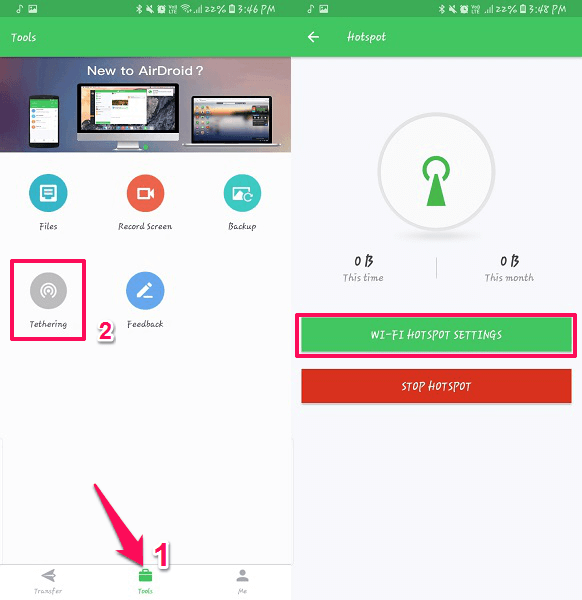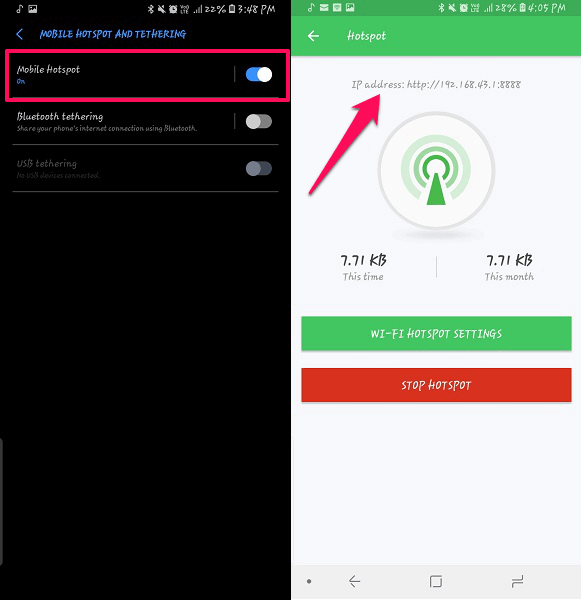AirDroid, a device management application using which you can use or manage some of your device functions from your desktops or PC. All you require to do is log in through the same account on both your Android and PC in order to access your device data on the desktop.
Usually, AirDroid requires an active Internet data and connection for remote access of the device. This means no matter where your device is, you can still access all of its data and manage it from the PC.
You can manage your device either from the web browsers or a dedicated app from your desktops. Not only manage but view its activities, make calls, send texts and get all the notifications right to your PC. But what if we said you can use AirDroid offline or without Internet and still access your device on your PC? Let us see how.
Use AirDroid Offline
While using this method, you will still be able to send or transfer files, download them from your device to PC, view and do almost all the features. You can also access premium features like making calls or accessing the device camera from the desktop while using AirDroid offline. Follow these step to know how.
Step 1
Go to your AirDroid Android application and from the dashboard tap on Tools. Here you will see various tools from which you have to select Tethering.
Step 2
Now you will see, Hotspot option, and yes we will do it using local Wi-Fi connection. Tap on Wi-Fi HOTSPOT SETTINGS. It will take you to the device hotspot setting, enable it and return back to the AirDroid app.
Step 3
Then this app will show the IP address just above the hotspot symbol. Now connect your desktop to the Hotspot created via the AirDroid application. No internet required.
Step 4
Once you are connected to the hotspot, open the web browser on your PC. On the URL bar type the IP address shown on the Android device mentioned in the above step and enter.
A notification will pop on your device where you have to tap on Accept. Now you can see the webpage for AirDroid will be opened and you can manage or access your device without an active Internet connection. Easy, right? The only downside to this method is that you can only access it using the web browser, not the dedicated application on PC.
Recommended: Top 7 Nextcloud Alternatives To Sync Folders Between Android And PC
Hope you got the method of connecting AirDroid without any Internet connection. But it can only be done when both the device and PC are near as it requires connecting via the hotspot. Enjoy surfing your Android smartphone right from your desktop without having to pick it up every time a notification rings.