Microsoft was the first one to introduce the BMP file format to the market. It is also known as the bitmap image file, device-independent bitmap, or simply bitmap. This file format is used for storing two-dimensional colored digital images in Microsoft Windows and OS/2.
Many people look for methods to convert their PDF files to BMP.
The reason being that, when you convert your files to BMP format, no type of data compression takes place. Due to this, the user does not have to compromise with quality and that is also the reason why people prefer their printable images to be in BMP format.
Even after knowing so many advantages of the BMP format, people resist converting their PDF files.
The reason being the unavailability of potential converters and the high price of the available ones. So today in this article we are going to mention some of the ways through which you will easily be able to convert your PDF documents to BMP format for free.
Recommended: How To Remove Watermark From PDF
Contents
Convert PDF To BMP Using PDF Candy
Using Web Browser
PDF Candy is an online tool to convert your files to and from the PDF format to various others. The best thing about PDF Candy is that it doesn’t charge a single penny from its users for its service. Moreover, converting files with PDF Candy goes with a swift. Let us learn how.
1. Using the browser on your desktop, reach the PDF Candy’s official site.
2. Now click on the +Add File(s) option and select the PDF file from your device that you want to convert. As you can see, you can also select the files using Google Drive and Dropbox.

3. After selecting the files to convert, click on Convert PDF. You can also change the quality of your desired files using the Output image quality option.

4. Once the conversion is complete click on Download file to save the converted file locally on your device.

With this, the PDF to BMP conversion is complete without taking much of your time. This site is a hub for PDF conversions as it supports various other conversions like BMP to PDF, JPG to PDF, PDF to Word and much more.

Other than the desktop, this site runs perfectly well using the mobile browser too. So the same procedure can be followed by the people who prefer mobile over desktop.
Using PDF Candy App
If you convert the files once in a blue moon then using the site is a perfect option. But if you are regularly going to do this, why not switch to the desktop app of PDF Candy. Using the app, you no more need to have an internet connection and the app will always be much handy.
1. First of all, download the PDF Candy app and install it on your desktop.
2. After launching the app, select the PDF to BMP conversion option.

3. Now select the file from your desktop that you would like to convert.
4. After that, click on the CONVERT option to convert the file in the desired format. You can also change the location of the file that is going to be saved, using the drop-down icon.

5. Your file is converted. Click on the OPEN FOLDER to view the file made.

You can also alter the settings of the app by clicking on the Settings option on the bottom left. Under settings, you can change the language of the app, image quality, file location, etc.
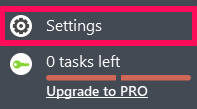
Convert PDF To BMP Using Convertio Extension
Many people show their dissent in using online sites and downloading untrusted apps for getting their work done. Their resistance is genuine because of the possibility of viruses and other malware being attached to them. Moreover, the risk of hacking also terrifies them no matter how must trusted and genuine these sites are. So for those who prefer security over all the other things, here is a chrome extension for you all, using which you can convert your PDF files to BMP.
1. Using the Chrome Web Store, add the Convertio extension to your browser.

2. You can see the extension being added on the top-right side of the screen. Click on it and select the Image Converter.
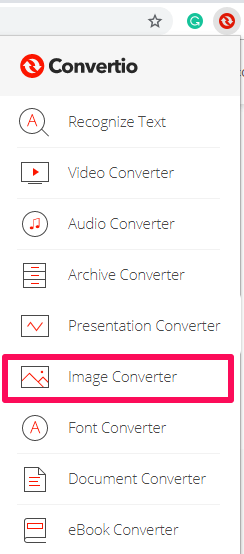
3. From the next screen that appears, select the location of your file. For example, if your PDF file is locally saved on your computer tap on the desktop icon and select the desired file. Similarly, you select the Dropbox icon, Drive option, or click on the link icon if you have the link of the file that you would like to convert.
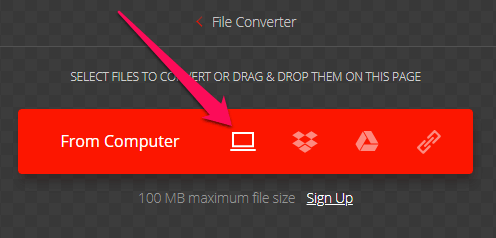
4. Now select the format to BMP by clicking on the drop-down icon. You can add more files to convert if you want and then select the CONVERT option.

5. Finally, click on Download to get the file saved on your device.

In the same way, you can convert the files in countless other formats with just some simple steps.
Wrapping Up
BMP format doesn’t make any distortion of quality and that is the reason why this format is larger in size than the PDF files. It is also preferable to use BMP format when you want your color printout copies with crispy and vibrant colors.
However, if you plan to share your document online, it is not recommended to use BMP format due to its larger size. Moreover, in this case, you may want to compress your PDF document to reduce its size even more.
And if you need to use your PDF in a Word document, it is easy to do so by simply inserting it in the doc.
If you found this article of some help, don’t hesitate to share it with your friends. In case of any query do let us know in the comments.