If you are one of those Netflix users who would like to watch TV shows and movies on Netflix offline then you will get a quick solution here. Learn how to download Netflix movies for offline viewing on iOS and Android app.
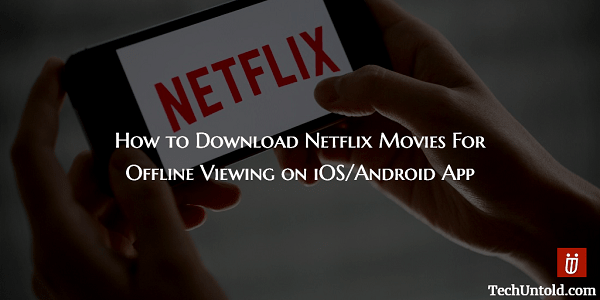
Netflix is an excellent video streaming service with the best TV shows and movies. I often use it in my leisure time. But how many times does it happen when you don’t have access to the internet and you are the most jobless person around. This might happen while you’re traveling or happen to be in a network restricted region.What a shame if you cannot watch your favorite TV show on Netflix in this situation.
To overcome this issue, Netflix users were demanding offline viewing feature on Netflix in a majority since a long time. YouTube launched Offline viewing in their app more than 2 years ago which shows how useful feature it is.
And now after a long wait, Netflix too rolled out offline viewing feature in their Android and iOS apps. This allows users to download Netflix videos which they can watch later even without the internet connection.
Let us have a look how to use offline viewing on Netflix.
Contents
Download Netflix Movies For Offline Viewing on App
I will be using screenshots and steps from iOS Netflix app for this tutorial but the procedure will remain the same for both Android and iOS apps.
So, without any further ado let us see how to download Netflix videos to watch later offline.
1. Update the Netflix app to the latest version from the respective App store.
2. After updating, open the app. Tap on the Hamburger icon(Menu) at the top left corner and select Available for Download.
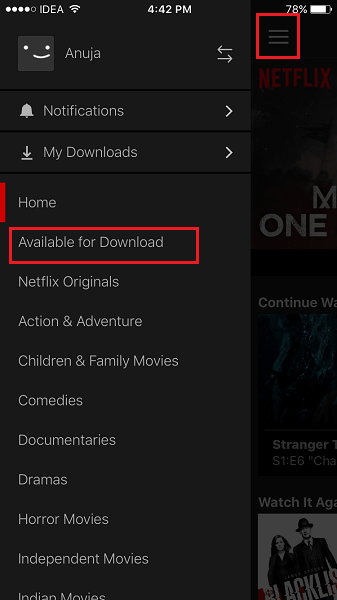
3. On the next screen, all the movies and TV shows which are available for offline viewing will be listed. Select the desired video.
4. Details for that particular TV show or movie will open. On the Episodes tab, you will see a download icon to the right of each episode. Tap on it for the download to initialize.
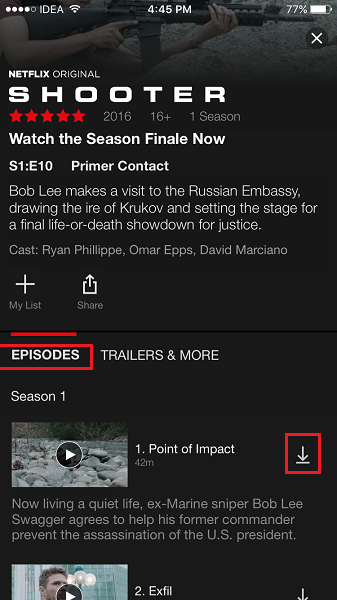
You can even select the video from the Home screen and you will still see the Download icon to the right of Movie or TV show in the Episode tab.
Available for download section is useful in the sense that it makes sure what all items can be downloaded.
To find all your downloaded videos tap on the Hamburger icon and this time select My Downloads. All the videos you downloaded will appear in this section.
More Netflix Tutorials
For Netflix users, we also recommend the following handpicked tutorials.
1. How to kick someone off Netflix account immediately so you can watch
2. How to See Netflix Hidden Categories With Secret Codes
3. Netflix Audio And Video Out Of Sync: How To Fix It In 5 Different Ways
Wrap-Up
So, these were the simple steps which you can use to download your favorite Netflix TV shows and watch them later offline.
Share it on social media to spread the word and let them know about this handy feature on Netflix. Feel free to share your thoughts in the comments section.