Discord, a well-known social networking platform among gamers. If you are a gamer then you certainly are aware of it. This social platform allows conversation through text, voice, images, and video channels. And the best part about Discord is that it is available for Windows, macOS, iOS, Android and you can even access it using any web browser. Now to chat or have a conversation with any other member, you will either need to create a new group or server or join an existing one.
You can invite your friends by creating and sharing the links of the server you created. Discord has a feature in the group server where you can add different roles to different users. In the roles, you can set permissions giving the members some control in the group activities. Here in this article, we are going to discuss the methods to add roles, set permissions and also manage them on Discord.
Contents
Roles On Discord
Now before you can assign roles to the users and people and other users, you will require to create them. You can create roles in the discord server settings or you can say the group settings. Once you are done creating the roles then you can assign them to the members as per your desire.
You can create and assign roles to discord from any platform i.e PC or desktop application, mobile app or even from the web browsers and the steps are also similar with only a few UI difference. So without any further delay let’s head towards the steps you can follow in order to add or create new roles in Discord.
Add Roles In Discord From PC
- Open the Discord application or website and log in using your account credentials.
- After logging in to Discord, you will be able to see all the groups that you have created or are connected to. Here click on the desired server from the left side panel.
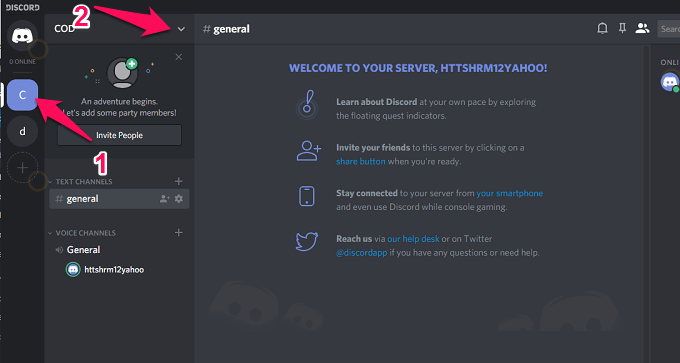
Once inside the server, click on the downwards arrow right next to the name of the server as shown in the screenshot above.
3. From this menu, select Server Settings.
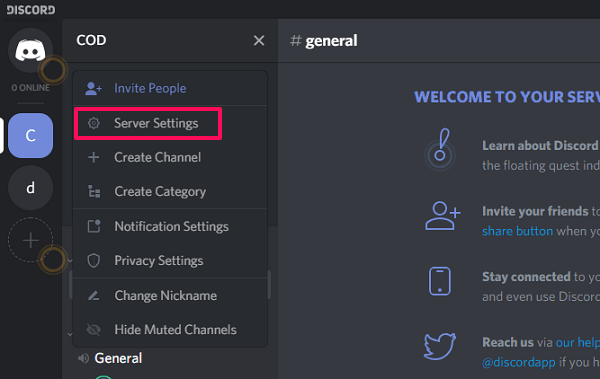
4. On the left-hand side panel, you will see various options. From there select Roles.
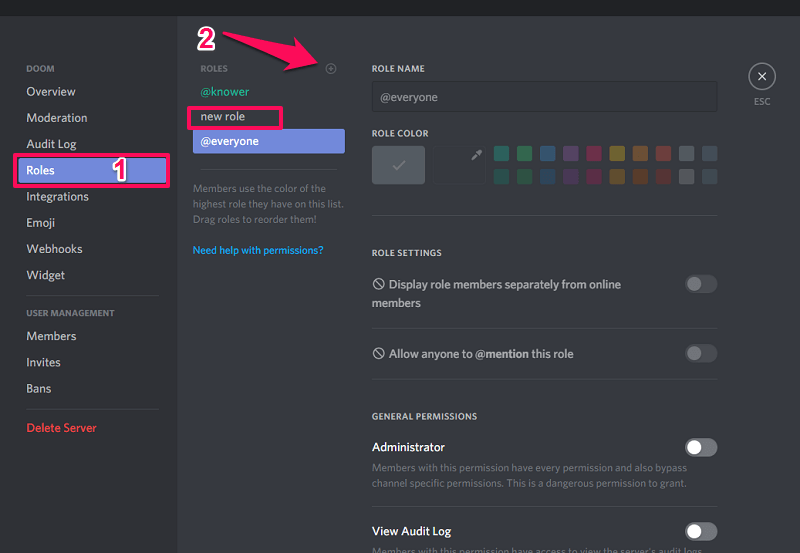
This will show you all the roles that are on that particular server. To create a new role, click on the + icon right beside the ROLES heading. It will then create a new role under this heading with the name new role.
5. Now to edit the created role as per your choice and set permissions for it, select new role.
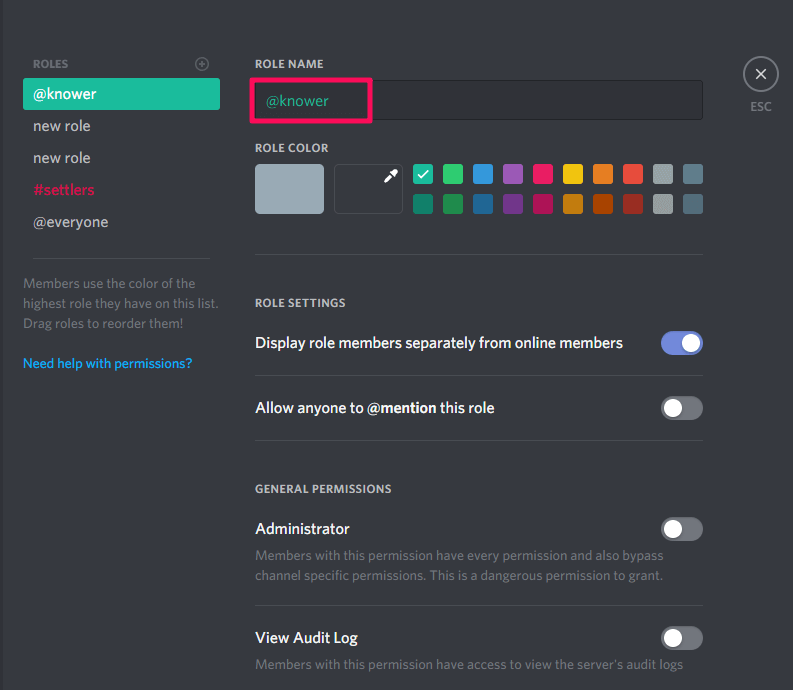
After you select it, on its right side you can give the desired name to the role. Here we have created @knower so you can know how to customize it. Then you can select the color for that particular role. This will help group members in identifying their assigned roles among them.
6. After this, you have to select the permissions that you wish to assign to the created roles. Here you can select what all a person is permitted to do with the assigned role. Select the permission as per your choices.
7. Once you are satisfied with the permissions, you will need to save the changes made for that particular role. As you make changes to the role, there will be a notification asking you to save the changes you made.
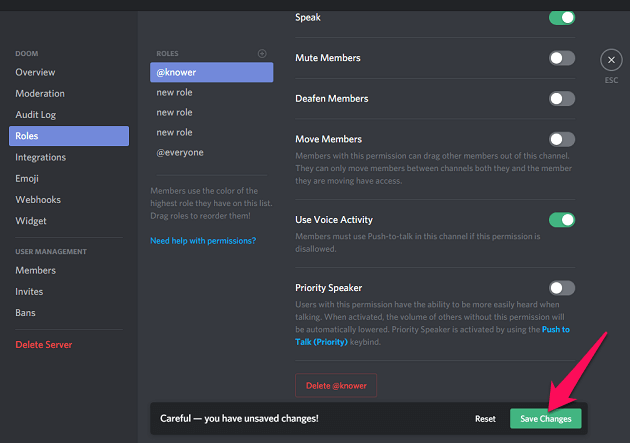
Click on Save Changes and your Roles are ready to be assigned to the group members.
8. To delete any roles in discord, just open that particular role and scroll down at the bottom of its settings.
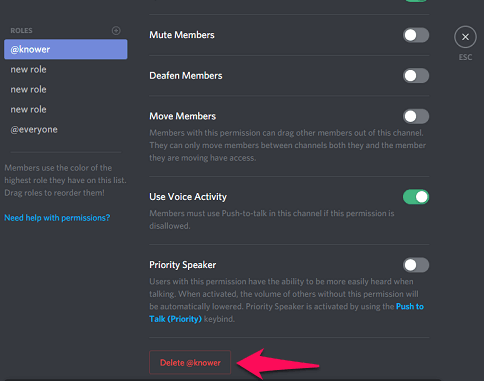
There you will see the option to Delete@ name of the role. Select it and the role will be deleted permanently.
Also Read: How To Export Passwords From Chrome
Create Roles In Discord Mobile
- Tap on the hamburger icon at the top left corner of the screen and select the server to which you want to create or add the roles.
- Now can either select the server and then on its right, tap the three horizontal dots as shown in the screenshot below or long-press on the server icon.
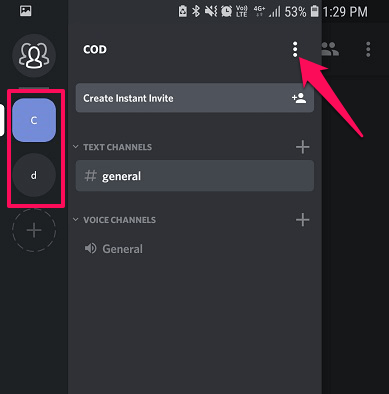
3. Both of them will open the same settings menu, here select Server Settings. Then inside the server settings, scroll down and select Roles.
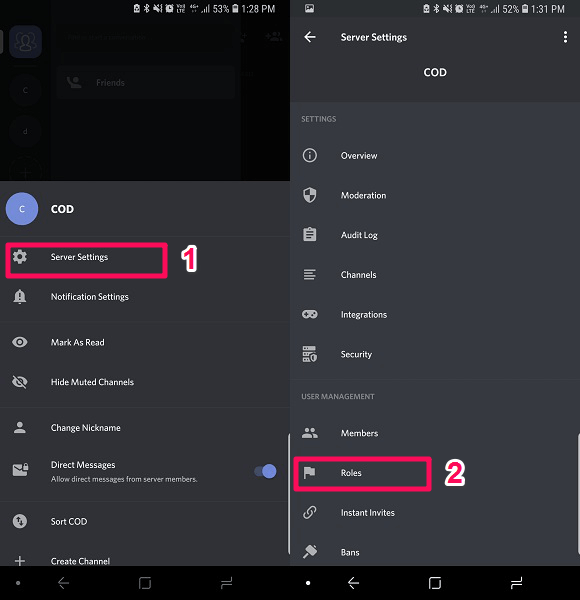
4. Tap on the + icon to add a new role. Rest all the options for naming, selecting colors and setting permissions are similar just like the PC method above.
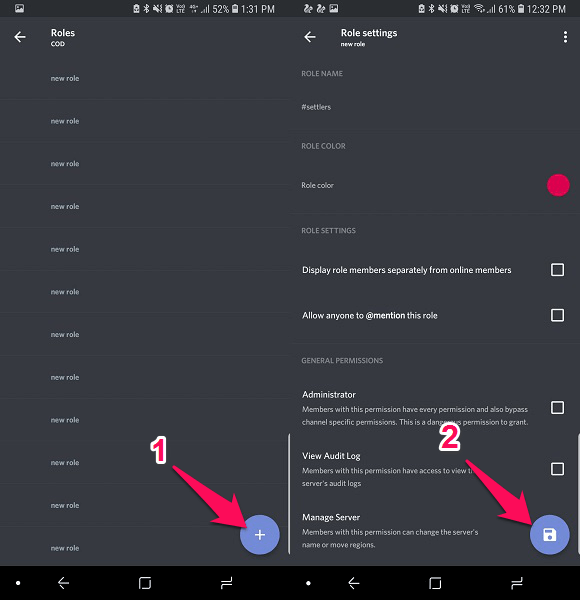
Once you are done customizing the roles, tap on the save icon to save the settings that you created. That’s it your roles are ready to be assigned.
5. If you wish to delete any roles, just open it and tap on the three dots at the top right and then select Delete Role.
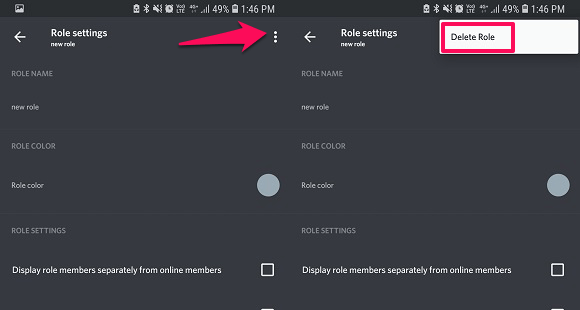
Assign Role To Members
Once you are done creating the Roles, you can assign them to any member of the group on Discord. You can do so using two methods and both of them are similar for the desktop and mobile application:-
Method 1 – From Server Settings
- Again open the Server settings of the desired group.
- Now on PC under the USER MANAGEMENT section, you will see the option Members, select it. Then tap on the + icon in front of the member’s name and you will see the list of roles from which you can select.
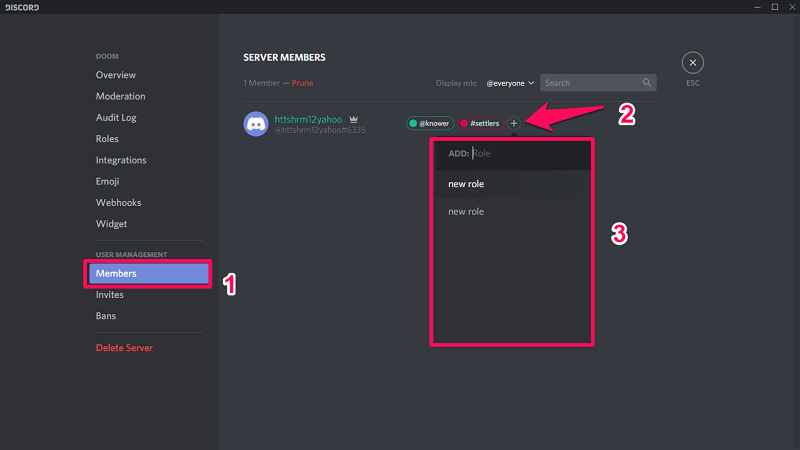
While in discord mobile app, tap on the Members under USER MANAGEMENT and then tap on the name of the member and you will see the list of roles.
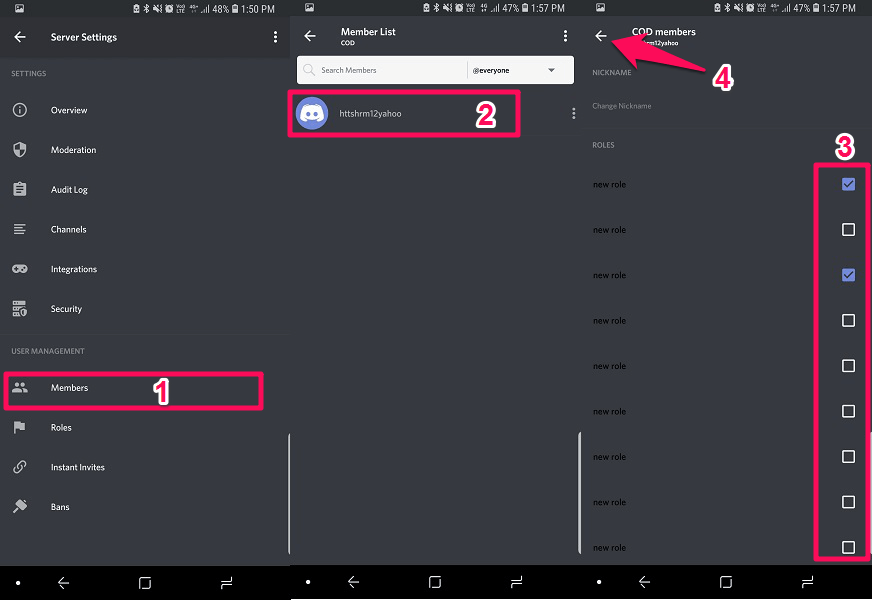
Mark the roles that you wish to assign and then hit back key. Now you will see the role has been added to that member.
Method 2 – Directly From The Server Or Group
On PC
Open the group or server where you want to manage roles. Now on the right-hand side, you will see the list of the members.
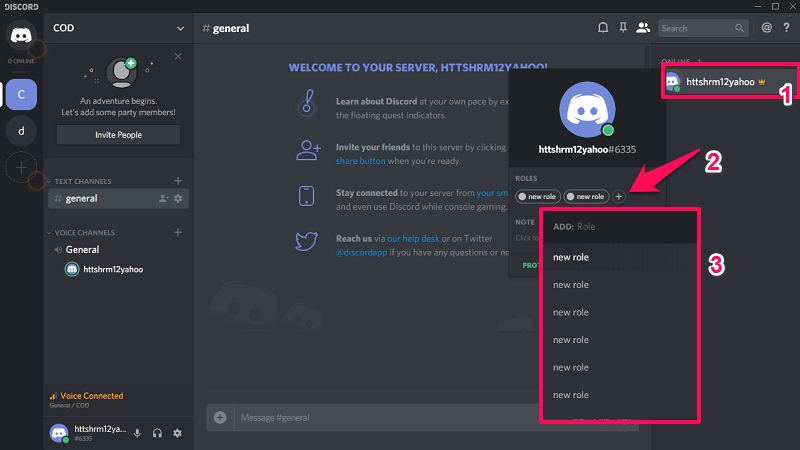
Select any member and you will see a pop-up menu. From here select + icon to add roles to that member. It’s that simple.
On Mobile
1. Similarly to the above step, open the server or group. Now here tap on the member icon as shown on the image below. After this, select the member from the list that appears.
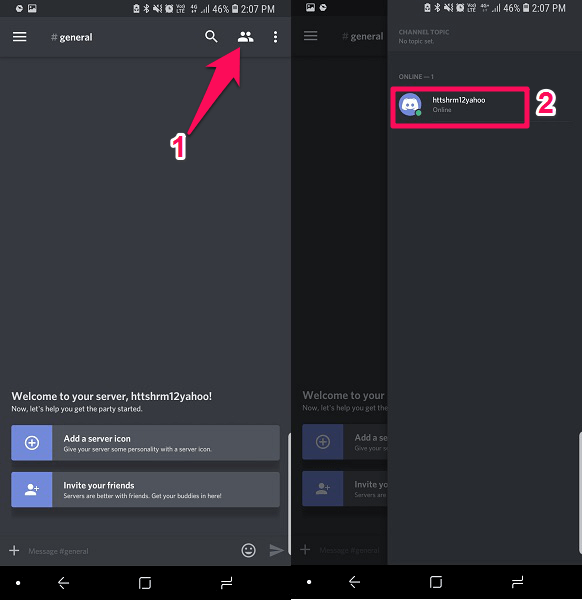
2. Now open Manage User from this menu. Here you can add roles or remove them as per your desire. Once done, tap the back arrow to save the changes you made.
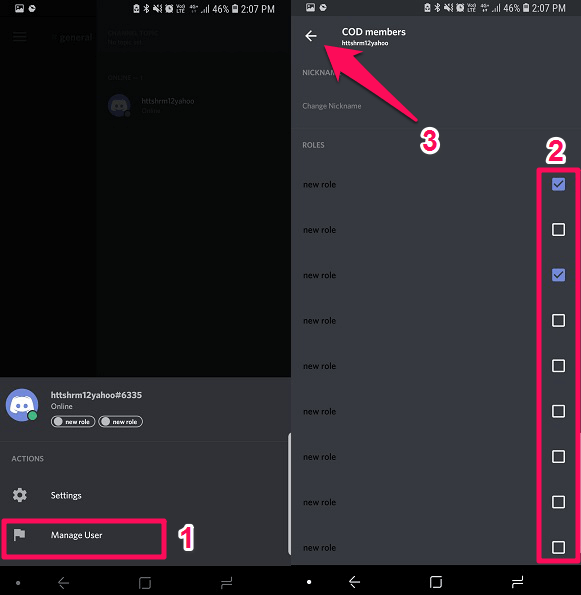
Also Read: Steps To Add Exodus To Kodi
Wrapping Up
With the given methods you can add, manage, delete and assign the roles to various members on Discord. The method for PC and the web browser is completely similar. For mobile, it’s a little different as you can see from the steps. If you feel stuck somewhere then feel free to ask us.