WhatsApp is used by more the 1.5 billion users every month. From a child to a geezer, WhatsApp is used by almost every cell phone user today.
Unlike Facebook, Snapchat, and Instagram, WhatsApp is not a luxury but a necessity, and there are plenty of reasons for that. For example, we can talk about WhatsApp payments, WhatsApp Business features, the call feature, and more.
But still, with so many users using WhatsApp daily for years, it’s highly unlikely that anyone has conquered the use of WhatsApp completely. Some people even find it problematic to figure out the number and username they registered with WhatsApp. I’m not saying it’s bad to be unaware of such findings, but we just don’t put any effort into finding these things before we feel the need to do so.
It’s common to wonder “what is my WhatsApp number and username”. If you are finding it troublesome to figure out both things, then here’s a guide for you.
This tutorial will help you find both things and that too on both your Android and iOS mobile phones.
Contents
Finding My WhatsApp Number And Username On Android
Please note that the steps might differ a little depending on the Android device in use and the WhatsApp version you are currently using.
It’s really easy.
The steps will take you about 2 minutes
Here’s how to to locate your WhatsApp number and WhatsApp ID.
- Open the App Drawer of your Android smartphone and swipe left or right to locate WhatsApp.
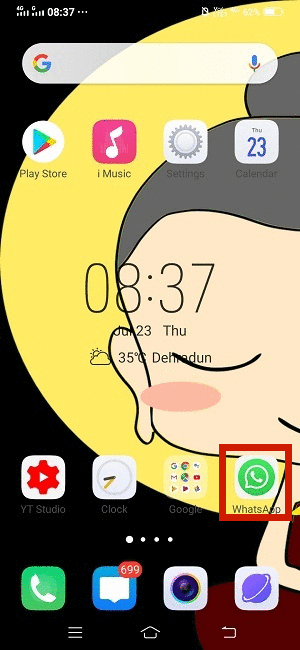
- Open WhatsApp and tap on the 3 dots icon given at the top-right side of the screen.
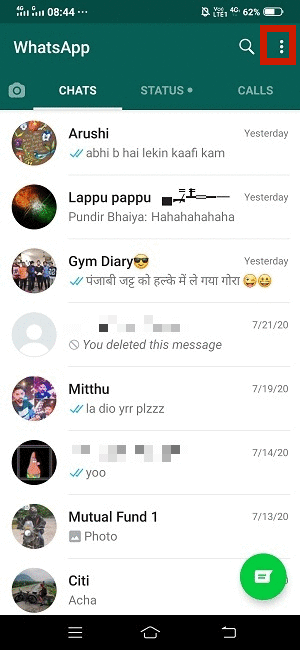
- Tap on the Settings option that appears after tapping on the 3 dots icon.
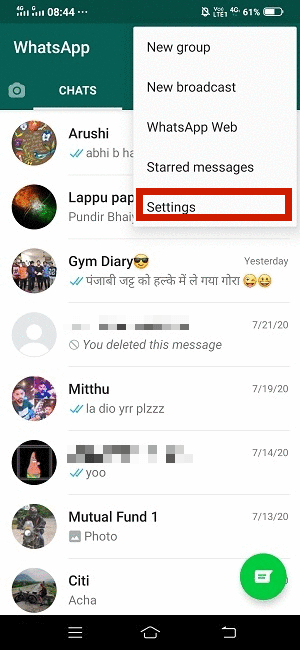
- Locate your username.
On this page, you can see your profile pic, settings options, and most importantly your username next to your profile pic.
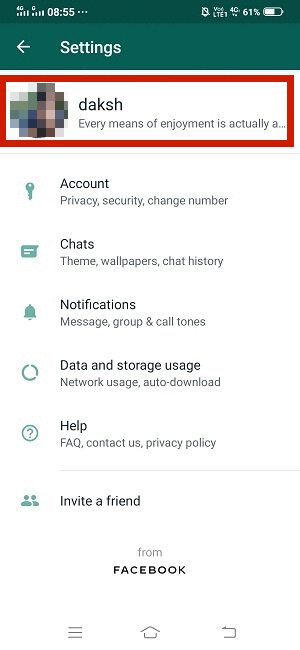
- To find your Whatsapp number, tap on your username or your profile pic, or anywhere in the above section.
- Locate your phone number.
On the next page that opens, you will see your phone number inside the Phone section that is registered with WhatsApp. Your username will appear again inside the Name section in case you need to check it again.
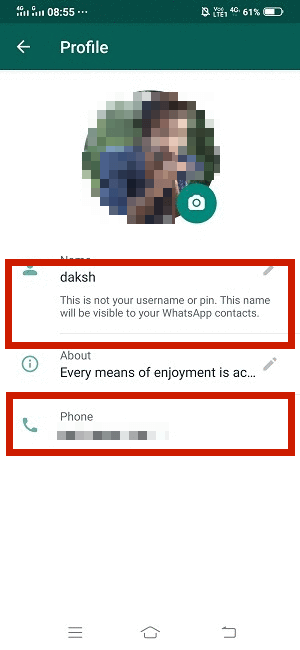
But it does not mean that everyone with whom you had a conversation on WhatsApp will see this username in your WhatsApp profile.
If your contact is saved by the other person, then they will see the name by which they have saved your contact in their address book.
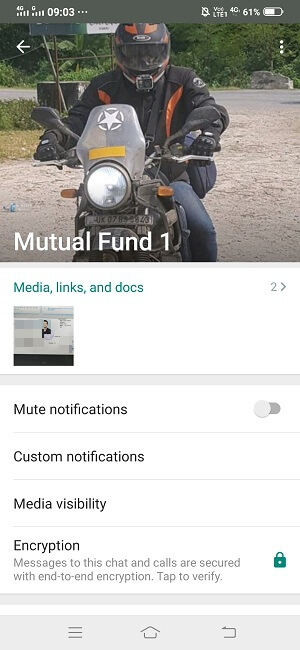
And if that person, on the other hand, has not saved your contact in their phone’s address book, in that case, they will surely see your username.
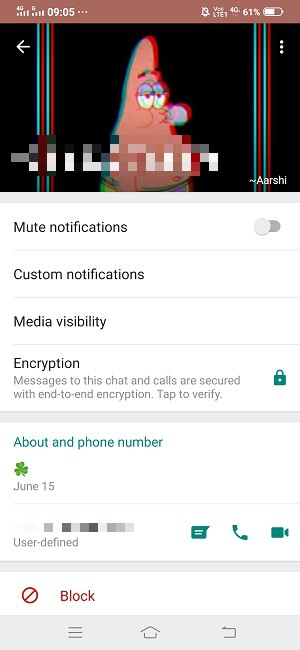
Speaking of WhatsApp contacts, it is possible to export them if required. You can go through the steps in our article here to learn how to do it.
For changing the registered username and number on your Android device, simply tap on their respective section and you will get an option to change them.
Finding My WhatsApp Number And Username On iOS
NOTE: We are using iPhone 7 to achieve this task running on iOS version 13.6 and WhatsApp version 2.20.80
Looking out for your WhatsApp number and username on iOS is as easy as looking for both things on Android. But as the steps are a little different, it’s good to know how to actually find them.
1. Open the app drawer of your iOS device and swipe left or right to find and open WhatsApp.
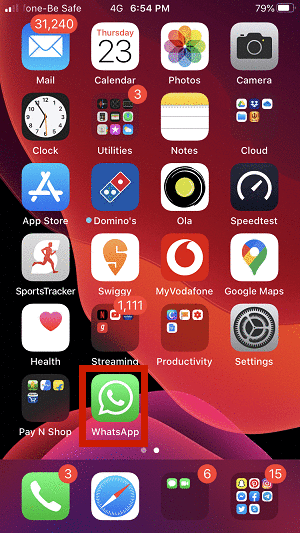
2. The home screen of WhatsApp will appear now with all the chats. You need to tap on the Settings icon given at the bottom right side of the screen.
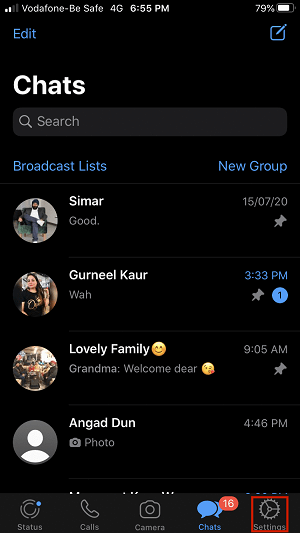
3. Inside the WhatsApp Settings, at the top, you can see the username that you have registered with WhatsApp.
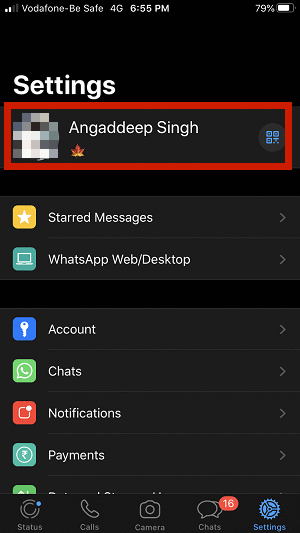
4. When you further tap on your username, it will take you to another screen where you can again see your username along with the phone number which is registered with WhatsApp.
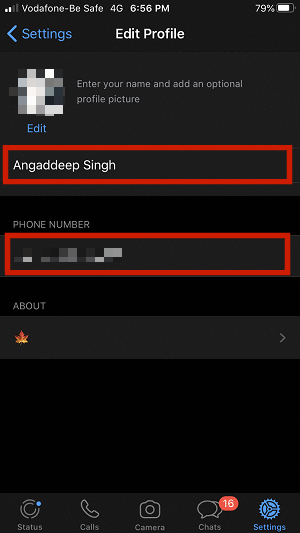
Now you finally know how to find WhatsApp username and number on iOS that you have been using all this time.
Just like in the case of Android devices, if the other user has saved your contact, then they will only see that name appearing on your WhatsApp account. Username will be shown to only those people who have not saved your contact but who are still connected to you on WhatsApp.
It’s also possible to change both, username and number whenever you feel like. For changing username, you just have to tap on the username in the Edit Profile section. While in order to change the phone number, you have to select the Account section in Settings. Then tapping on Change Number option to change the registered WhatsApp number.
WhatsApp also keeps some hidden tips and tricks under its sleeves which you will be amazed to know.
What Is My WhatsApp Number/Username: Difference In Saved And Unsaved Contacts
So, do you still find it hard to locate your username and number on your iOS or Android device you are using? I’m quite sure you don’t. Just keep in mind that your username will not be shown to everyone you are in contact with. It will only be shown to those people who have not saved your contact in their address book. And this is true for both Android and iOS users.
It quite clearly states in the screenshot that the ‘Name’ is not your username.