With iOS 16, you can manually delete duplicate pictures from the Photos app.
- Open the Photos app.
- Tap “Albums” at the bottom of the page.
- Scroll down and tap “Utilities.”
- Select and delete duplicate photos.
Is your iPhone always full because of duplicate images? Are you looking for easy ways to find and delete duplicate photos?
I also had been looking for answers to such questions for a long time. I used to have an iPhone 11 Pro 64 GB, which was always full, and the many duplicate photos on my iPhone were to blame.
That’s when I started looking for ways to delete duplicate files, especially images, from my iPhone. And this article is all about what I found. So continue reading to learn how to delete duplicate photos on iPhone.
Contents
Comparison of Duplicate Photo Finder Remover Apps for iPhone
Let’s take a quick glance at the iPhone duplicate photo finder apps I have reviewed.
| Name | Key Features | App Store Rating |
| Photos App On iOS 16 Easy Merging of Duplicate Photos | 1. Comes With Your iPhone 2. Efficient Duplicate Detection Feature 3. Seamless Merging of Duplicate Photos 4. Improved iPhone Storage Management 5. Intuitive Utilities Section 6. Streamlined User Interface and Navigation | N/A |
| Gemini Photos Easy Swipe Gesture Management | 1. Accurate Duplicate Photo Detection 2. Simplified User Interface 3. Easy Swipe Gesture Management 4. Blurred Image and Screenshot Detection 5. Flexible Pricing Models | 4.6/5 |
| Remo Duplicate Photos Remover Auto-Safeguards Original Images | 1. Simple User Interface for Easy Navigation 2. Identifies Exact and Nearly Identical Photos 3. Protects One Original Copy per Group 4. Pre-Deletion Image Preview Option 5. Displays Image Details (Date, Size, Resolution) | 4.6/5 |
3 Ways How To Delete Duplicate Photos On iPhone
During my research, I found three ways to delete duplicate images from an iPhone. We will look at the steps to delete photos using all these methods.
Using The Photos App On iOS 16
I started looking for ways to remove duplicate photos when I had an iPhone 11 Pro, and now I own an iPhone 14 Pro Max 256 GB.
This means I have a lot of storage space on my phone now. But that doesn’t mean I don’t delete duplicate images to increase iPhone’s storage space. In fact, I do it more because iOS 16 makes deleting duplicate photos very straightforward.
As described by Apple, duplicate detection is one of the new iOS 16 features added to the iPhone Photos app. This new feature can easily detect duplicate images from your photo library and lets you merge them with a single click. Although this method allows you to merge duplicate photos and not delete them, it can help increase your iPhone storage space.
Whenever I am about to install a large application, I use this feature to increase storage space to ensure my iPhone has enough space for smooth installation.
It will take you about 3 minutes
Follow these steps to use the duplicate detection feature on iOS 16:
- Open the Photos app.
- Tap “Albums” from the bottom toolbar.
- Scroll down and find the “Utilities” section.
- Tap “Duplicate” from the options under the “Utilities” section.
- Select the duplicate images you want to merge.
- Tap the “Merge” button.
- Tap Merge X Duplicate when prompted to confirm merging.
You can also watch this YouTube video to see how the duplicate detection feature works in iOS 16.
Some users might be unable to find the duplicate photos section, which might seem like an error. But Apple has clarified that this could be because either your photo library is large or there are no duplicate pictures in your iPhone.
Using Third-Party Apps
If you don’t have an Apple iOS 16 device, you can use third-party apps to remove duplicate iPhone photos from your Apple devices. In this article, I will discuss two apps, Gemini Photos and Remo Duplicate Photos Remover.
Using Gemini Photos To Delete Duplicate Photos
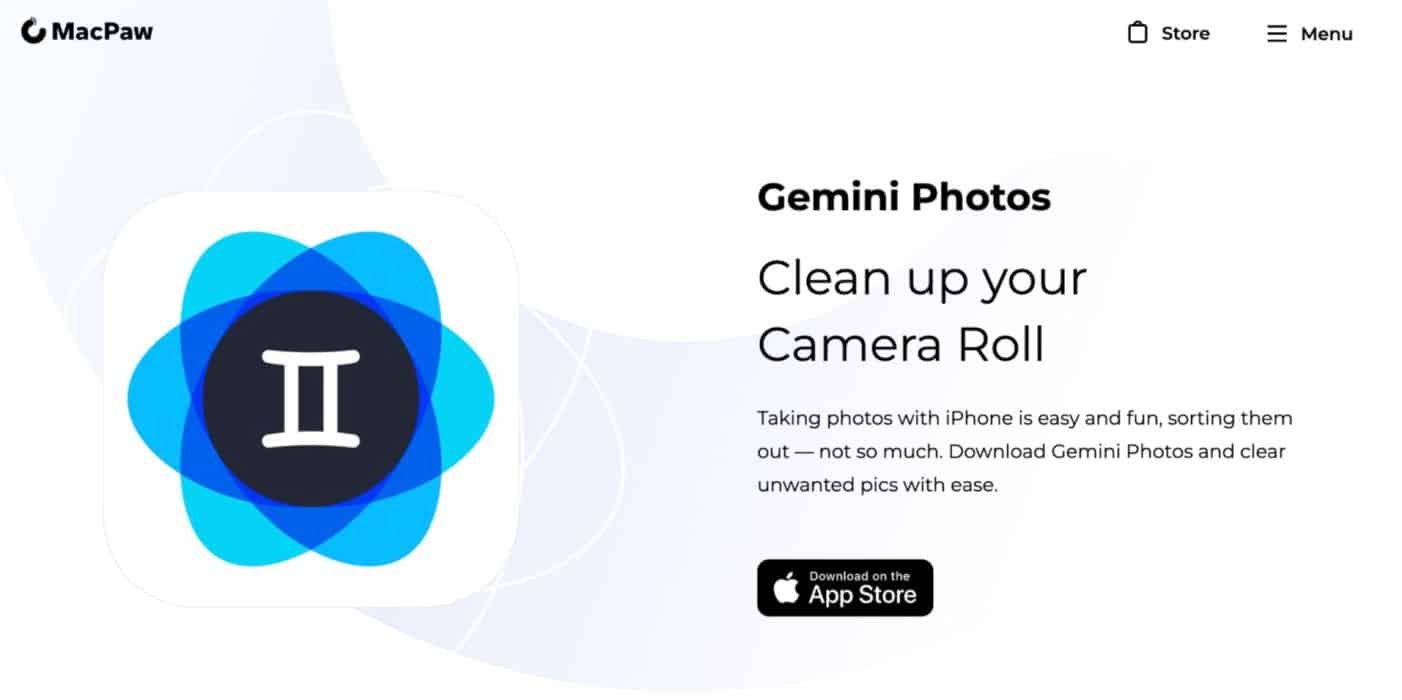
With a 4.6-star rating based on over 17.9K reviews on the App Store, Gemini Photos is one of the best options to help you find duplicate photos on iPhone and delete them.
I chose Gemini Photos as a third-party app for removing duplicate photos because of its easy-to-navigate user interface. It makes finding and deleting duplicate pictures so easy that you can complete everything in just a few minutes.
Due to the app’s strict Privacy Policy, you can rest assured that your data will be safe. You can click here to download Gemini Photos.
Gemini Photos offers the following features:
- Distinguishes blurred, duplicate, or similar photos from clear and original images, like the ones with faces.
- Helps clear the clutter by deleting duplicate photos on iPhone.
- Lets you manage the entire photo library with simple swipe gestures. You can swipe up to keep a photo and swipe down to delete it.
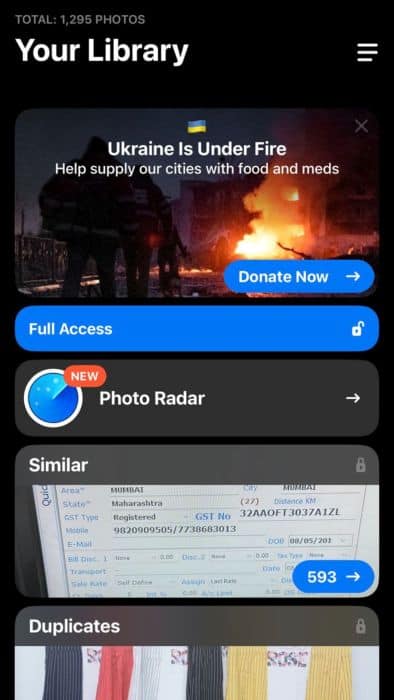
Gemini Photos Pros & Cons
Based on my personal experience, here are some pros and cons I found when using Gemini Photos:
| Pros | Cons |
| Simple user interface | After finding similar photos, the best photo suggestion is not accurate |
| Accuracy of extracting duplicate photos is excellent | Doesn’t allow searching by keyword |
| Can detect blurred images and screenshots | |
| Offers a flexible pricing model |
Pricing & Compatibility
Gemini Photos offer three pricing models:
- Monthly subscription: $4.99
- Annual subscription: $19.99
- One-time purchase: $34.99
Gemini Photos is compatible with iPhone, iPad, and iPod Touch with iOS 13.0 or later. For Mac, it is compatible with macOS 11.0 or later.
You can get Gemini Photos for iOS from this affiliate link.
Using Remo Duplicate Photos Remover To Delete Duplicate Photos
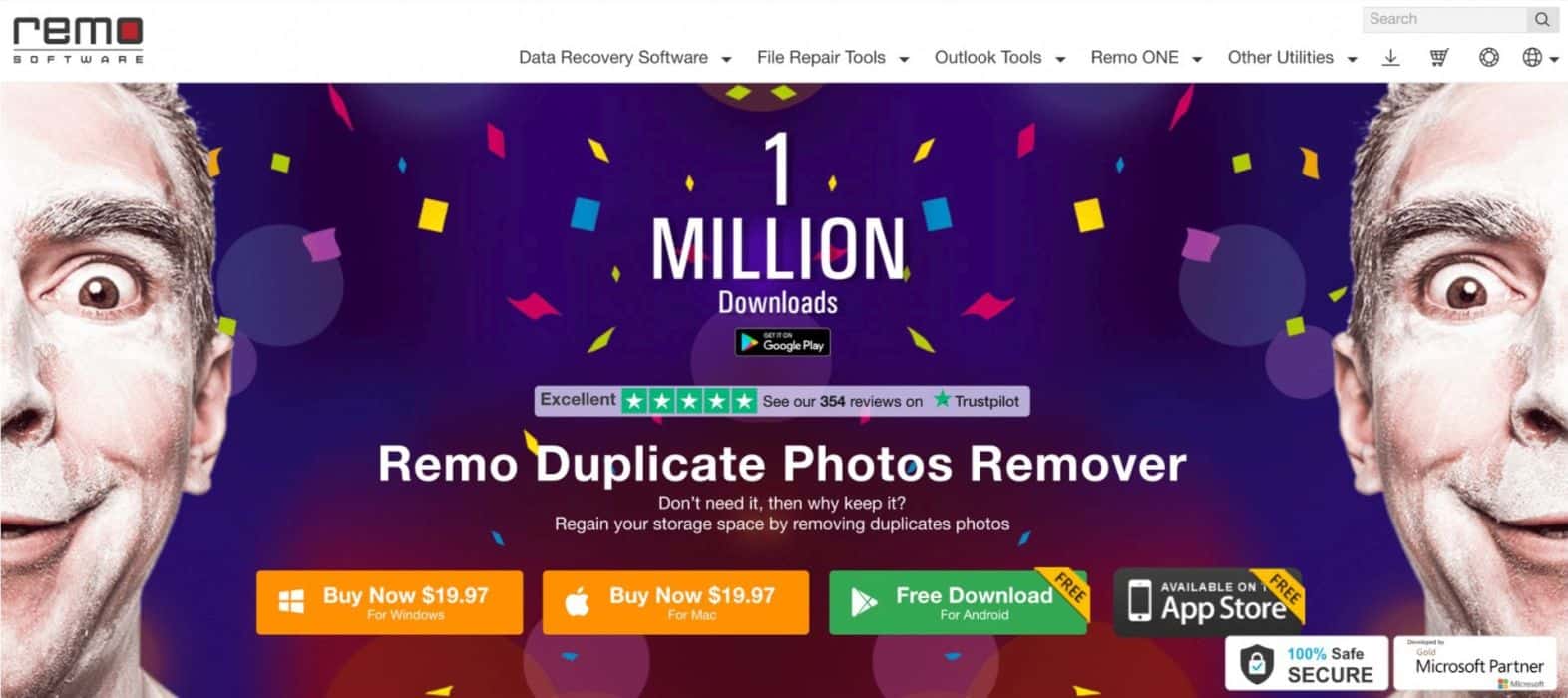
Another third-party duplicate image finder and remover app is Remo Duplicate Photos Remover. The app has a simple user interface that allows you to remove duplicate photos on iPhone with ease. It has a 4.6-star rating based on 12.3K reviews.
I initially used Remo Duplicate Photos Remover because it is free. But then I switched to Gemini Photos because it offers better accuracy in finding duplicate images, which is what I was looking for. But this app will do if you need a free alternative to Gemini Photos.
According to the app’s official website, 17% of the images in a device are identical to the original photo. This app works by extracting such copies to get rid of similar photos simultaneously.
Features offered by the Remo Duplicate Photos Remover app include:
- Lets you delete duplicate photos on iPhone that are exactly the same or almost identical.
- Automatically safeguards one original copy from each image group.
- Lets you preview images before deleting them.
- Fetches and shows image details like date, size, resolution, etc.
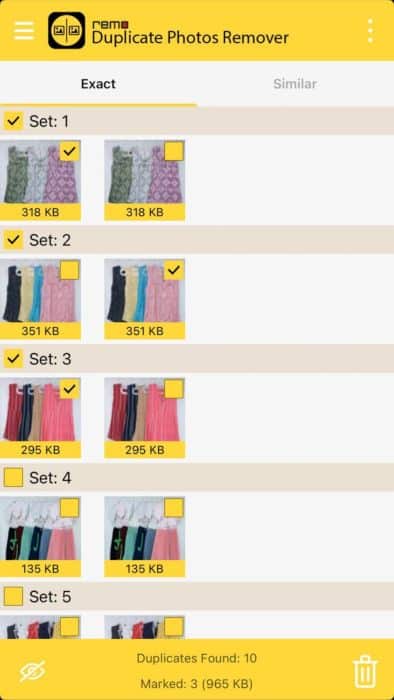
Remo Duplicate Photos Remover Pros & Cons
Here’s what I found useful and unuseful in Remo Duplicate Photos Remover:
| Pros | Cons |
| Easy graphics user interface (GUI) | Scan takes a lot of time |
| Allows image filtration so you can easily find the image you want to keep or delete | Does not allow comparing of duplicate photos |
| Offers customized deletion by letting you decide what image to delete |
Pricing & Compatibility
Remo Duplicate Photos Remover is free to download and use. The app is compatible with iPhone 9.0 and higher, as well as with iPad and iPod Touch that is iPadOS 9.0 or higher and iOS 9.0 or higher, respectively.
You can click this link to download the app from the App Store.
By Manually Deleting Photos
Sometimes, a traditional approach, like manually deleting duplicate photos, is the right way to do the job. For example, when using my iPhone 11 Pro and I was low on space, the above two methods failed. During that time, manually deleting the photos was my only option.
If you ever get stuck in such a situation, you can follow these steps to remove duplicate photos manually.
- Open the Photos App on your iPhone.
- Tap “Recents.”
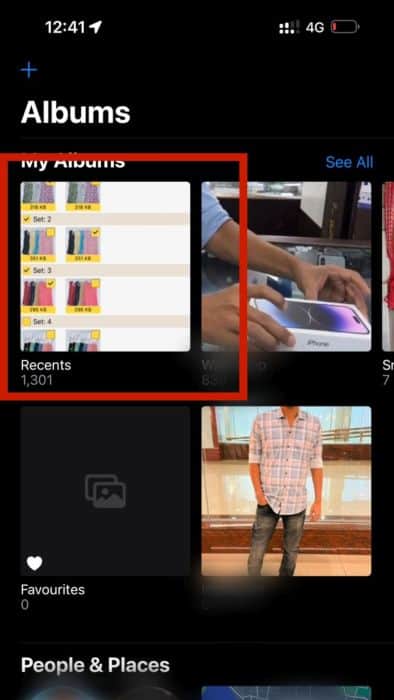
- Tap “Select” and manually select the images you want to delete.
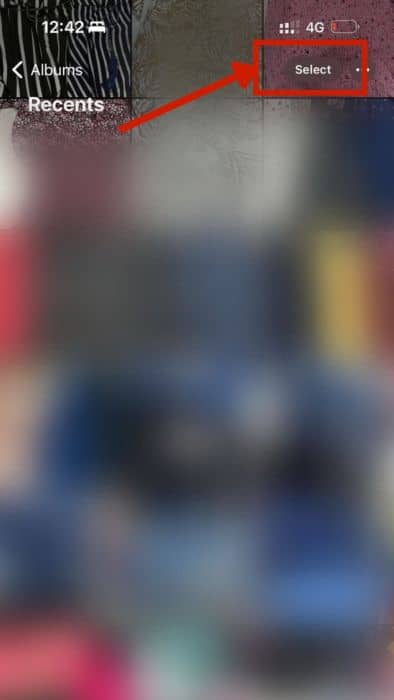
- Tap the “Trash” icon.
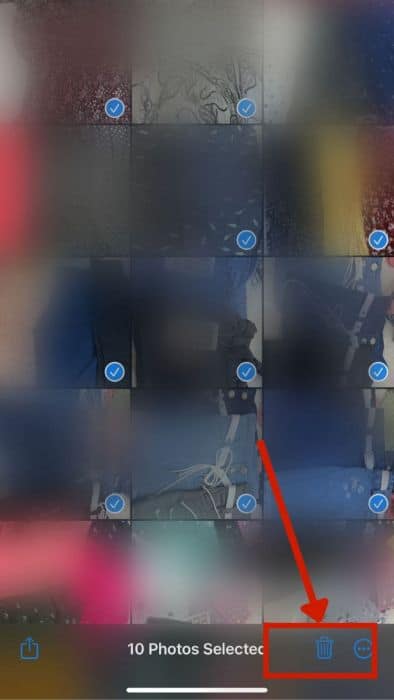
- Head to the Recently Deleted folder from Utilities and delete the images permanently.
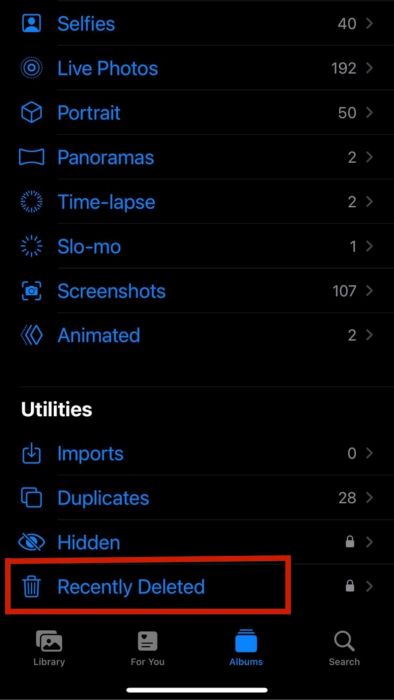
If you are worried about accidentally deleting the original photos, you can always back up the images on a cloud drive. With every email ID, Google gives you 15GB of free Google Drive space. Sync your iPhone with Google Drive to backup photos before deleting them.
FAQs
Can iPhone Detect Duplicate Photos?
iPhone can detect duplicate photos from iOS 16 version. It will then list all the duplicates at Albums<Utilities<Duplicate Images in the Photos App.
Can Apple Photos Delete Duplicates?
Apple Photos can delete duplicates with a single click. You can select the duplicate images that Apple Photos App finds and merge them to delete duplicate copies.
How Do I Quickly Delete Duplicate Photos On My iPhone?
You can quickly delete duplicate photos from your iPhone using Photos App if you use iOS 16. If you don’t have an iOS 16 phone, you can use third-party apps like Gemini Photos or Remo Duplicate Photos Remover to delete duplicate pictures.
Don’t Let Your iPhone’s Storage Space Be Full Of Duplicate Images
Duplicate files can consume a lot of space. But now you know you can delete duplicate photos with the Photos App using an iOS 16 phone. If you don’t have iOS 16, try a third-party app like Gemini Photos. And if you don’t have the space to download any app, you can delete duplicate photos manually.
I hope that you liked this article. If you have any thoughts on this topic, please write them in the comments. Also, don’t forget to share this article with your friends.
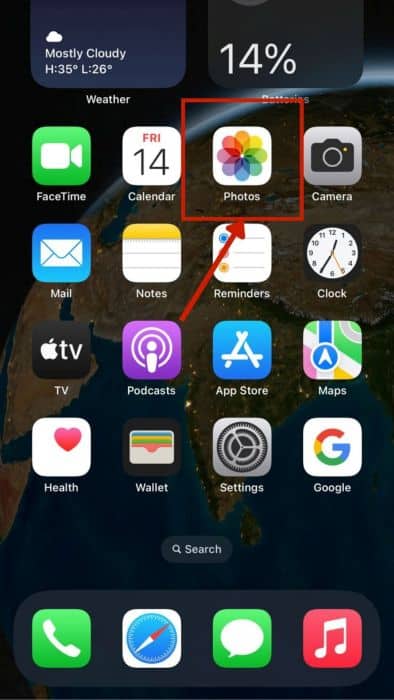
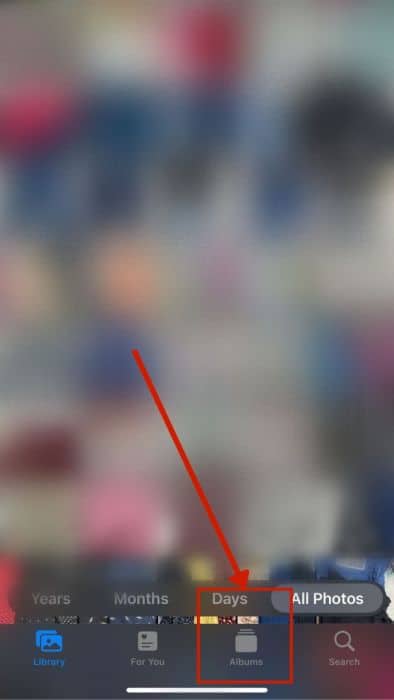
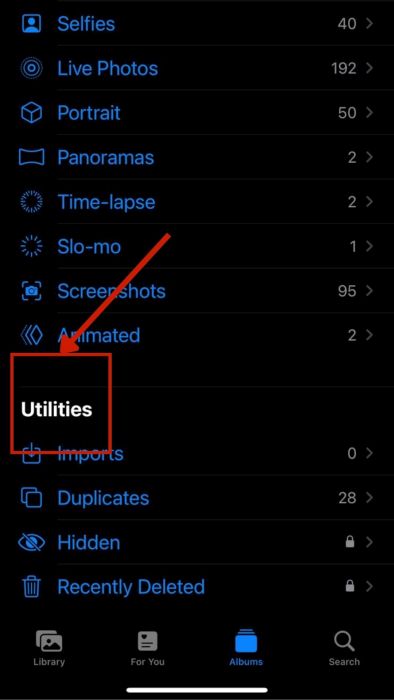
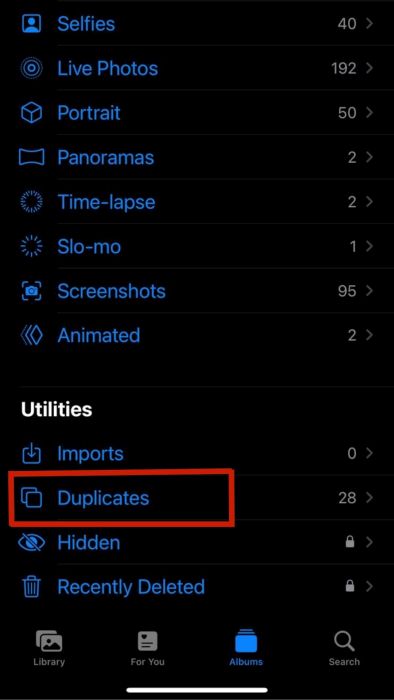
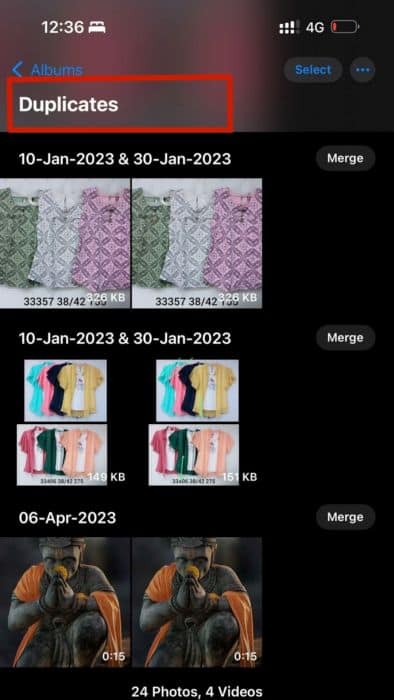
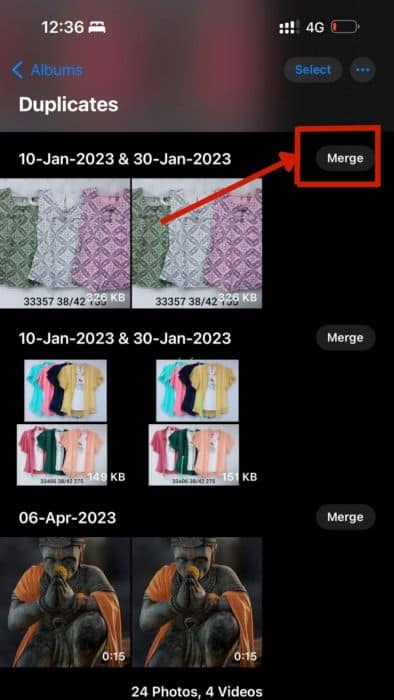
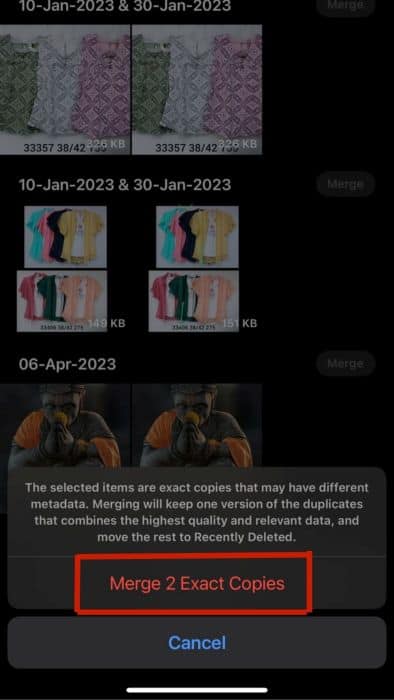

As of Jan 4th 2023, Duplicate Photos Fixer and I suspect all other duplicate finding apps, only scan the entire phone. There is no longer the option to select a folder as stated by the developer himself on the Google Play Store.