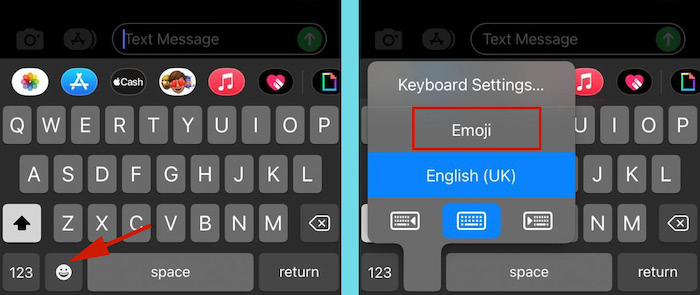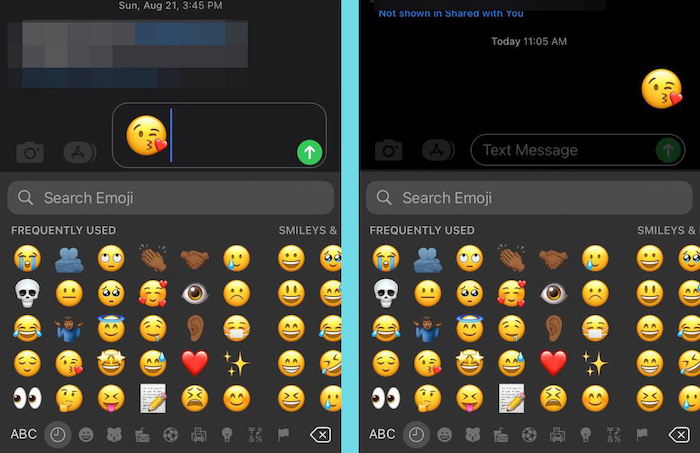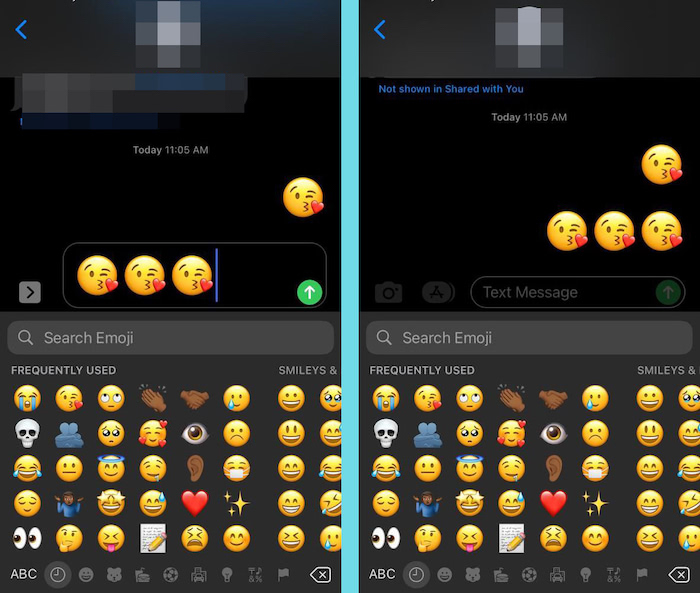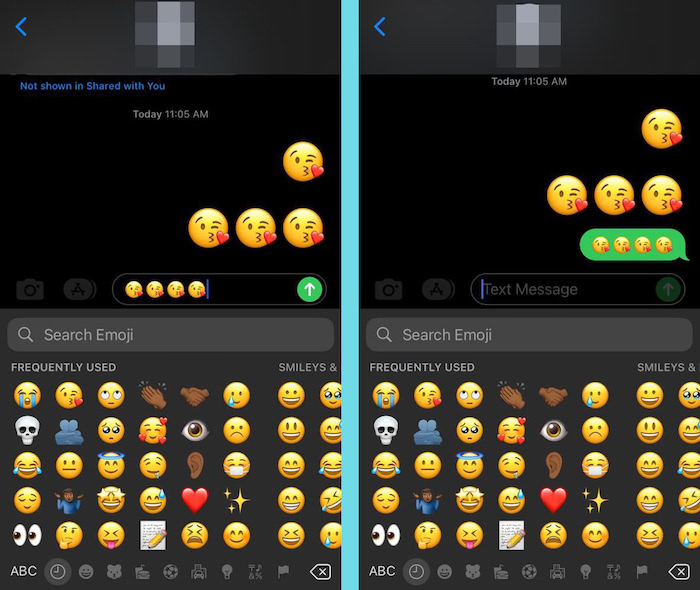Have you ever wondered how to get larger emojis in your messages on your iPhone? Emojis are a great way to add some personality to a regular message or note. Larger emojis amplify that effect and make the message even more impactful.
Creating large emojis is a relatively easy process and it’s easily replicable on your iPhone. Read on to learn how to get bigger emojis with ease.
Contents
How To Create & Send Bigger Emojis
In 2016, Apple launched iOS 10. The new OS brought with it a host of new features to the iPhone such as Memories for photos, new ways to use Siri and the focus of this article, the ability to create and send larger emojis. Now iPhone users can easily send bigger emojis.
Make Emojis Bigger In The Messages App
One of the most common places people use emojis is the messages app when they’re sending a text message to a friend. Whether you’re using the messages app to send an iMessage or a regular text message, you can make an emoji larger with ease.
When you want big emojis, you must send them separately without text. This is because emojis are automatically adjusted to fit the size of the text when you send them with text.
You can send up to three emojis at once and they’ll be displayed as larger than usual. Once it goes beyond three, then they will appear as normal size.
The process is simple and you don’t even need to go into the Settings app to get bigger emojis.
It will take you about 2 minutes
Here’s how to get them in the text messaging app.
- Open the Message app and select a chat. On your keyboard, tap the globe icon or smiley face to access the emoji keyboard.
- With the emoji keyboard, you can send your favorite emoji. To see a bigger emoji, send one emoji by itself.
- As mentioned before, the large emojis only work for 1 – 3 emojis sent by themselves. To see this in action, send emojis by themselves.
- Lastly, send four emojis by themselves and you’ll see that they appear as normal size rather than as big emojis.
Here’s a video we created to show you how to send bigger emojis on your iPhone:
FAQs
Can you change the size of emojis?
You can change the size of emojis. iPhone allows you to get bigger emojis in your message app when you send between 1 – 3 by themselves. This doesn’t work if you send the emojis with text, as they will be automatically resized to fit the font size.
Is there a way to make emojis bigger?
There is a way to make emojis bigger. You can make emojis bigger in the messages app by tapping the globe icon or smiley face icon to access the emoji keyboard. Afterward, select an emoji and send it by itself. You’ll see that the emoji size is displayed bigger.
Using Bigger Emojis On iPhone – Wrapping Up
What’d you think of this article?
As you can see, it’s pretty easy to make emojis bigger on your iPhone. You can send large emojis via iMessage or a regular text message. This works great because sometimes a large emoji just delivers the message better than a regular-sized one.
If you want to learn more about emojis, I also recommend you check out our guide on how to use emoji shortcuts on your iPhone.
The iPhone is known for using emojis for select words but in case you didn’t know, you can edit those shortcuts too. Another great way to upgrade your emoji game is to learn how to convert an image into an emoji, which opens up a whole new realm of possibilities.
Be sure to comment any questions that you have below. Don’t forget to share this article with your family, friends, and followers too.