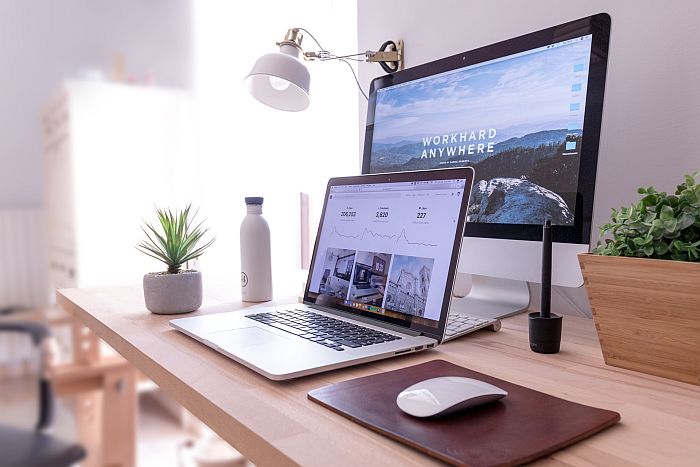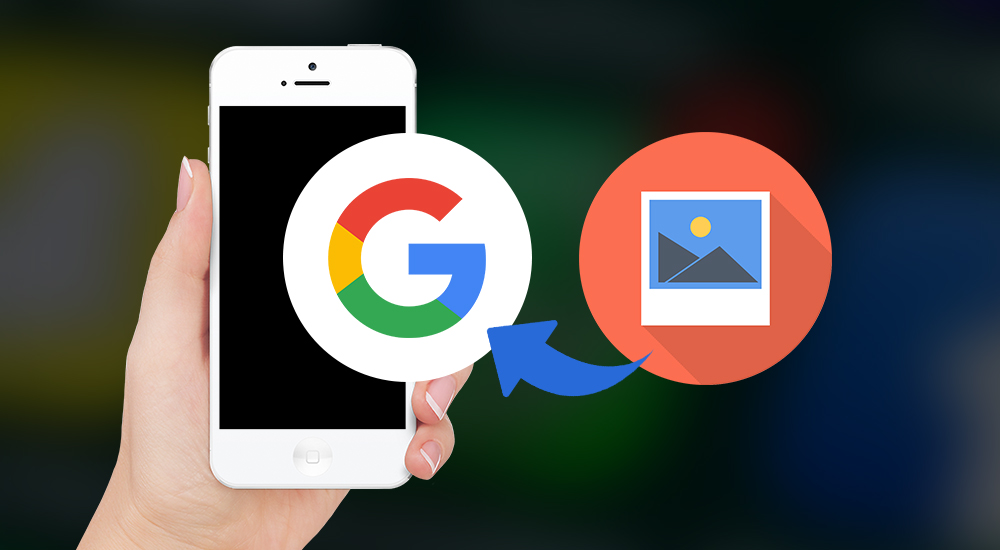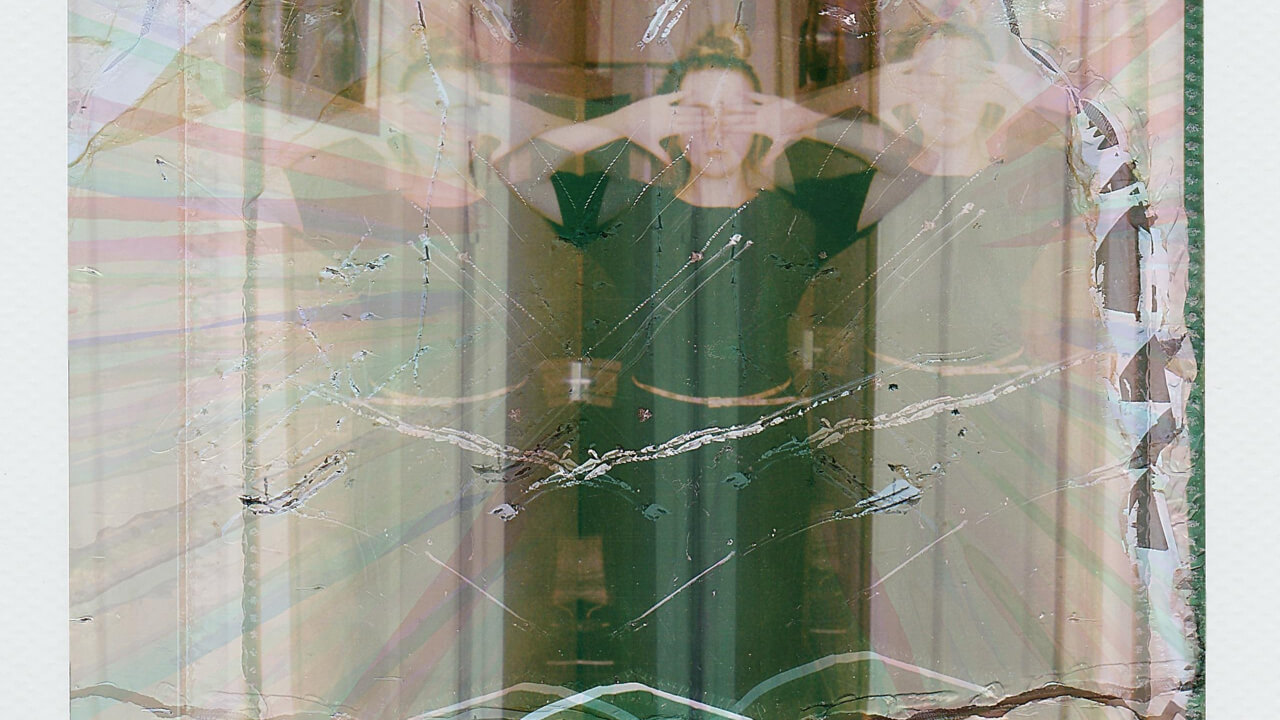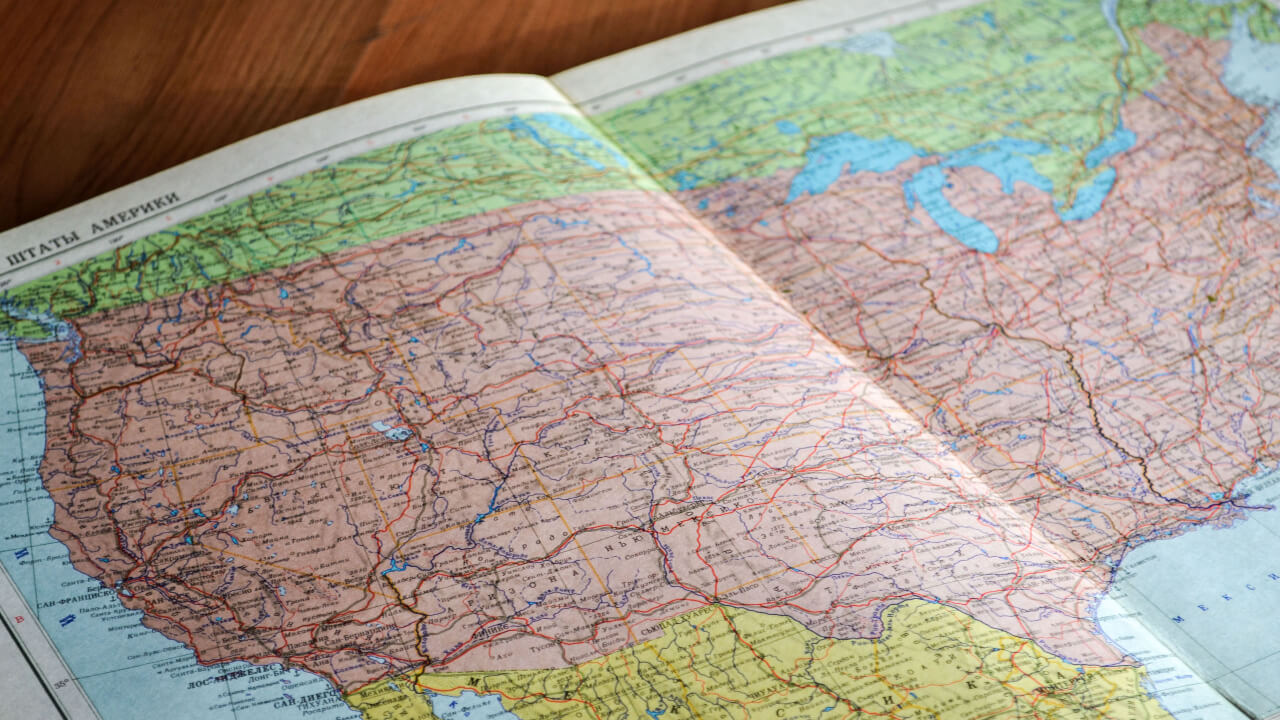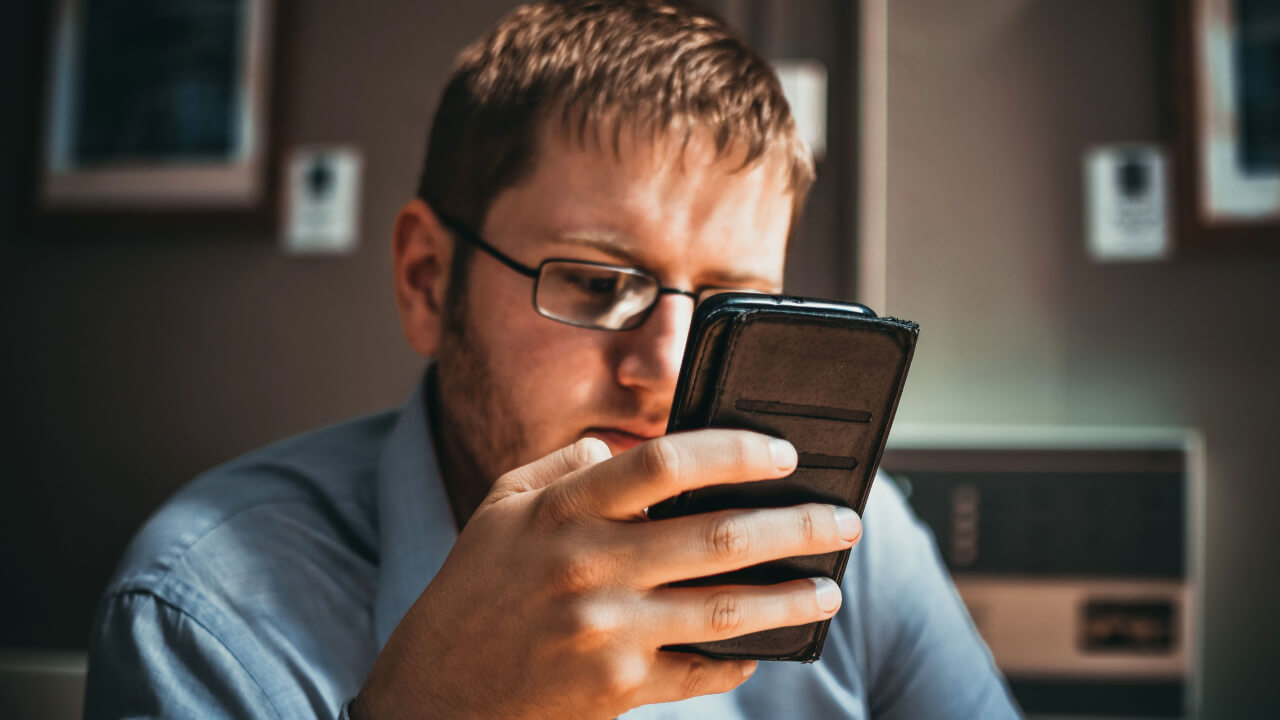How To Cancel NordVPN Subscription And Get A Refund
Here’s how to stop your NordVPN auto-repayments – log into your NordVPN account and go to “Billing.” Select “Subscriptions” to view your current plan. Click on the three vertical dots beside the “Change Plan” option then click on “cancel auto-renewal” to cancel your NordVPN subscription. You’ve probably heard of NordVPN and wondered if it’s worth … Read more