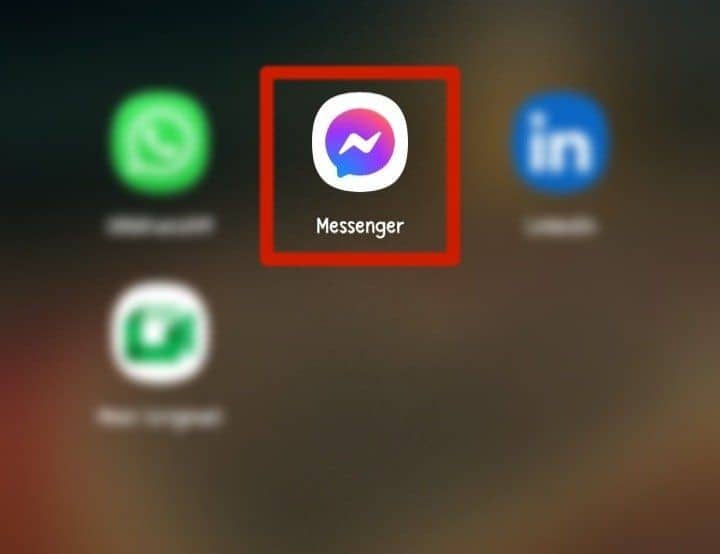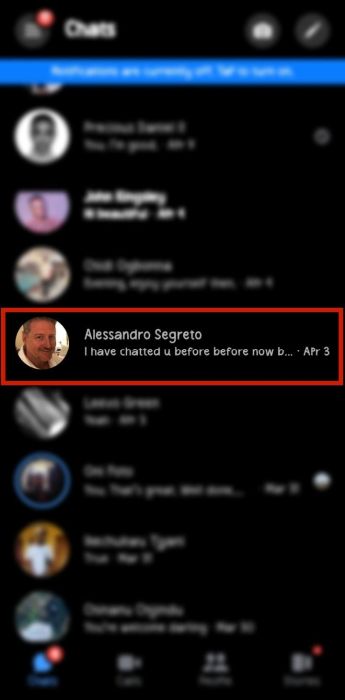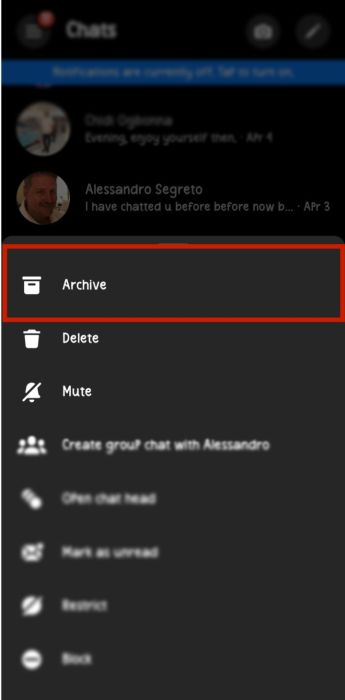You can hide messages on Facebook Messenger using the “Archive” option, which removes chats from the primary inbox. All archived chats will remain hidden for you and visitors until there is a new message.
If your child has a Messenger account or is using yours, do you ever wonder if or how they can hide particular messages on Messenger? I have read stories of teenagers who hide their interactions on messaging apps to avoid parental involvement.
That’s why I’ll show you how to hide, unhide, and see hidden messages on the Messenger app. By following all the steps in this guide, you will be able to see what your child does and manage their message privacy settings seamlessly.
Contents
- 1 What To Do Before Hiding Messages On Messenger
- 2 Using The Archive Feature To Hide Messages On Messenger
- 3 How To Hide Messages On Messenger
- 4 How To View Archived Messages On Messenger
- 5 How To Unhide Or Unarchive Facebook Messenger Messages: Reverse Your Actions
- 6 Another Quick & Easy Alternative Method
- 7 How To View Unarchived Facebook Messenger Messages
- 8 How To Find Other Hidden Messages On Facebook Messenger
- 9 Ensuring Privacy & Safety When Using Messenger
- 10 FAQs
- 11 Mastering Messenger Privacy Settings
What To Do Before Hiding Messages On Messenger
I had to do specific things before going on my hiding spree. I’ll share them below to help you properly use the feature.
- Understand how the feature works – When you archive a chat, it disappears from your main inbox and moves to the “Archive” section. However, you will still be able to receive notifications for new messages from that person.
I consider this a necessary evil, as you’ll have to keep archiving at intervals if it is an ongoing conversation you want to keep hidden.
- Download your Facebook Messenger messages to back them up – While this is optional, having a backup before hiding is always a good practice, just in case.
- Ensure you have the latest version of the Messenger app, whether using the mobile or web page on your device.
- Power up your device (mobile or desktop) so it doesn’t turn off during the process.
- Ensure you have a stable internet connection (via mobile data or Wi-Fi).
Using The Archive Feature To Hide Messages On Messenger
The easiest way I discovered to hide messages on Messenger is by using the “Archive” feature. This feature allows you to hide single or group chats from the general chats section. So you don’t have to delete conversations permanently to meet any privacy concerns. I’ll shed more light on this as we progress into the article – stay with me.
How To Hide Messages On Messenger
In this section, I want you to understand how message hiding is done on both Messenger mobile and web so you can see how your child is doing it and maybe beat them at their own game.
Mobile Version
Here’s how to hide messages on the Messenger mobile app. It will take you about 2 minutes
- Open Facebook Messenger on an Android or iOS device by clicking the Messenger icon.
- Locate the chat.
- Tap and hold it for at least three seconds.
Web Version
Using a laptop or a desktop, here’s how to hide messages from Facebook Messenger’s web page:
- Open any web browser.
- Log into your account with your phone number or email and corresponding password.
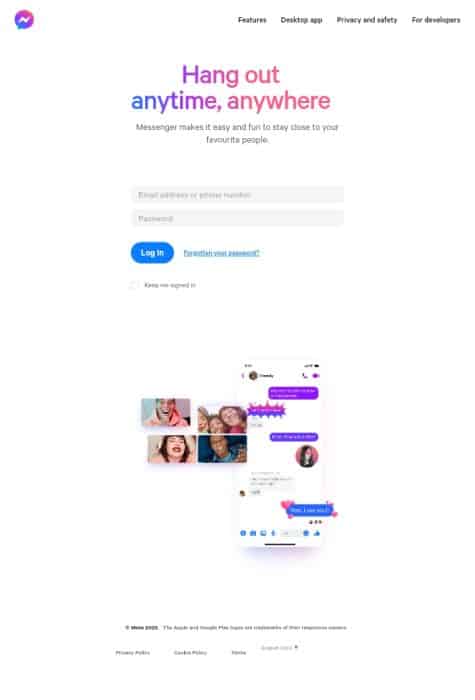
- Find the chat you want to hide and place your cursor on it.
- Then click on the three-dot icon like the ellipsis that will appear. You will see a list of options.
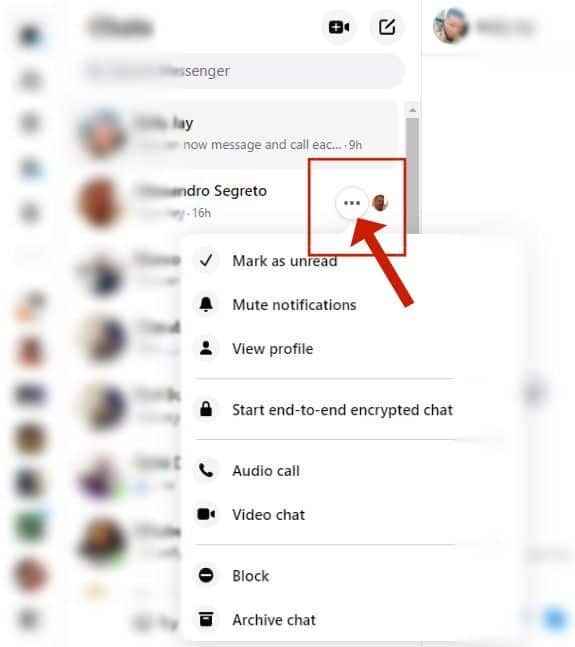
- Select “Archive Chat.”
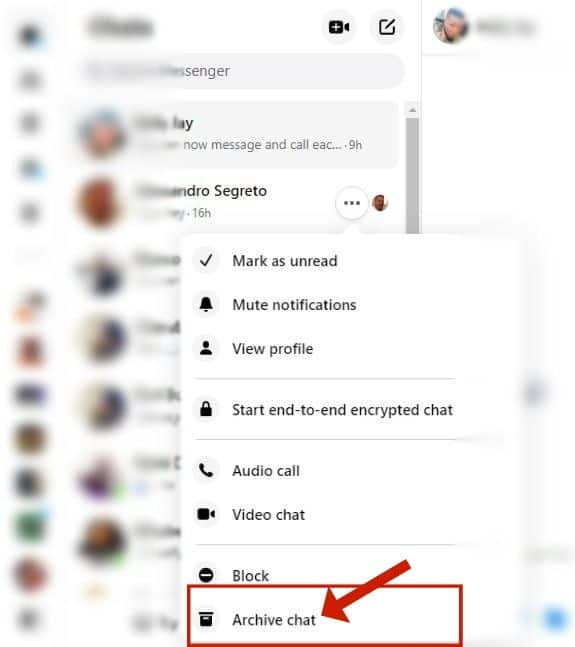
Afterward, that chat will no longer be visible in the “Chats” section.
How To View Archived Messages On Messenger
You may wish to also view any archived messages on Messenger that your child has hidden. The process is slightly different for the mobile and web version of the chat app, so I’ll break it down here.
Mobile Version
To view or read hidden messages in the archive section on your mobile device, follow these steps:
- Tap the hamburger menu icon (three lines stacked together) or the profile icon at the top left corner of the Messenger app.
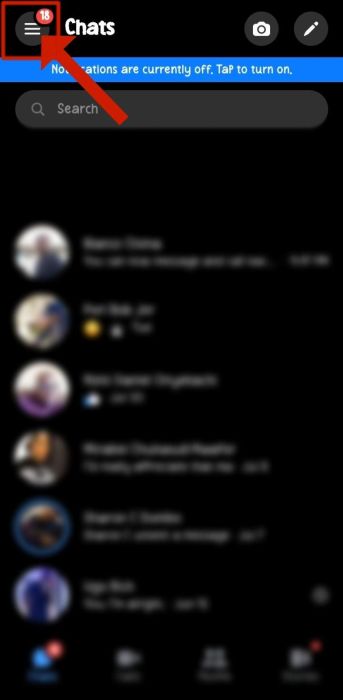
- Click on “Archive.”
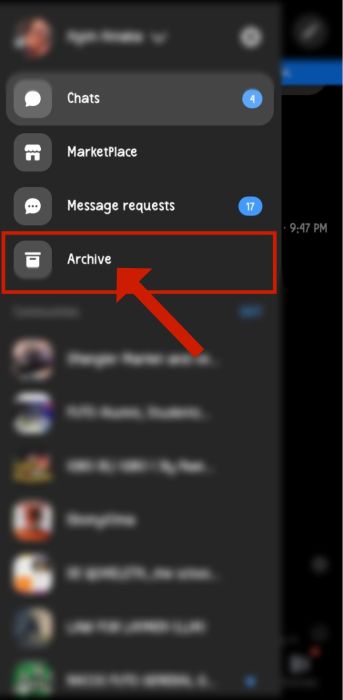
- When it opens, scroll to the message you want to access, tap on it, and view it.

Ideally, your child’s Archive folder should not be crowded, so identifying a specific chat should be straightforward.
Web Version
Knowing how broad web pages are, I have shared three steps below to enable you to seamlessly view archived or hidden messages if you’re accessing your account from a PC:
- With your account logged in on your web browser, click the fifth icon tagged “Archive.”
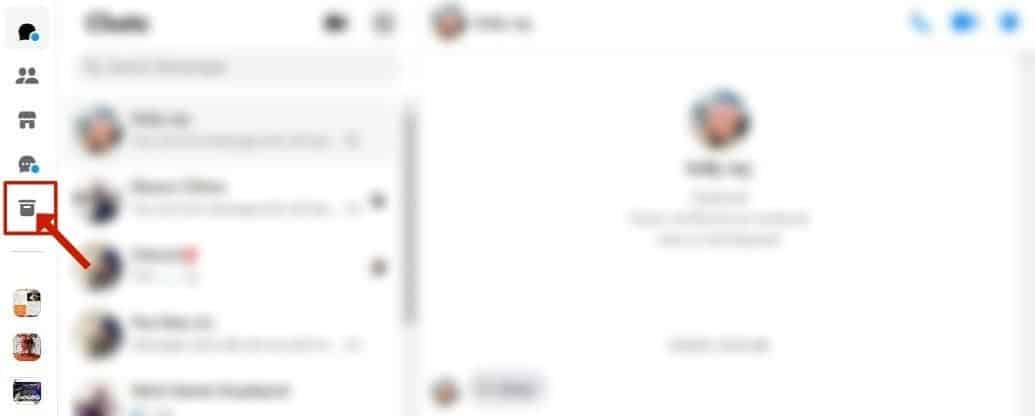
- When it opens, you will see all archived chats.
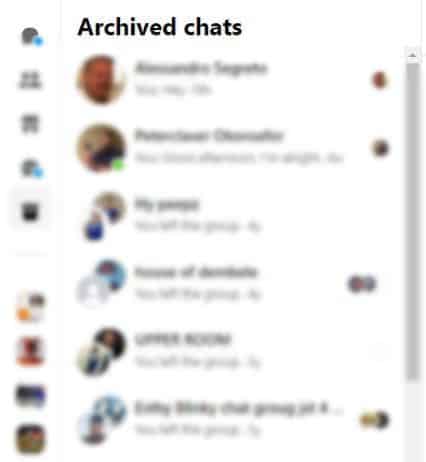
- Locate the message you’re looking for and tap on it to open.
How To Unhide Or Unarchive Facebook Messenger Messages: Reverse Your Actions
I know at some point, you will want to unarchive conversations your child hid in the “Archive” folder. Thus, I have provided two ways below to enable you to do that. Here you go:
Mobile Version
- Open the Messenger app on your device.
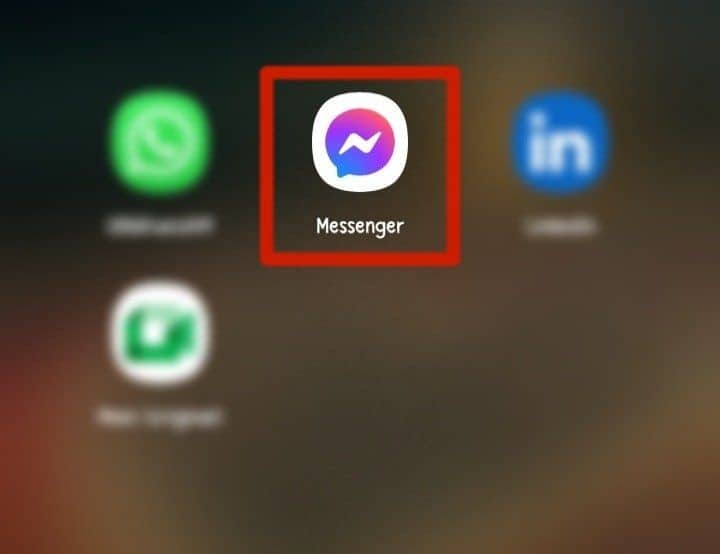
- Click on the hamburger menu or your profile icon at the top left corner.
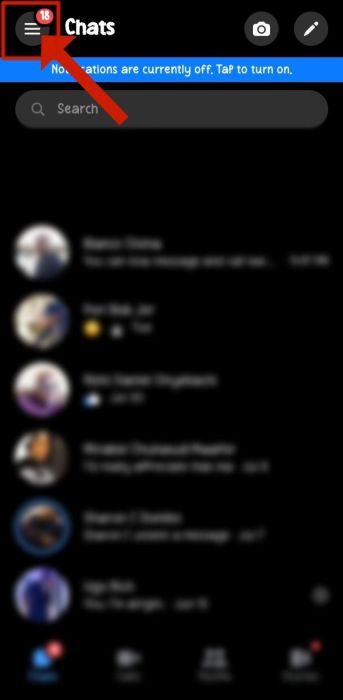
- Click on the “Archive” option.
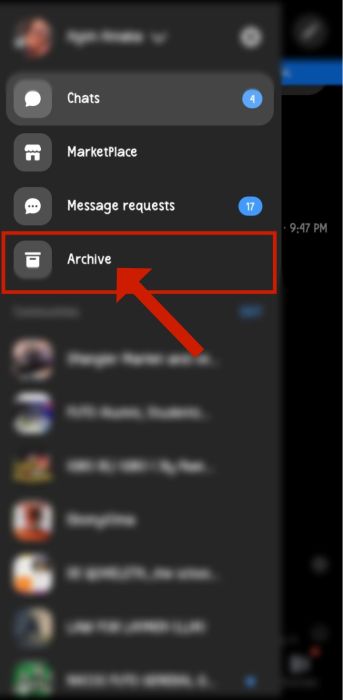
- Locate the chat.
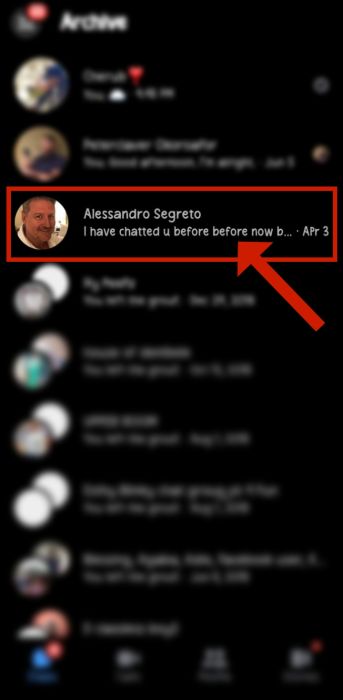
- Tap and hold it, then select “Unarchive.”
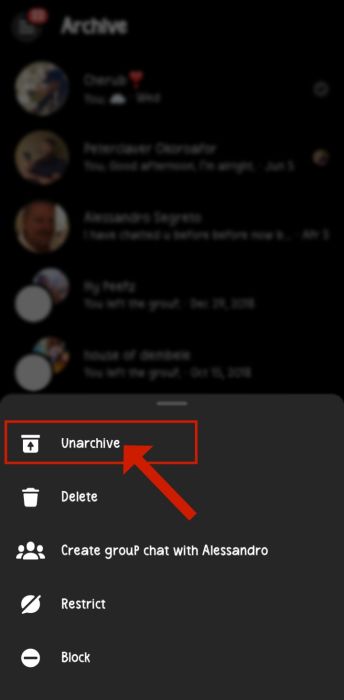
Voila! That message is now in the main chat list, so you can see your child’s conversations on the go.
Web Version
- Click the fifth icon at the top left on your Messenger web page.
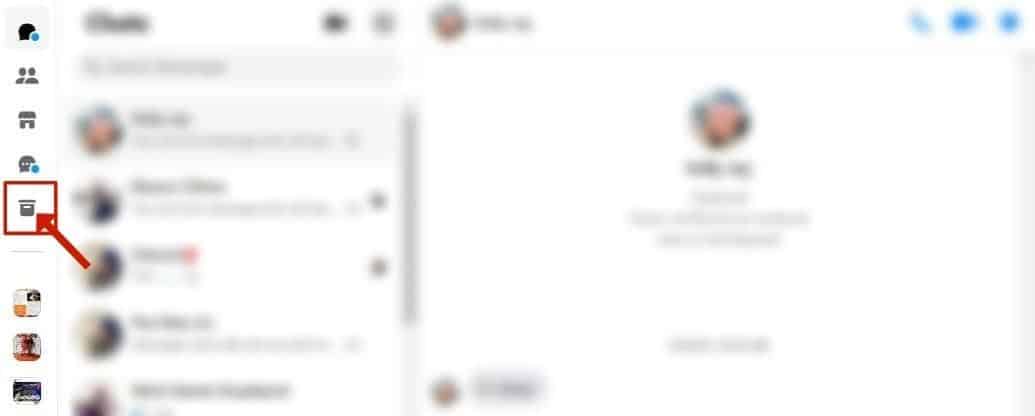
- Place your cursor on the message you want to unhide or unarchive.
Then click on the three-dots icon beside the chat head and select “Unarchive chat.”
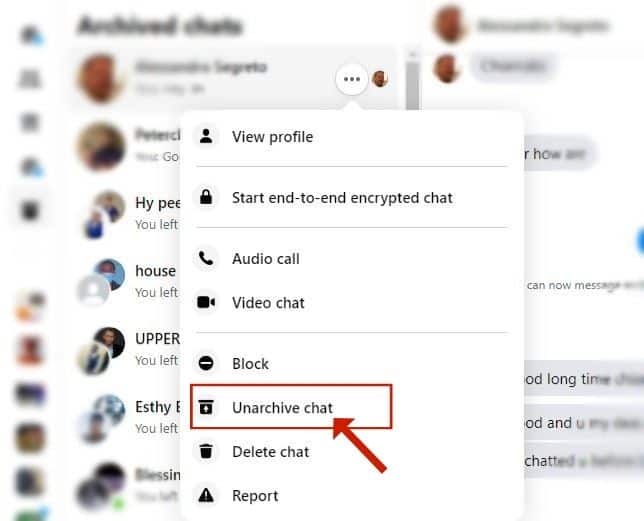
Another Quick & Easy Alternative Method
Given that I’m all for you ensuring your child’s safety online, I found another way you can unhide or unarchive Messenger messages. If you don’t want to follow the other options above for preference’s sake and don’t mind initiating a conversation with the person, try these steps below:
- Open the archived chat.
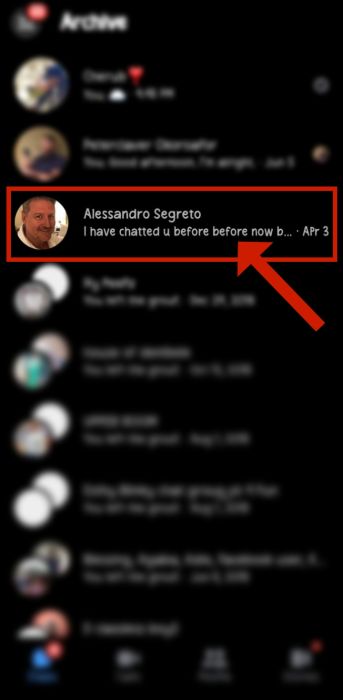
- Send a message to the person.
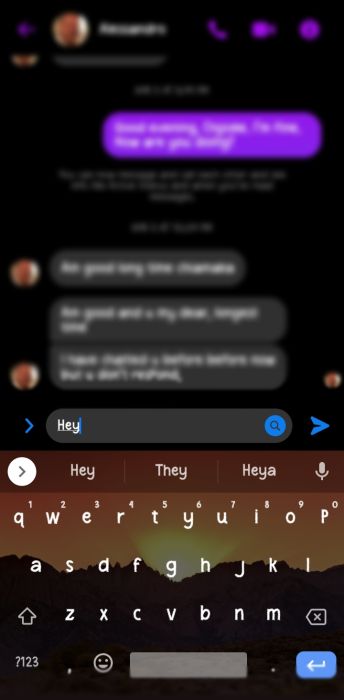
- The chat will automatically unarchive and return to the “Chats” folder.
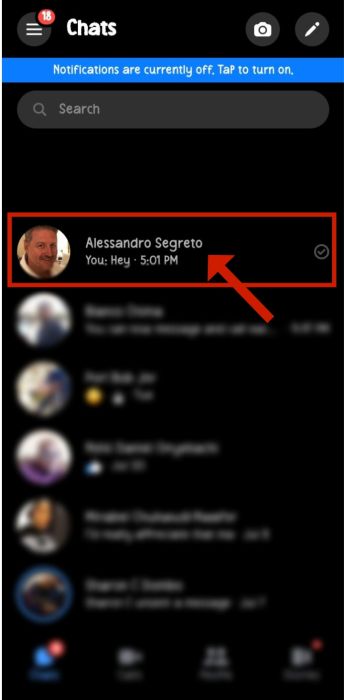
Note: The above steps are feasible for the web and mobile versions of Facebook Messenger.
How To View Unarchived Facebook Messenger Messages
If you want to read messages that you unarchive to follow up on previous discussions, here are the steps I take to do that:
- For mobile, click on the hamburger menu and select “Chats.”
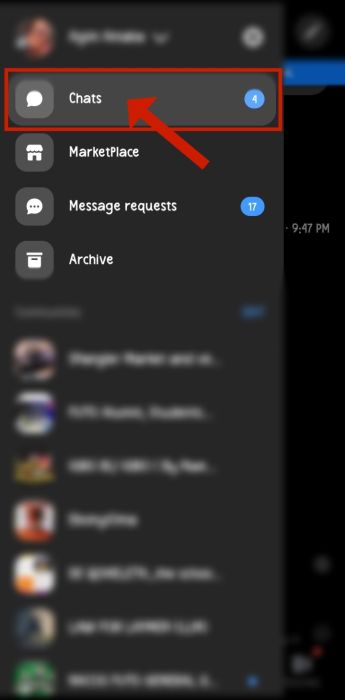
- For the web page, tap the first icon on your Facebook Messenger dashboard.
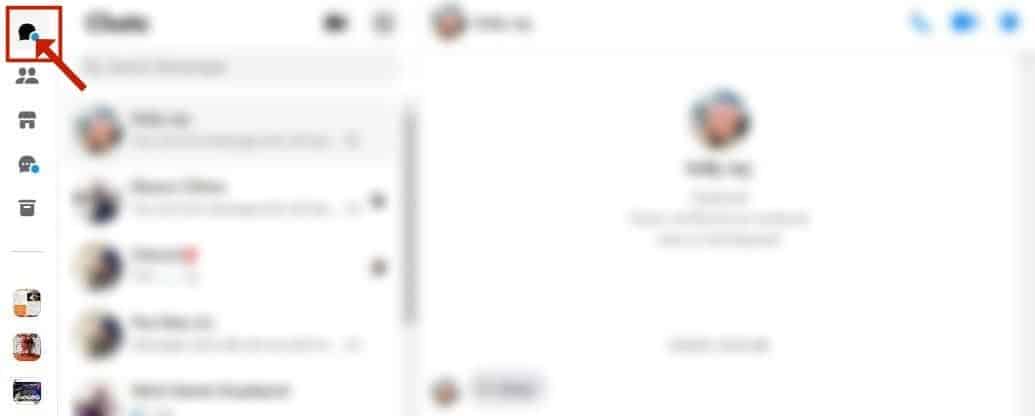
- When it opens, you’ll see various messages in your inbox.
If the last text received from or sent to that person before archiving is dated within the last three days, you will readily see the unarchived chat in your primary inbox.
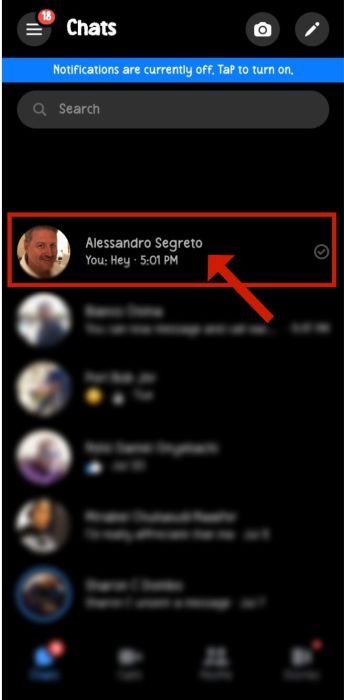
Otherwise, you’ll need to search for their name to avoid scrolling through other messages aimlessly.
So, before you “Unarchive” an old chat, it’s best to take a mental note of the person’s name or, better still, write it down somewhere you can easily access.
- If the latter is the case, click on the search bar.
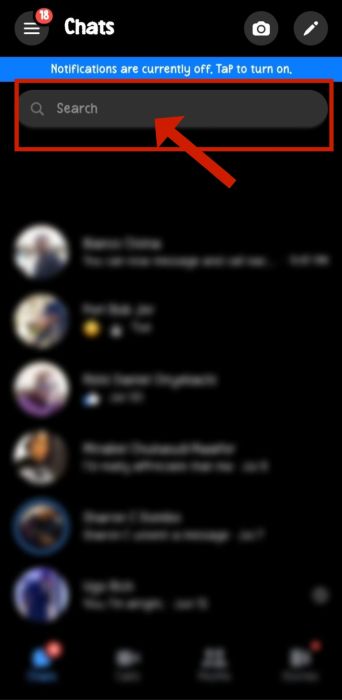
Input the person’s name.
Once the person’s profile appears, click it and read away!
If at any point you don’t want to continue reading them or get notifications from that person, proceed to ignore the messages on Messenger and save yourself the stress.
How To Find Other Hidden Messages On Facebook Messenger
Did you know there could be other hidden messages in your Facebook Messenger that you may not have come across or read? I was quite surprised when I found this out myself. By default, most new messages sent to your account go to the “Message requests” folder instead of the main inbox.
This is because these messages are often from people who are not your Facebook friends. Thankfully, with the steps I’ll share below, you will be able to see who is texting your child out of the blue.
- On your mobile Messenger app, tap the hamburger icon at the top left, then tap “Message requests” from the options that will pop up.
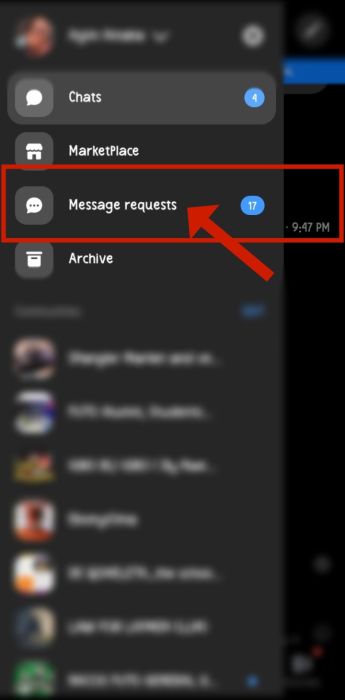
If you’re accessing your account from a PC, click the fourth icon at the top left corner of the Messenger web page.
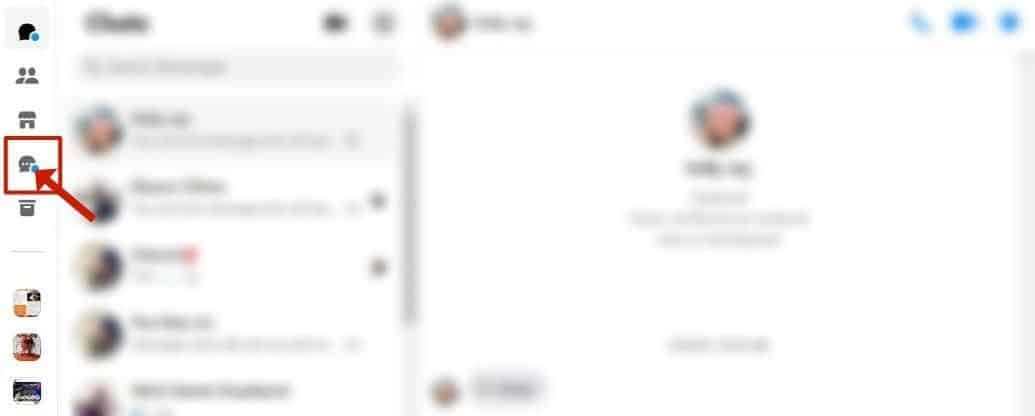
- Once it opens, you’ll see the “You May Know” and “Spam” sections.
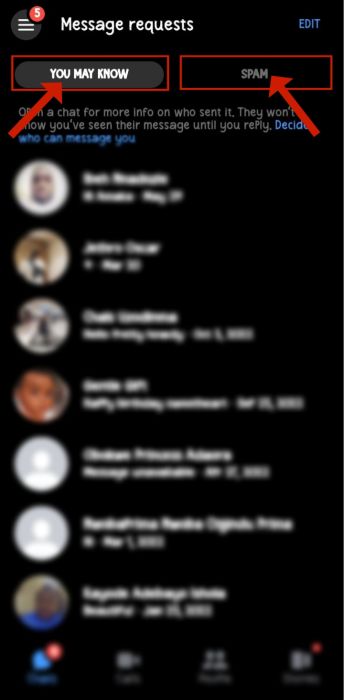
- Click on either of them to see hidden messages that never got to your main inbox.
Moreover, if you feel your child has other hidden messages (not found in the “Archive” or “Message requests” sections), you can use a spy app to track their secret conversations on Facebook Messenger from another phone.
Ensuring Privacy & Safety When Using Messenger
Like any social media app, you need to protect your privacy on Messenger. I have had my fair share of creepy encounters on Facebook. However, I don’t want the same for your child. So, here are a few tips for staying safe and ensuring your and your child’s privacy on Facebook Messenger:
- Don’t share your login details with anybody if you don’t want to risk random people accessing your messages.
- Learn about the different Facebook Messenger tricks and features to properly navigate the platform.
- Don’t log your account on any device that is not yours.
However, if you must (in case of an emergency), try to log out and delete your account from that device before handing it back to the owner.
FAQs
Can you hide a Messenger conversation?
You can hide a Messenger conversation by archiving the conversation. Doing so keeps the conversation away from your primary chat list until you receive or send a new message from and to the person.
What happens when you hide someone on Messenger?
When you hide someone on Messenger, the chat will no longer appear on your main chat section, but you can still interact with them. Also, when you hide someone on Messenger, they won’t be notified that you did, enabling you to enjoy privacy without raising suspicions.
You can find hidden conversations under the “Archive” folder or the “Message Requests” folder in the Messenger app. These folders contain conversations you hid deliberately and those the app hid from you by default because they resemble spam.
Can I use the Facebook Messenger app without an active Facebook account?
You can use the Messenger app without an active Facebook account. If you have deactivated or deleted your Facebook account, you can use that account login information to access the Messenger app.
Mastering Messenger Privacy Settings
Privacy is of utmost concern in this digital age. So, with this in mind, I hope all the steps I have provided above will help you get the desired results. However, I am only a comment away if you have more questions or need clarity about specific steps, so don’t hesitate to reach out.
Also, share this article across different platforms so others can learn how to hide and unhide their messages and monitor their children’s messaging activities on Messenger.