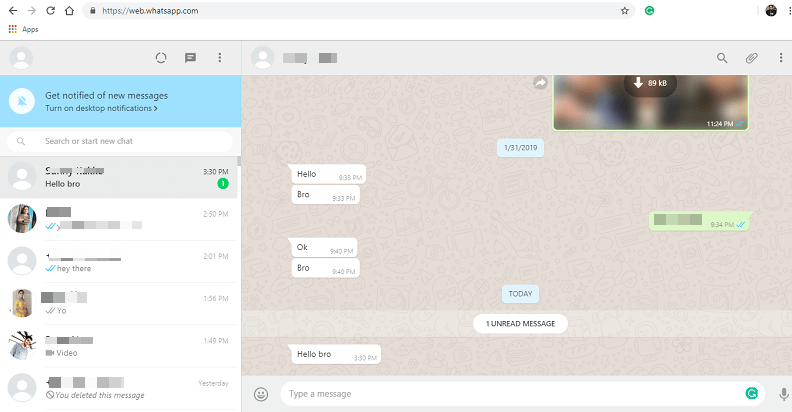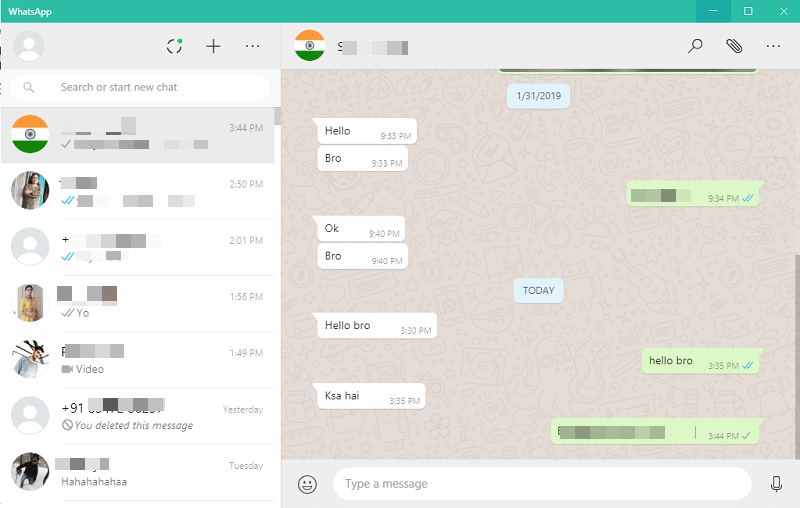WhatsApp is the most popular messaging app used in all smartphones, where users can send messages free of cost and requires only an internet connection. But what if you want to use WhatsApp on PC? Earlier it was available only for mobile phones but now you can install it easily on your computer. Similar to mobile phones WhatsApp is a free service for PC and you can use it either via WhatsApp Web on a browser or by using the official desktop application available for both Windows and Mac.
With these methods, you can use it on PC without Bluestacks. And we are going to share it with you in this article, but before that let’s see how it works.
Contents
How Does It Work?
WhatsApp has officially provided with the ability to use its messenger on PC. But unlike the mobile application, here there’s no need to create any new account, log in, or register with the verification pin. For that, you will need a smartphone that already has WhatsApp installed and running an active account. Then, using the barcode scanning method you can simply connect or synchronize your account details and start using WhatsApp messenger on your desktop. And it is done in just a few clicks.
How To Use WhatsApp On PC
Now as we already know, there are two official ways to achieve this. One with the WhatsApp Web and another with the Official WhatsApp Desktop Application. So let’s see how.
Using WhatsApp Web
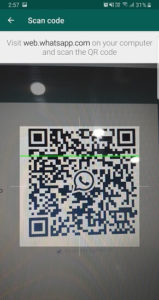
1. Head over to WhatsApp Web – link. Once the website is open you will see the barcode using which it will connect your account to PC.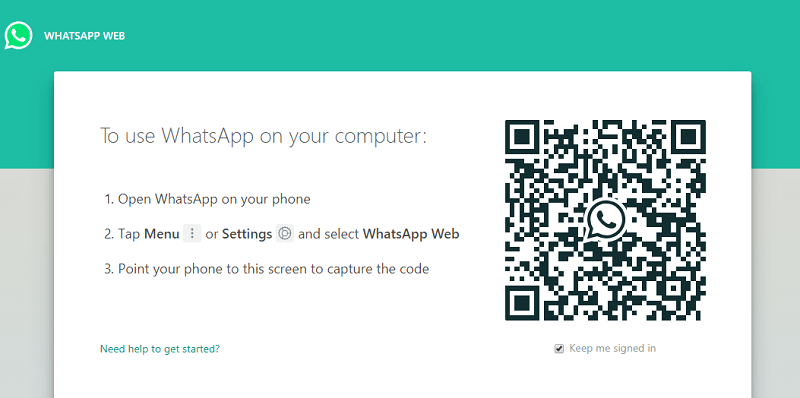
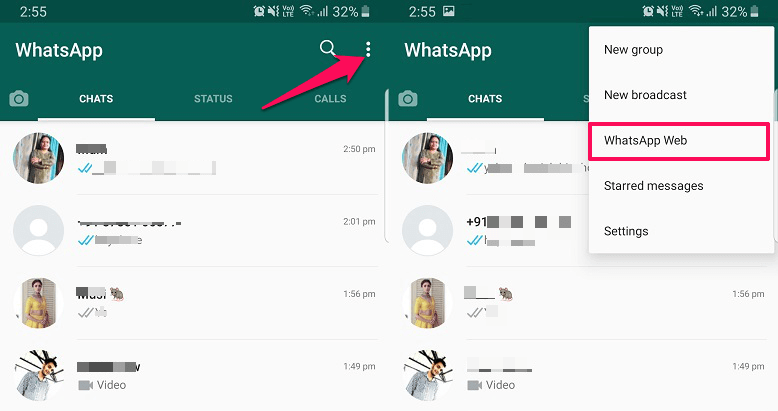
5. Within seconds you will see your chats are loaded and ready to be used.
You can also turn on the desktop notifications to get alerts for new messages.
Using WhatsApp Official Desktop Application
- Download the WhatsApp application from their official website here. Once the downloading is finished, install the setup.
- After installation is complete, the application will open itself. And again like the web browser you will see the barcode.
- Scan the barcode just like the above method and your WhatsApp account will be active and running on the PC in no time. Unlike Web, you don’t need to enable the notifications, it will be shown automatically which you can disable from settings.
Benefits Of Using WhatsApp On PC
It best for people who are busy working on their PC and are unable to check the device for messages all the time. Or someone who prefers chatting using the physical keyboard, rather than typing on the mobile screen. Moreover, you can share the files stored on your computer directly on WhatsApp without having to transfer them to your phone.
In case, you wish or prefer using the Android emulators to install WhatsApp then you can use Bluestacks and its alternatives.
Limitations Of WhatsApp Web Or Desktop App Vs Mobile App
It works exactly the same as it works on mobile phones, you can set the About, display picture, chat wallpaper, etc. but there are few options listed below that you can’t access on a web or desktop app:
- WhatsApp Payments
- WhatsApp Status
- Cannot create a broadcast list
- No voice or video calling
- You cannot access Privacy settings apart from Blocked contacts
Conclusion
Similar to Instagram, you can easily access Whatsapp on PC with these official methods. Now share pictures, videos, contacts, create groups, view the status of your contacts, and chat with anyone directly from the PC.
Do remember you will need an active internet connection on both phones as well as the computer for sending the messages successfully. Also, keep in mind that all the messages you sent on WhatsApp PC will be a part of your backup if you chose to enable it. If you want to stop the WhatsApp backup, here’s how to do it.