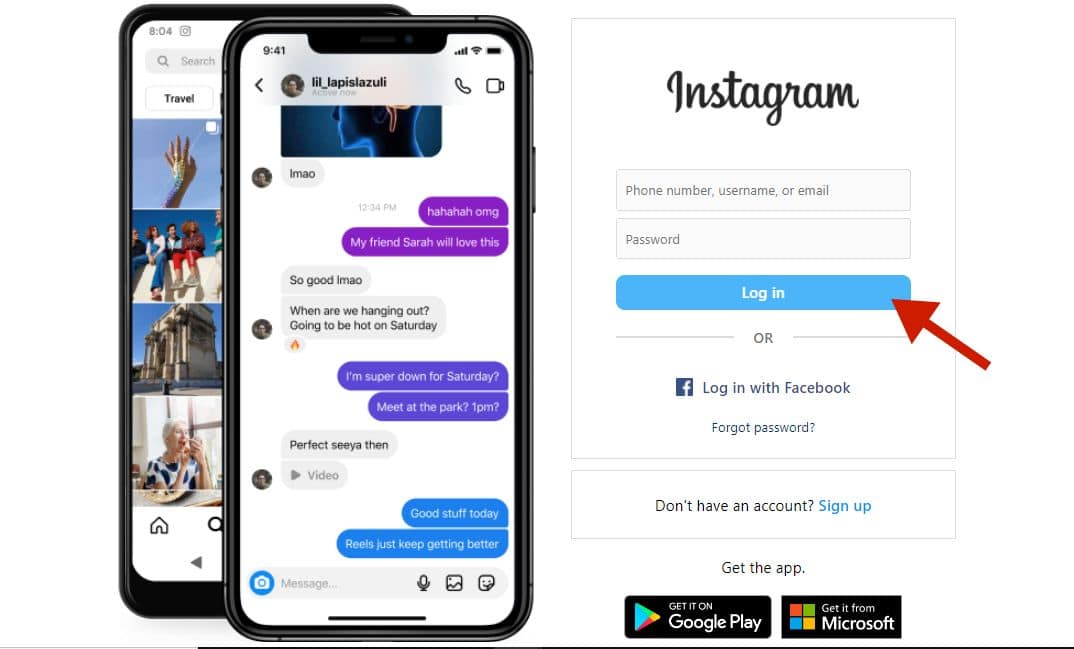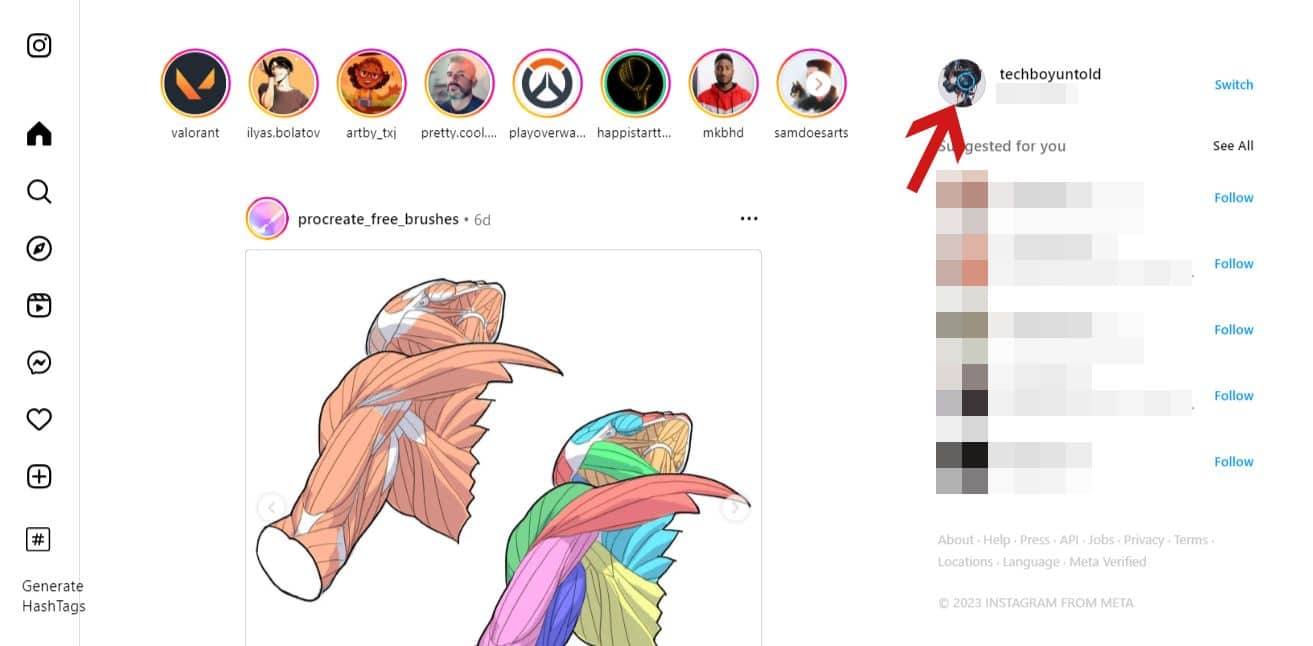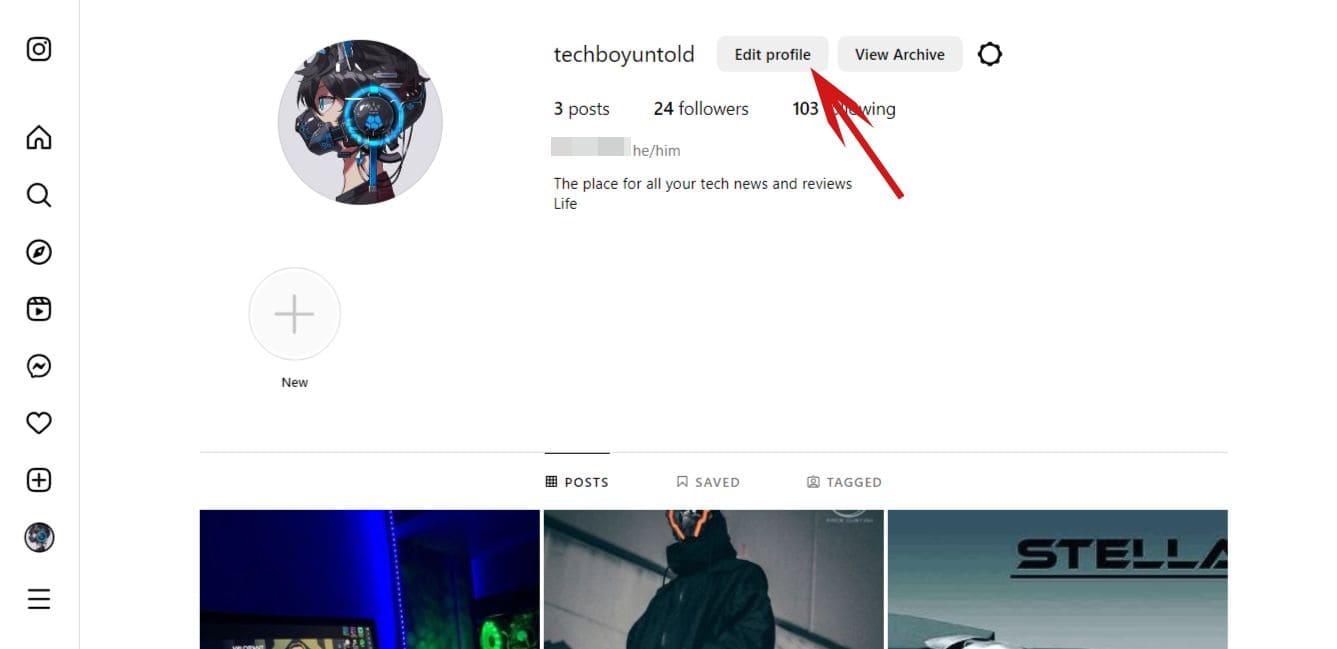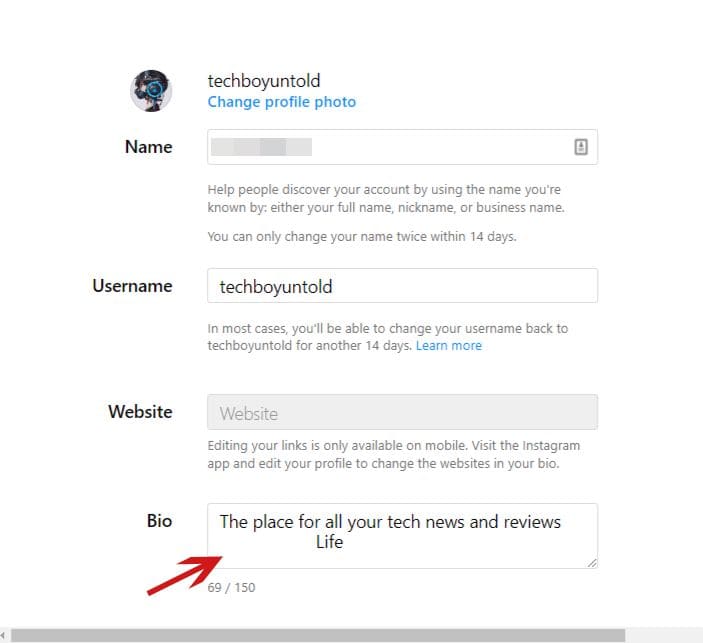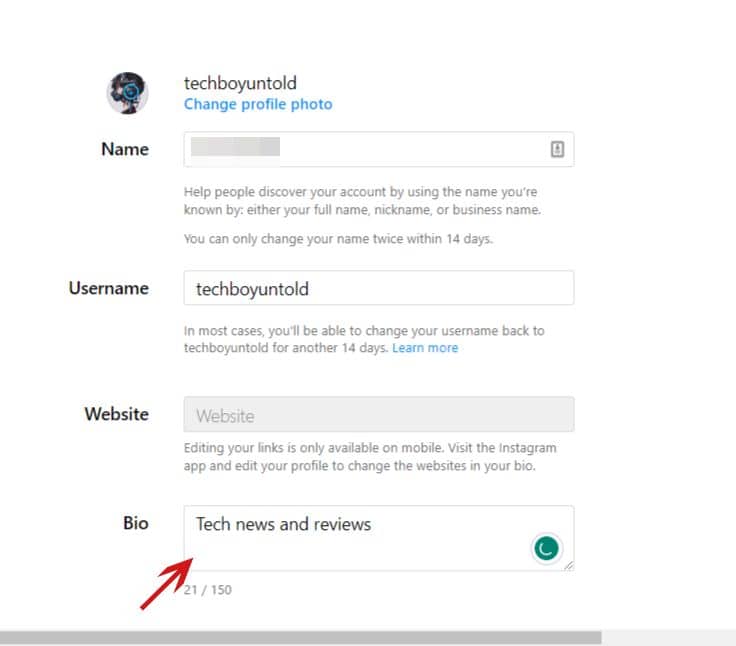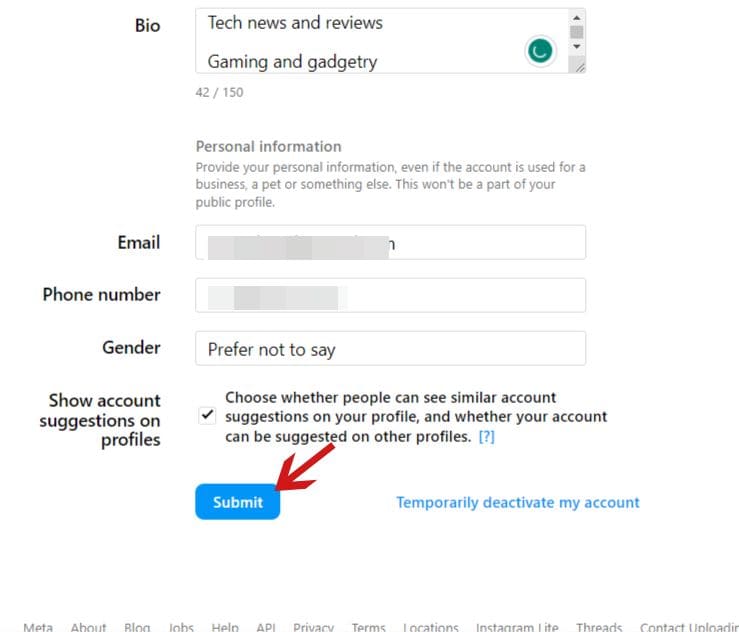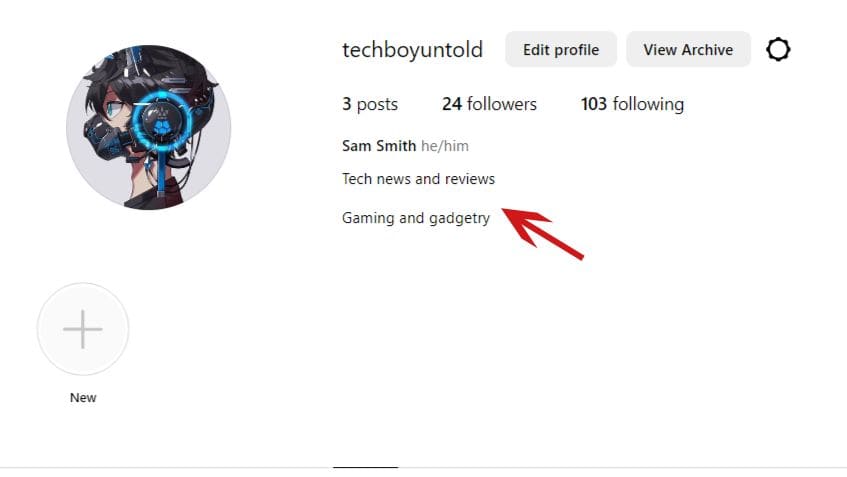You can create line breaks on Instagram to add spaces between lines of text in your Instagram captions or bio. At the end of a text line, press Return or Enter to add line breaks to create open spaces. These spaces break up text for increased readability and clarity.
Have you ever wondered how people add line breaks to their Instagram captions and bios? I know many people may think it’s simple and a no-brainer, but there’s no shame in not knowing how to create an Instagram line break and wanting to learn.
I add line breaks to whatever I write on Instagram. That’s why I went ahead and put together this handy tutorial to show you how to add line breaks to your Instagram posts and bio. Read on as I’ll show you step-by-step how to insert line breaks on Instagram.
Contents
What To Do Before Creating Instagram Line Breaks
Here’s what you need to do before you make line breaks on Instagram:
- Update the Instagram app on your mobile device if it’s outdated. This will allow you to follow the tutorial and easily use the latest Instagram features.
- Connect to a reliable internet connection. A spotty connection will make it difficult to save your changes to your captions or bio.
Write Your Instagram Text With Breaks Right Here!
You can write your Instagram text with line breaks right here, in the text field below this text. Type as you would normally type. Then, just copy the text and paste it into your Instagram bio or comments!
Type Instagram text and make line breaks
Let us know in the comments if the tool is useful for you!
Adding Instagram Line Breaks In Instagram – 3 Methods
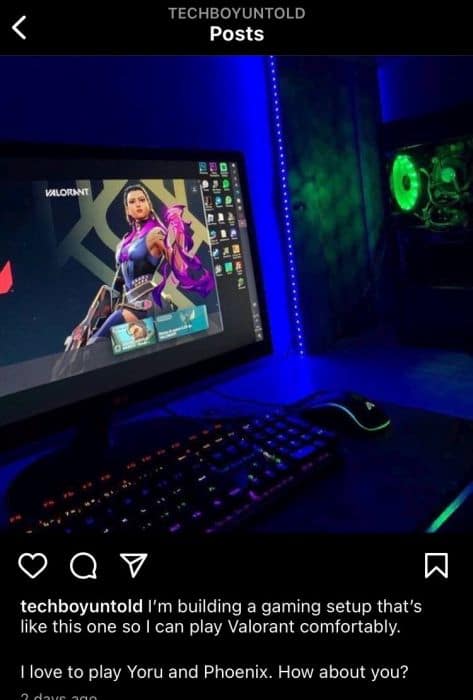
A line break is when you break a line of text and start a new one. You can use more than one line break to create spaces between lines of text. An Instagram line break can be used to make your bio or captions more visually appealing, easier to read, and attract more engagement.
Creating line breaks can be used to separate large blocks of text to make posts easier to read. You can use them in any written piece on any social media platform or any format, such as a blog post.
In this guide, I’ll show you how to add line breaks to Instagram captions on mobile and your bio on mobile and PC.
Adding Line Breaks To Instagram Bio On PC
Your Instagram bio is a small area of up to 150 characters where you can make your first impression, according to the Instagram Help Center. A good bio is important whether you use Instagram for work or play.
I haven’t yet mastered the art of crafting an impactful Instagram bio, so unfortunately, I don’t have many tips for you from personal experience. However, I came across this great article by the marketing company Later, which shares 10 tips for making a lasting impression with your Instagram bio.
One thing mentioned in the Later article was using your Instagram bio to showcase your personality. I’d say the most memorable bios are indeed funny or interesting. One of the ways many Instagram users have crafted interesting bios is by adding line breaks to format the text.
I’ll use Instagram Web for this section because the Instagram app doesn’t recognize multiple line breaks in your Instagram bio. Using Instagram Web will allow me to add multiple line breaks and for the open space between text to be visible in my bio.
Here’s how to create line breaks in your Instagram bio:
It will take you about 4 minutes
- Log into Instagram on your computer.
- Click your profile picture.
This will open your Instagram profile. - Next, click the Edit Profile button next to your profile icon.
This will allow you to edit the details on your profile page, such as your bio, username, and display name. - Edit your bio.
Remember, you can use up to 150 characters in your Instagram bio. - Enter the line breaks by clicking the enter key.
I entered two line breaks to create a space between the two lines of text in my bio. - Finish editing your bio.
- Click Submit to save the changes.
- You’ve successfully created line breaks in your Instagram bio.
Adding Line Breaks In Instagram Bio On Mobile
As I mentioned, unlike PC, the space between text doesn’t show in your Instagram bio on the Instagram app like on Instagram Web.
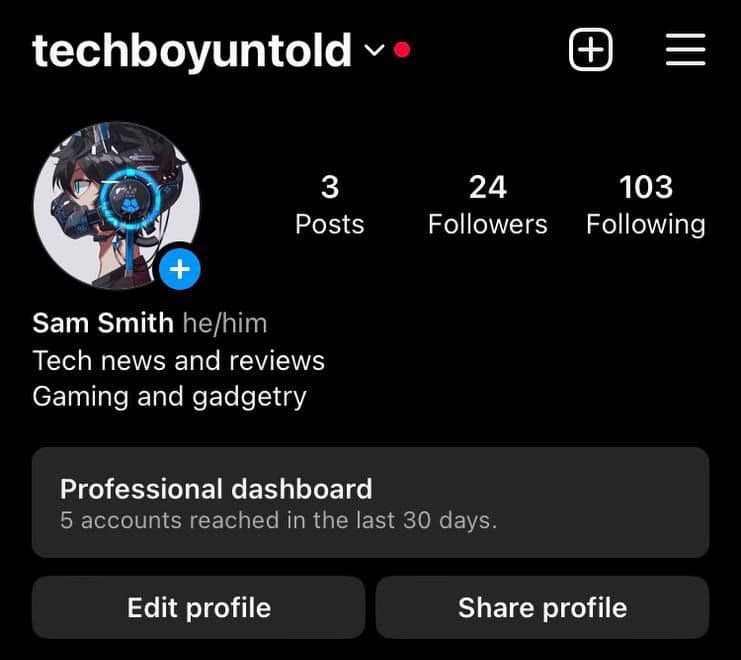
However, there’s a workaround for creating spaces between lines of text in your Instagram bio on the Instagram app. You can add special characters such as ~ or – between lines of text to create the illusion of spaces or use emojis 😄. My favorite option is to use emojis, as it adds a visual flair and is more colorful.
While Instagram Web has gotten a new look, and you can make Instagram posts from your PC, it still pales compared to the Instagram mobile.
This is why many people, like myself, use the app more than the website.
For this section, I’m using the Instagram app on my iPhone. While there’s usually no difference between the app on iPhone and Android, there’s a difference between the keyboards on both phones. If you’re using an Android, I’ll make note of the differences in the steps so you’ll know what to do.
Without further ado, here’s how to add line breaks to your Instagram bio on mobile:
- Open the Instagram app.
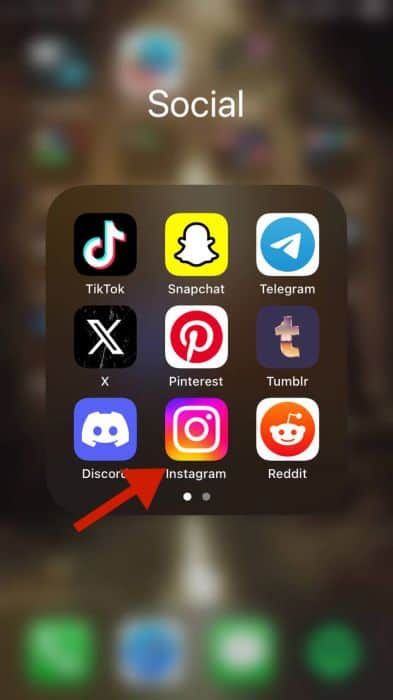
- Tap your profile icon in the bottom right corner.

- Next, tap Edit Profile.
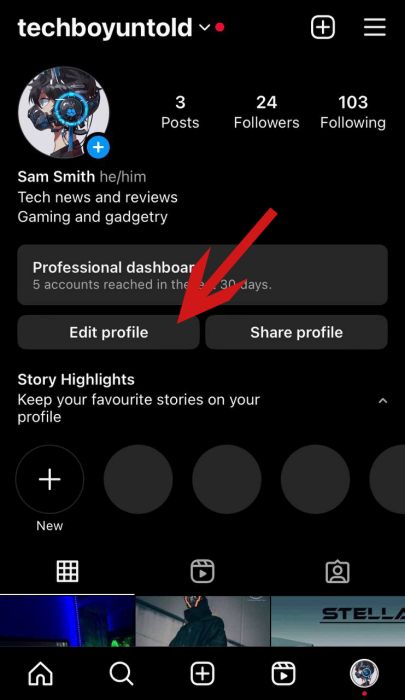
- Select your bio to edit it.
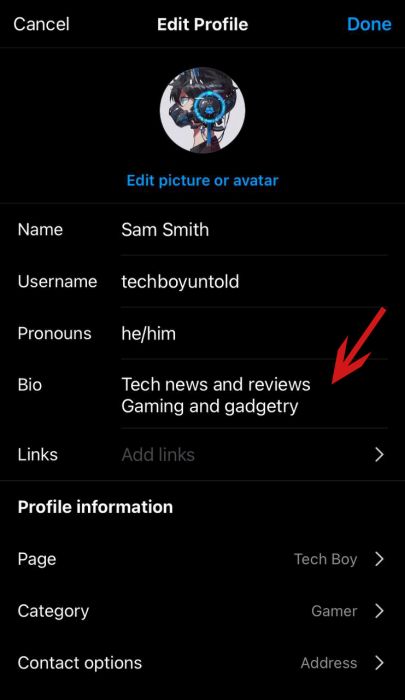
- Tap the number key.
This is because I use an iPhone and can only access the Return key this way. If you’re using an Android, you can skip this step.
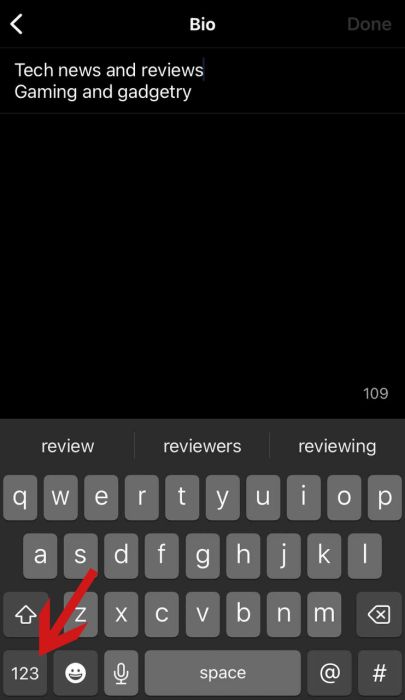
- Press the Return key to create a line break between the lines of text.
If you’re using an Android, press the Enter key.
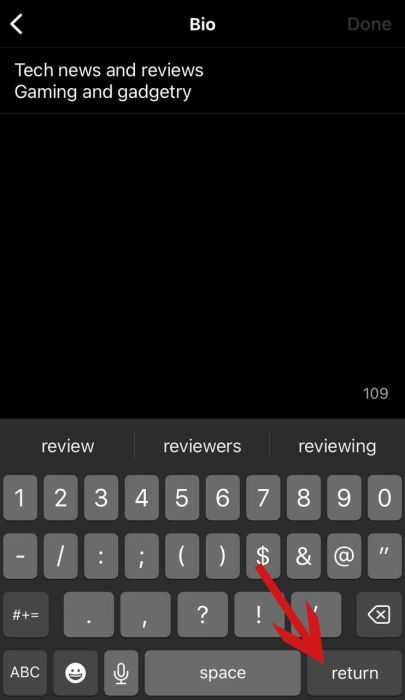
- Afterward, press the emoji key.
This will show the emoji keyboard.
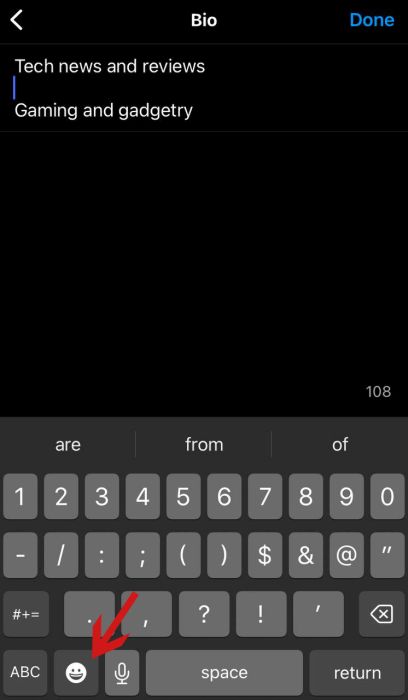
- Add the emojis (or special characters) you want to the space between the lines of text.
Our page is focused on tech news, so I added tech and gaming emojis.
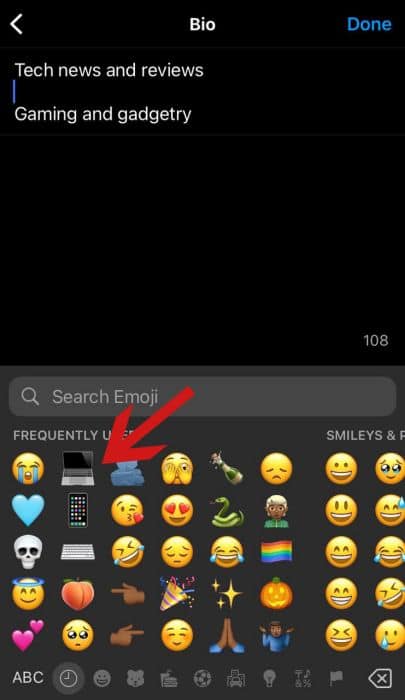
- Tap Done when you’re finished.
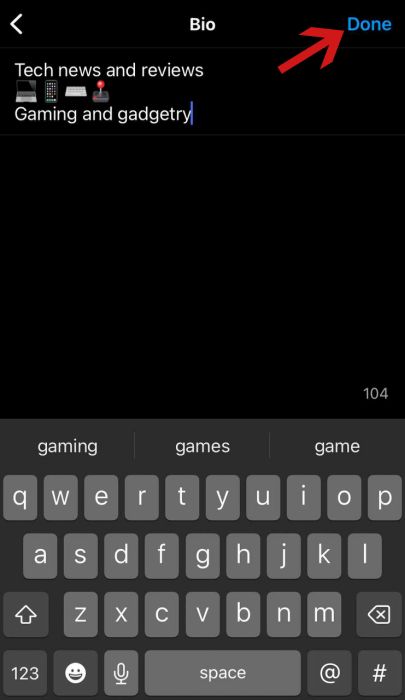
- Afterward, tap Done again to save your changes.
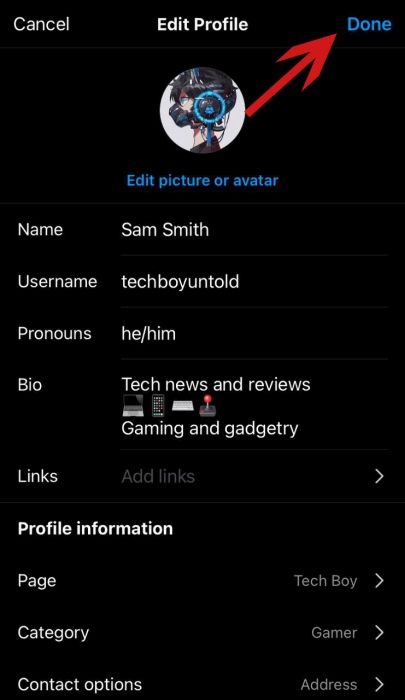
- You’ve successfully added emojis to the line break in your Instagram bio.
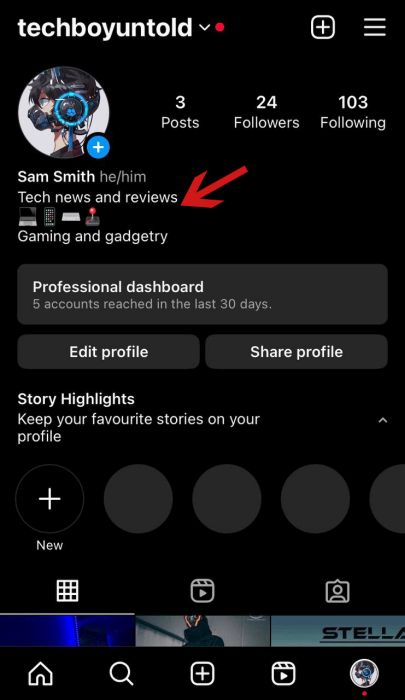
Adding Line Breaks In Instagram Captions On Mobile
I try to keep my Instagram captions short and somewhat mysterious for my personal page.
However, I opt for a good-length caption for business pages to provide as much information as possible. I also try to keep it in mind for disabled users in mind when writing Instagram captions since descriptive captions help with Accessibility.
Additionally, longer captions offer higher engagement. In a study done by the social media marketing company Hopper HQ, captions between 75 – 150 words received the highest engagement. This means that longer captions did better than shorter captions. So keep this in mind when writing captions, especially for business pages.
If you realize that your friends aren’t liking your posts on your personal page, you can tweak the captions to elicit more engagement. Additionally, here are 5 ways to get more engagement on Instagram.
All this being said, great Instagram captions feature line breaks to add spaces between text lines, especially if it’s a long one. Here’s how to create line breaks in your Instagram captions:
- Tap the new post icon (square with a + sign) on your Instagram feed.
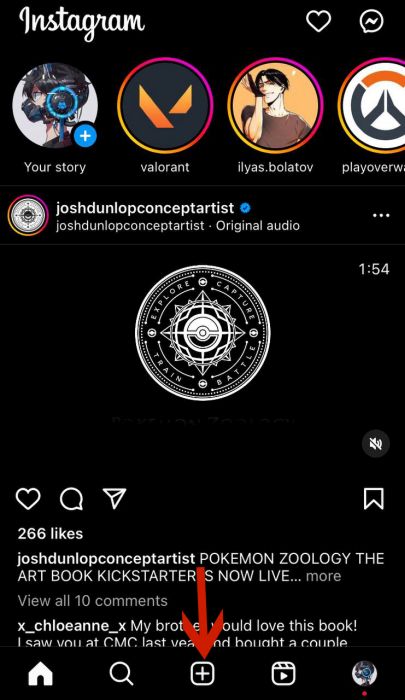
- Select the photo/video you want to post.
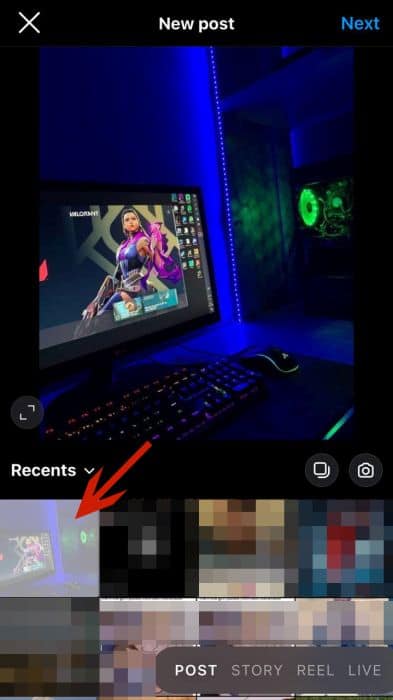
- Tap Next.
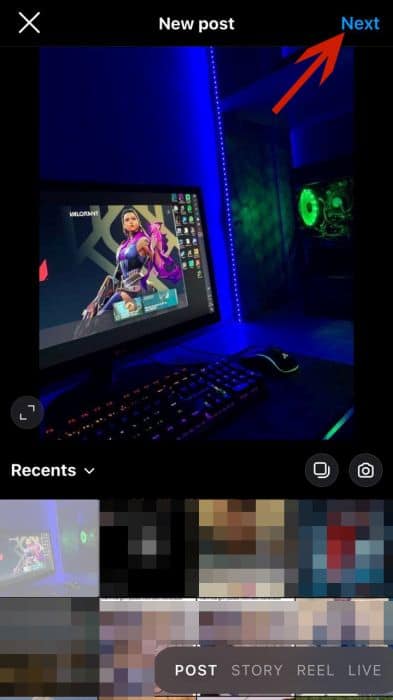
- Afterward, tap Next again.
You can select a filter for your photo before tapping next. I chose not to because I don’t particularly like Instagram’s filters.
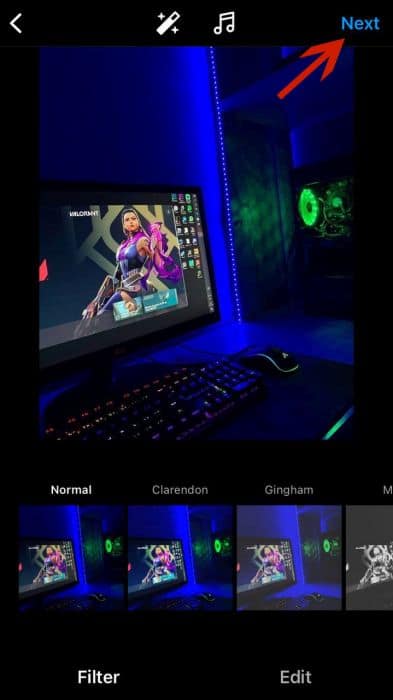
- Write the first line(s) of your caption.
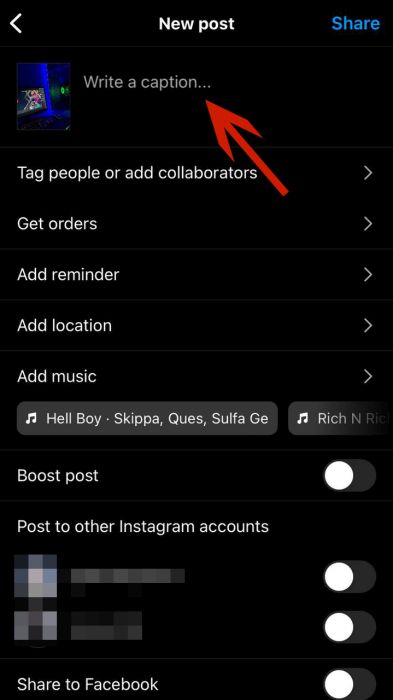
- Tap the numbers key on your keyboard.
As I mentioned, I’m using an iPhone for this tutorial, and the Return key is only accessible via the numbers keyboard.
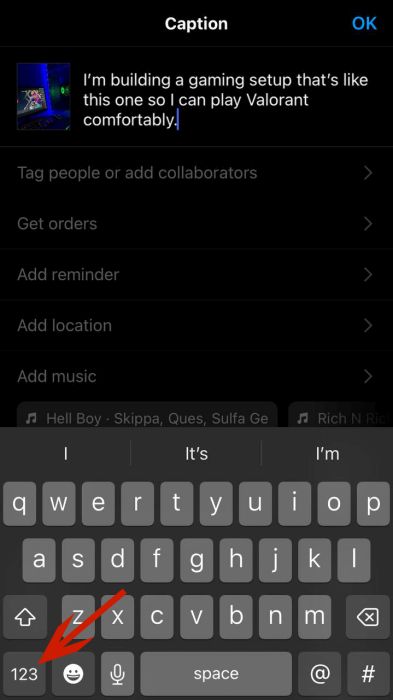
- Next, tap the Return key to create a line break.
I tapped it twice to create two line breaks. If you’re using an Android, press the Enter key.
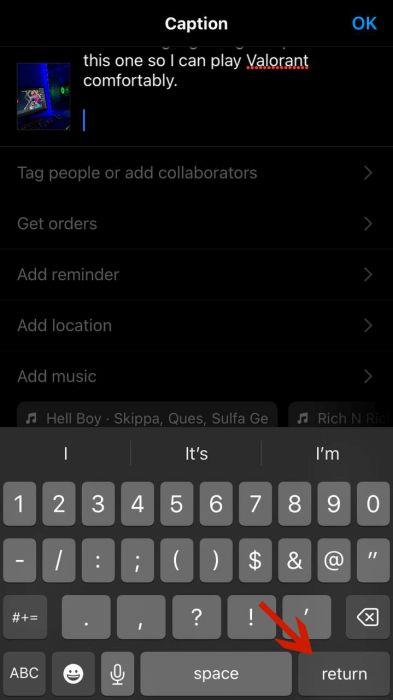
- Once you’ve created your line breaks, continue your caption.
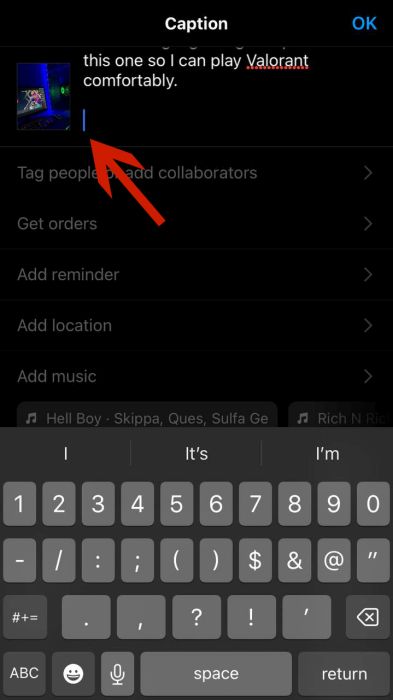
- Tap OK to complete your caption.
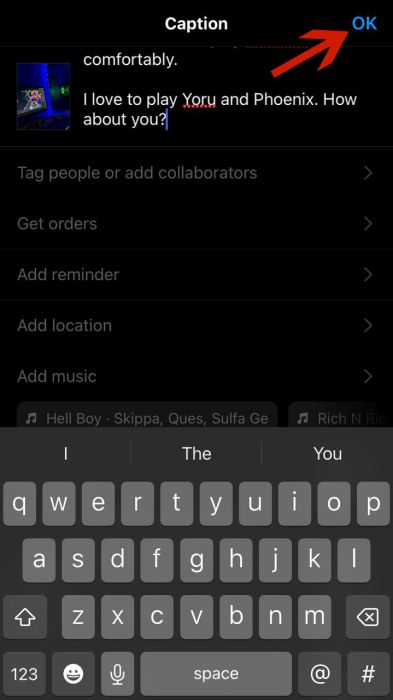
- Next, tap Share to upload your post.
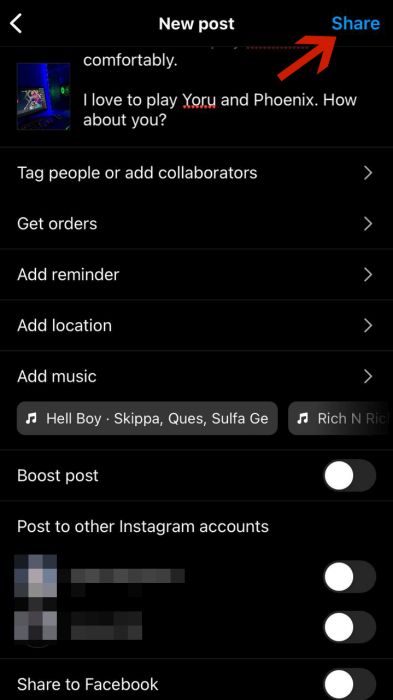
- Your Instagram caption has line breaks in it.
As you can see in the screenshot below, my caption has two line breaks in it to create space between the lines of text.
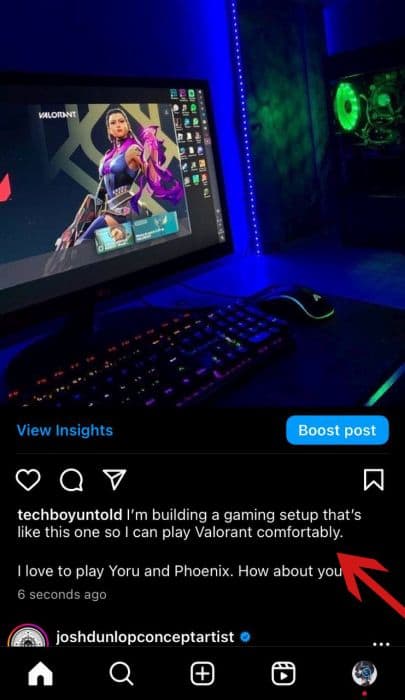
FAQs
How do you put spaces between lines on Instagram?
You can put spaces between lines on Instagram by pressing the Enter key if you use an Android or the Return key for an iPhone. These spaces are created by adding line breaks, which can break up the body of text and make it more digestible for readers.
Why is the line break not working on Instagram?
The line break is not working on Instagram because there’s no character in the line. This is usually the case for the bio, which will eat spaces if there’s no character in the line on the Instagram app. However, you can create open spaces between text for Instagram captions.
Can you line break on Instagram comments?
You can line break on Instagram comments. However, Instagram will only recognize one line break at a time and not multiple line breaks to create blank spaces between the lines of text. This is why Instagram users sometimes use special characters to make their comments longer on Instagram.
How do you put spaces down a line in your Instagram bio?
You can put spaces down a line in your Instagram bio by editing on your computer. Instagram mobile doesn’t recognize spaces in your bio; however, Instagram Web does. Since bios are only made up of 150 characters, the spaces you can add are far more limited than Instagram captions.
Instagram Line Breaks – Wrapping Up
What do you think of this guide? I know line breaks on Instagram may seem simple, but to be honest, that was how it appeared when I first started writing this article. However, as you’ve seen, there are nuances between different sections, such as captions for Instagram posts and the bio for an Instagram profile.
That’s why I did a section showing you how to add line breaks to your bio on Instagram Web and the mobile app. The section on adding line breaks to the captions for your Instagram posts demonstrated doing so on the app, but the process is easily replicable on the desktop version of Instagram as you can now make Instagram posts on PC.
Ask any questions in the comments below, and be sure to share this article if you like it.