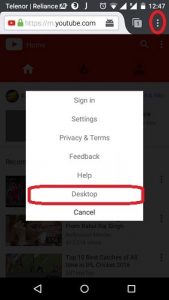The other day I was replying to a few mails from my iPhone and simultaneously wanted to listen to a latest song on YouTube as it was not there in my Music app neither did I download it using FileMaster app. In other words, I wanted to listen to a YouTube song in background while perfroming other tasks on my phone. Being a Musicophile, I cannot even work without listening to songs, I had to anyhow get a solution for this. Sooner or later I found it and here in this article I will write about the same and help others like me to play YouTube videos in background in iPhone and Android.
Contents
How to make YouTube Videos play in Background?
For iPhone
If you don’t want to delete the YouTube App on your iOS device and still would like to listen to YouTube videos in background then follow the steps given below :
- Download Chrome App for iOS
- If you already have Chrome Browser on your iPhone/iPad go ahead and open YouTube website
- Play the desired video and return back to Home while the video is playing
- The video will be paused once you are on Home screen
- To resume the video, Bring up the Control Center(by swiping up) and Tap on Play button

Here You go. The YouTube video starts playing in background and you can work on other desired tasks or even lock the screen. You can perform the same operations using Safari browser as well but in that case you will have to delete YouTube app from your iOS device. Otherwise Safari won’t open YouTube website and it will redirect you to the app.
Don’t Miss : How To Go Incognito In YouTube
For Android
For listening to YouTube videos audio in background in Android while doing other tasks use the following method :
- Download Firefox Browser from Play Store
- Once installation completes, open Youtube website in Firefox browser
- When YouTube website loads, tap on 3 dots at top right corner of the screen
- Select Desktop from the list of options. Desktop version of YouTube will open
- You can select and play the desired YouTube video you want to listen in background
- As soon as video starts playing you may go to Home screen
Your YouTube video will continue to play and you can carry on with other tasks on your smartphone.
We wish that it worked for you. How many of you listen to YouTube videos in background or are sometimes forced to listen? Did you find this trick useful? Hit us in Comments section.
Thank You for using TechUntold!