With the increasing number of friends on Facebook, you might very well consider the Privacy settings Facebook has to offer. One such Privacy setting lets the user hide friends list on Facebook. Using this setting you will be able to hide your Facebook friends list from Public or friends depending on your choice, hence no one can gain access to your friend list thus restricting other users to take undue advantage of it.
Apart from that, you can also hide friends list from specific friends or show it to certain people on Facebook. This method will make your friends list invisible to some of your Facebook friends with whom you don’t want to share your friends list.
Now then, let’s get started with the method.
Contents
Hide Friends List On Facebook
- Log in to your Facebook account and visit your Timeline(Profile).
- On your Profile page select Friends Tab.
- In Friends section, you will find Manage (pencil icon). Click on Manage and select Edit Privacy.
- A dialog will appear where you can select who can see your friends list.
- By default it will be Public, to change click on Public and select Only Me if you want to hide Facebook friend list from everyone. You may select Friends if you desire to show your Friend list to your friends.
- Select Done and your friend list will be hidden from Everyone or will be shown only to your Friends depending on the option you chose above.
Now, the above option lets you show or block your friend list for all friends. What if you wish to show it to some of the friends or hide it only from a few of them. Well, that’s also possible. Here’s how.
Hide Friends List From Certain Friends On Facebook
- You need to follow all the steps from 1-4 from the method above. This time when you click on the drop-down select Custom option. It will open a Custom Privacy window.
- In Custom Privacy window you will see “Don’t share with” option. Above that, there will be Share with option where all your Friends list is selected. Now in “Don’t share with”, type in your friend name whom you don’t want to show your Facebook friend list. You can add multiple friends if desired.
- If you have a lesser number of friends with whom you want to share your Facebook friend list then you can go with another option. Because in that case, you will have to type in too many friends name in “Don’t share with” field. So, now type the desired friend’s names in “Share with” field and keep the Don’t share with field empty.
- After the above step, click on Save Changes. This will let you hide friends list from certain people on Facebook.
There is no option to hide friend list from the Facebook mobile Android or iOS app.
These were several options with which you can control as to who can see your Facebook friends list. If you come across any issues, let us know via comments.
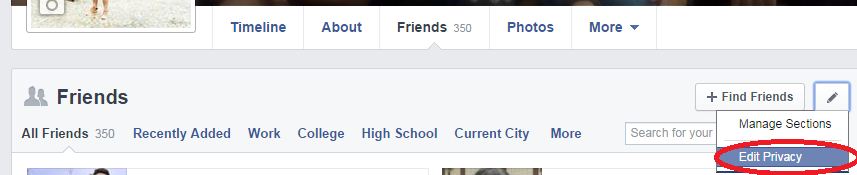

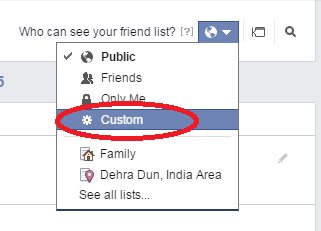
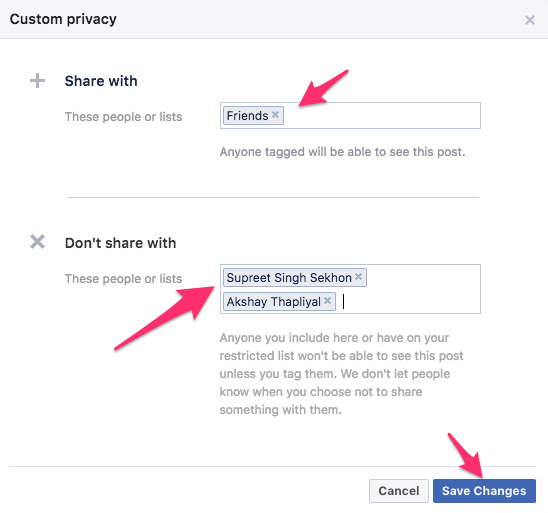
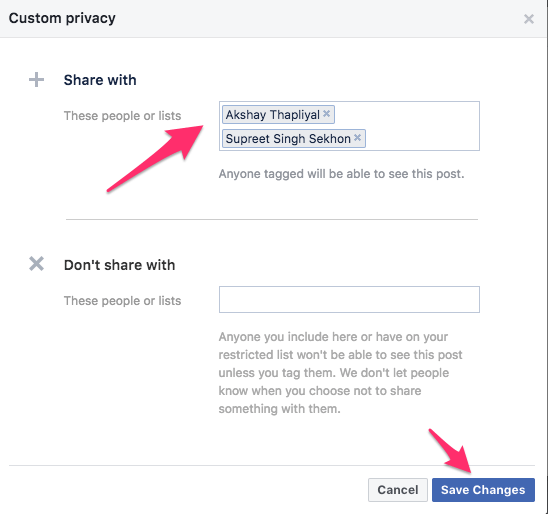
I am having a problem confirming a friend