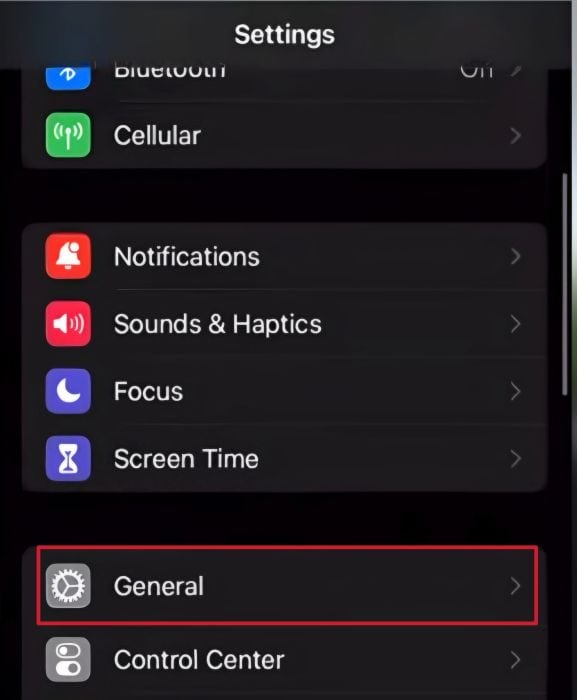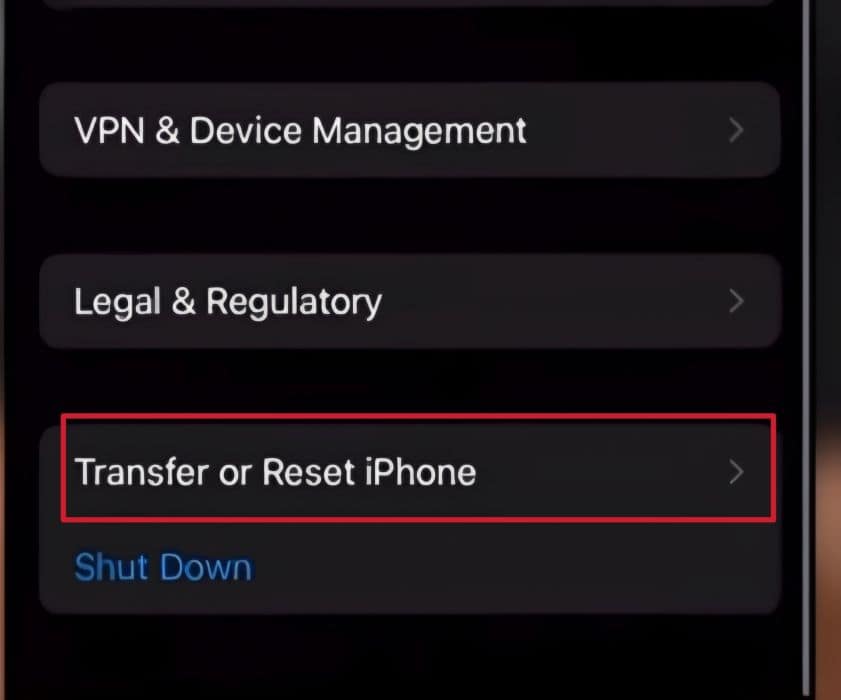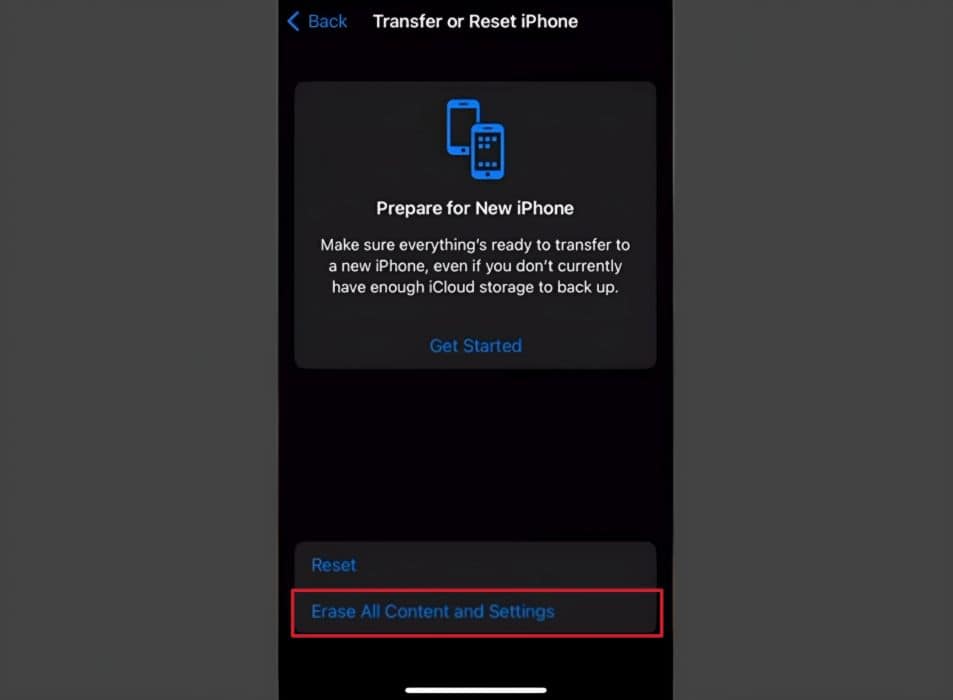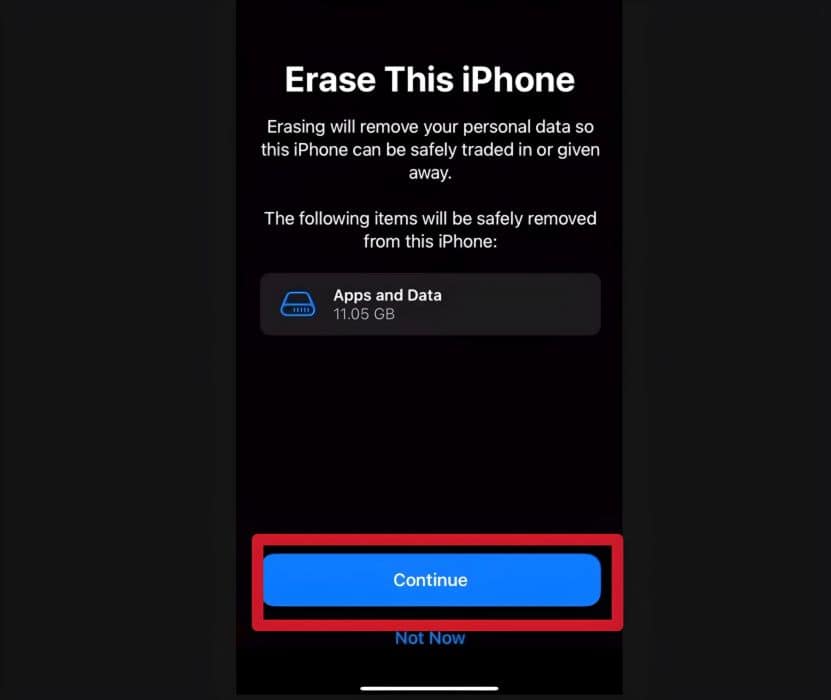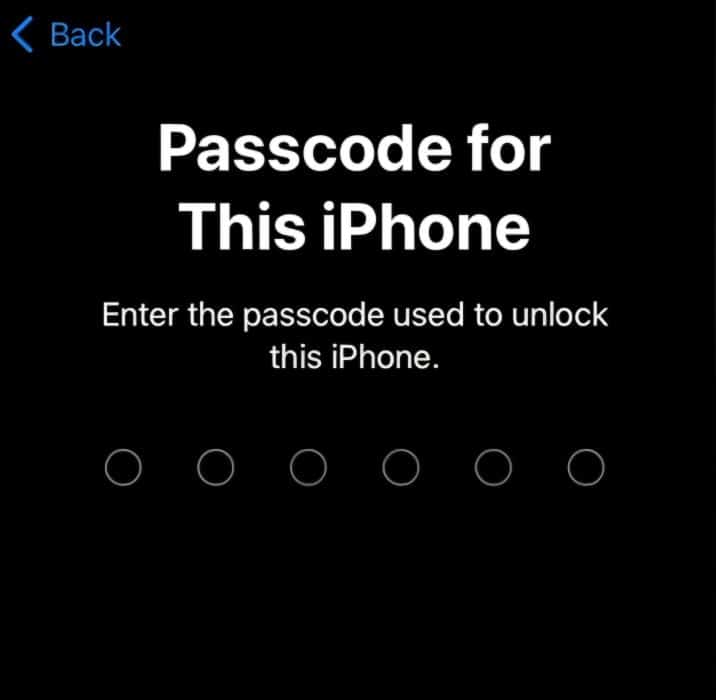To erase everything on your iPhone, you can use the Erase All Content and Settings option. Here’s how:
- Open Settings
- Click General
- Tap Transfer Or Reset iPhone
- Select Erase All Content And Settings
- Enter your passcode or Apple ID password
Have you ever wondered how to permanently erase all the data on your iPhone? It’s something you definitely need to know how to do if you ever want to sell or give away your phone.
I learned this the hard way. When I sold my iPhone, I forgot to completely erase everything on it, which unfortunately resulted in the new owner misusing my personal information.
That is why I curated this guide to offer solutions based on my experience. By the end of this article, you’ll be able to permanently delete everything on your iPhone so no one can misuse it.
Contents
Steps To Take Before Deleting Everything On Your iPhone
Before proceeding to erase everything on your iPhone, follow these steps to safeguard your important information.
- Back up all important files on your device. You can do this with iTransor Backup.
- Sign out of your iCloud and other accounts that are linked to your iPhone.
- Disable Find My iPhone.
- Remove your SIM card.
By following the steps above, you can ensure that your backed up data is safe from potential loss.
2 Ways You Can Easily Delete Everything On Your iPhone
Below, I have detailed two methods you can use to erase iPhone data. One is based on the factory reset option, and the other is using the iMyFone Umate Pro tool
According to AOMEI, a safe and reliable backup solution company, the “Erase All Content and Settings” option just overwrites your data once. But the iMyPhone Umate Pro tool overwrites the data multiple times using different algorithms. This makes it much more difficult to recover your deleted files.
I have provided full details for each method below.
Using The iPhone Factory Reset Option
Nearly every mobile phone has a factory reset option, and the iPhone is no exception. It’s a handy method for deleting your personal data before getting rid of your phone.
When my brother wanted to delete everything on his iPhone without using a third-party tool, this was the method he used. All he did was go to the “Erase All Content and Settings” feature from Settings and follow the prompts.
However, this method doesn’t completely erase your data and it might still be traceable using some data recovery tools for smartphones.
Follow these steps to factory reset your iPhone using factory settings. In this case, I am using an iPhone 11 but these steps can work for iPhone 6 and above.
It will take you about 3 minutes
- Go to the Settings on your iPhone.
- Navigate to General and click on it.
- Navigate to the bottom and tap on Transfer or Reset iPhone.
- Click Erase all Content and Settings.
After selecting this, it will ask you to verify your decision. - Tap Continue.
After verifying the message, click continue to proceed. - Enter your Apple ID password.
Enter your password to turn off the activation lock and the wiping process will start. - Let your phone reboot. Once it’s done, all the data will be deleted.
You can now sell it or give it away safely.
Using iMyFone Umate Pro
I stumbled across iMyFone Umate Pro when I was researching effective tools to permanently wipe my iPhone data.
After giving it a try, I’m happy to report that this user-friendly software is really effective. Although it isn’t a free tool, in my opinion, Umate Pro is more effective than the free ones.
Umate Pro’s wipe device feature allows you to completely factory reset iPhone to its original state. Rest assured that after erasing your data using this software, it can’t be traceable or recovered using any data recovery tools.
Umate Pro supports iOS 7.0 and later visions. For more details about its features as well as a full setup guide, read our full review on iMyFone Umate Pro.
Follow these steps to completely delete everything on your iPhone.
- Download and install iMyFone Umate Pro on your computer from their official website.

- Connect your iPhone to the computer via a USB cable.
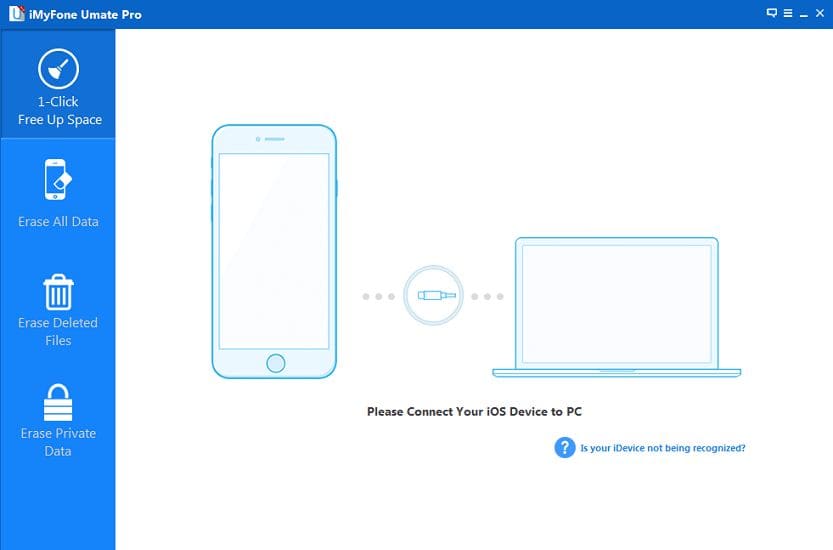
- Select Erase all data mode.
After your iPhone has successfully connected, select the “Erase All Data” option from the left sidebar menu.

- Click the Erase button.
Click the “Erase button” to proceed.
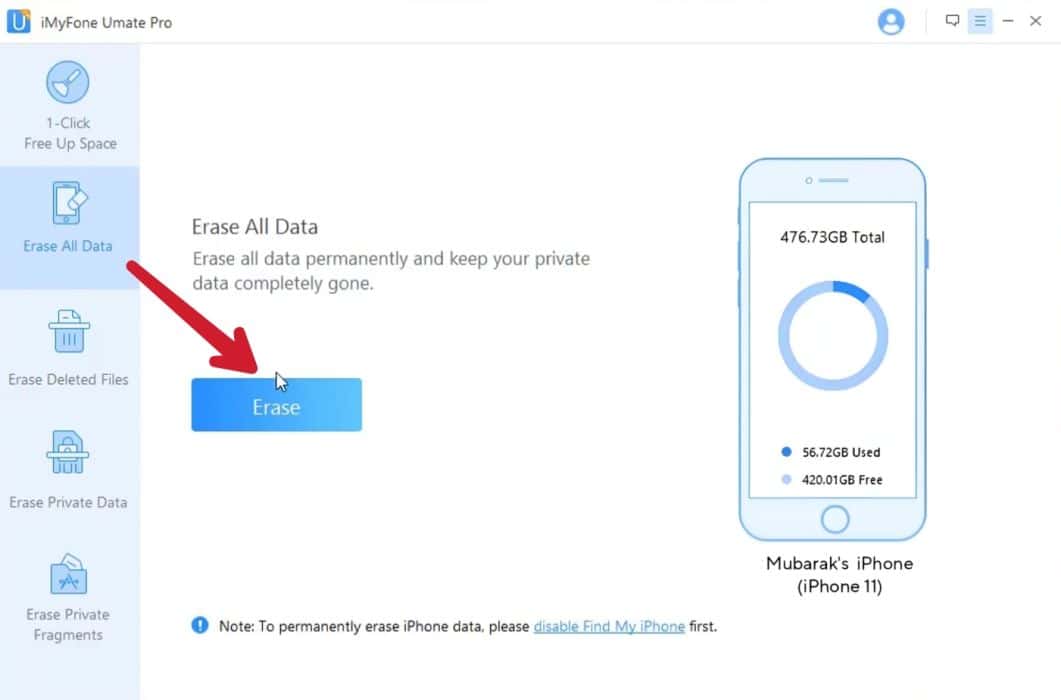
- Type “delete” to confirm.
You’ll be prompted to type “delete” into the box to proceed with the erasure. But before doing that, read the security level settings carefully.
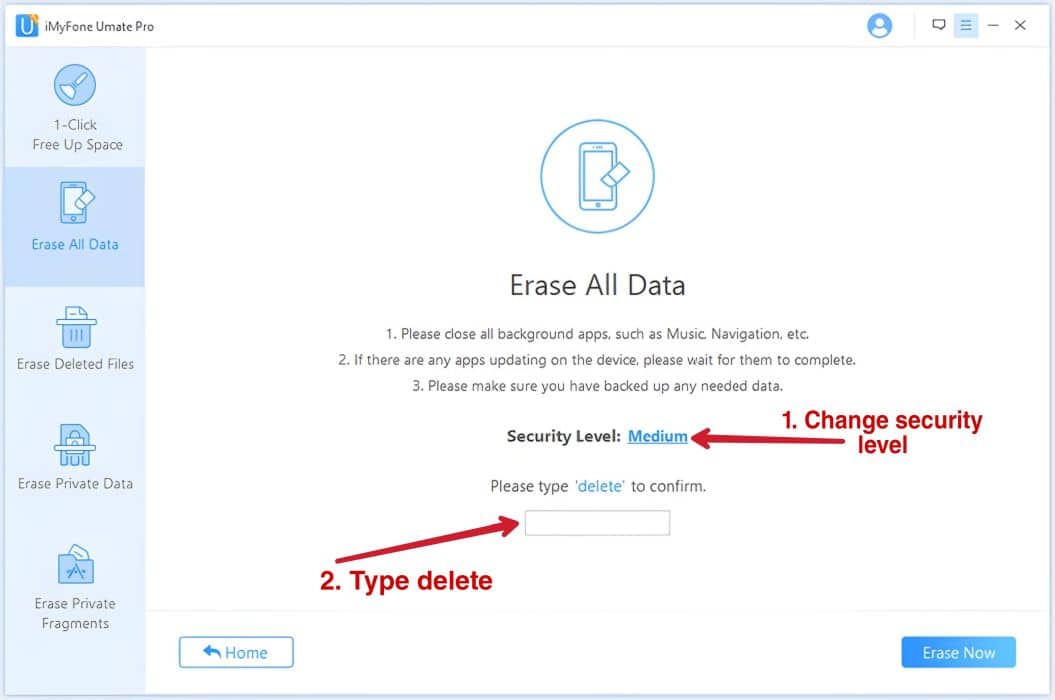
- Select security level.
The software has 3 erasing levels. Read the options and choose the one that suits you best. The software manufacturers recommend a Medium level.
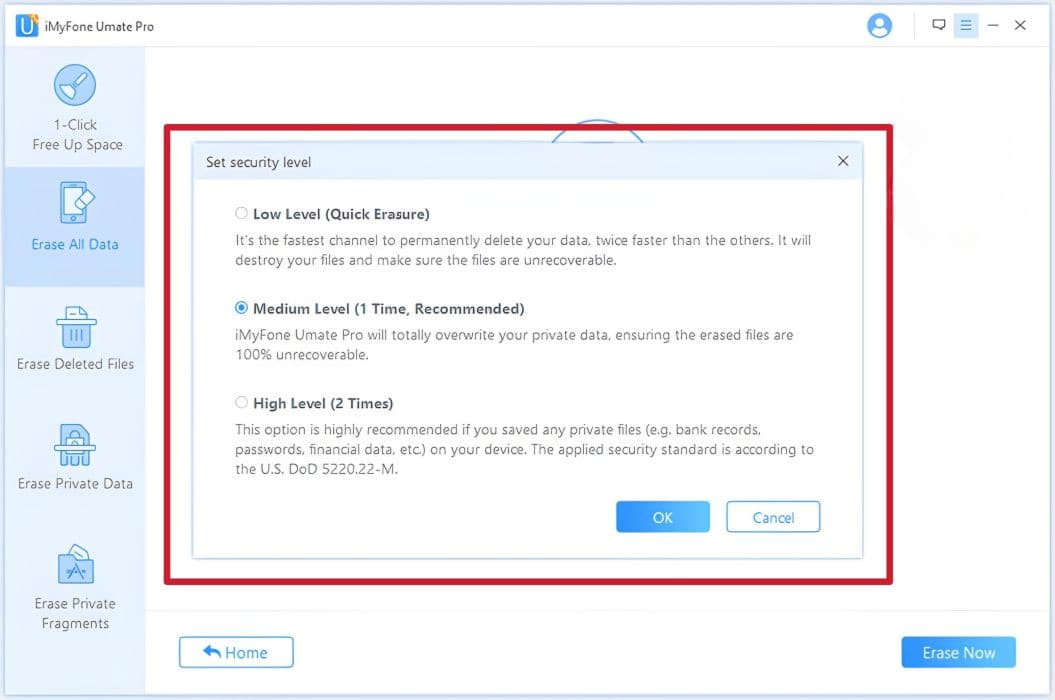
- Start to Erase.
After you’ve manually typed “delete” into the box to confirm your action, select the Erase Now button to Erase everything on your iPhone.
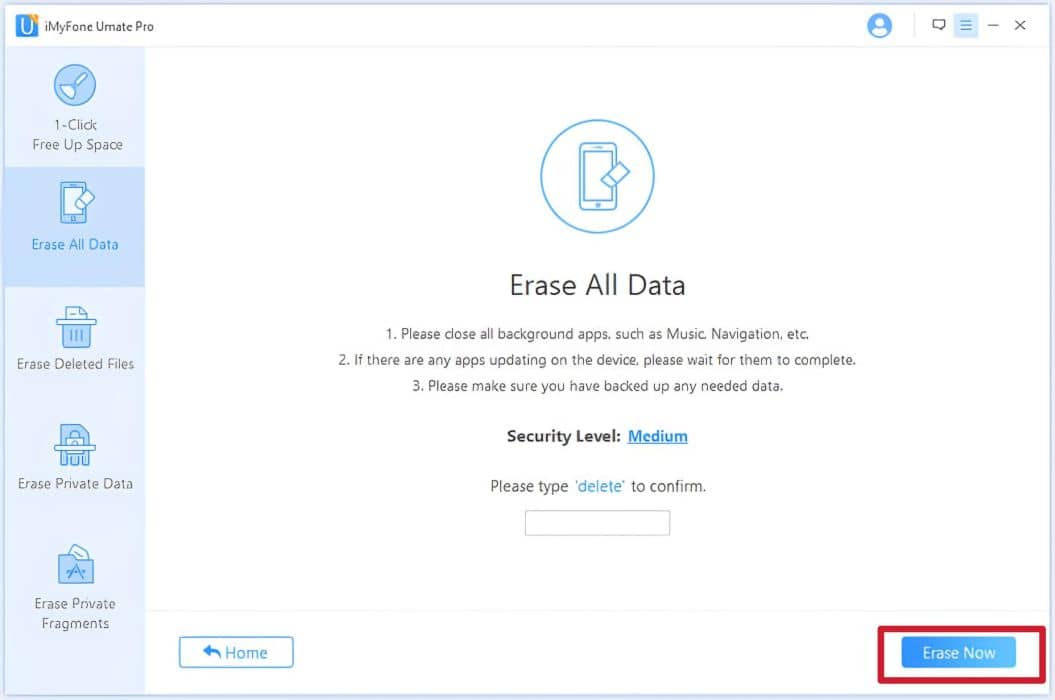
Summary Table For iMyPhone Umate Pro
Here is a table that summarizes iMyPhone features.
| Name | Key Features | Price | Platforms |
| iMyPhone Umate Pro | 1. Remove junk files 2. Compress images 3. Erase deleted data 4. Erase all data 5. Selectively erase data | 1 year Plan ($29.95) Lifetime Plan ($49.95) | Mac and PC |
FAQs
Does iPhone factory reset delete everything?
iPhone factory reset deletes all data and settings from your device, including your contacts, apps, images, messages, call logs, browsing history, etc. This will restore your iPhone to its original factory state.
Does resetting iPhone delete photos?
Resetting your iPhone deletes your photos and all other personal data and files on the device. All personal settings, including messages, videos, and documents will be erased.
Delete Everything On Your iPhone With Ease
I hope this guide on how to delete everything on iPhone has been helpful. I learned the hard way that it’s important to completely erase your device before selling or giving it away. That’s why I created this guide on how to properly factory reset your iPhone.
Follow the steps I’ve outlined to ensure your personal data doesn’t fall into the wrong hands. Both methods can be used to erase iPhone data. However, based on my experience, I recommend using the iMyPhone Umate Pro because it uses a more secure method of data wiping.
Don’t forget to carefully follow the prerequisites that I mentioned above, to avoid device damage or data loss after formatting. If you have any questions, please feel free to leave a comment below. If you enjoyed the article, sharing it would be greatly appreciated.