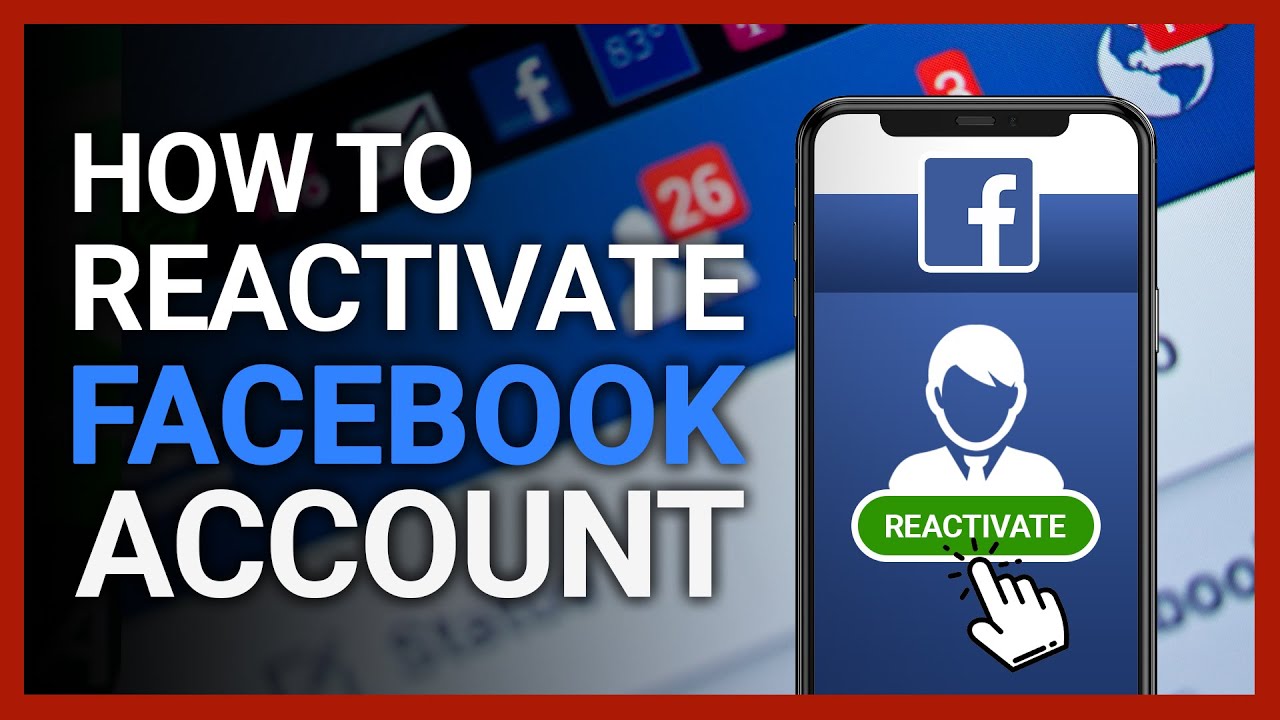Facebook has a huge user base. Hundreds of new accounts get registered with Facebook daily.
But on the other side, hundreds of already existing accounts get deleted from their servers too. And if you too have seen enough of Facebook and want to get rid of the app then we are going to show you how to delete Facebook account temporarily and permanently using both the website and mobile app.
Some people have popular Facebook pages which they made with a lot of hard work. It is really painful to see those pages going with the deletion of the account. So we are also going to share a trick using which you can make someone you know the admin of the page before you delete the Facebook account and then get rid of your account safely.
Read Also: How To Stop People From Tagging You On Facebook
Contents
How To Deactivate Facebook Account (Video)
Watch our video to see how to do it on mobile or desktop:
Or follow the step-by-step instructions:
Using The Facebook Site
Let’s first look at how to deactivate your Facebook account. In the case of deactivation, you can resume with the same account if you want in the future. Below goes the steps:
1. First of all, open your Facebook account and click on the drop-down arrow on the top right corner.
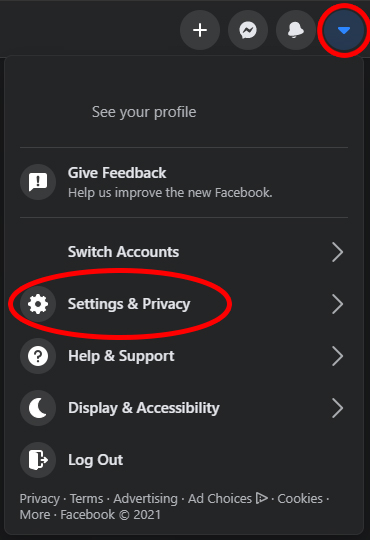
2. After that click on the Settings and Privacy option.
3. Now click on Settings.
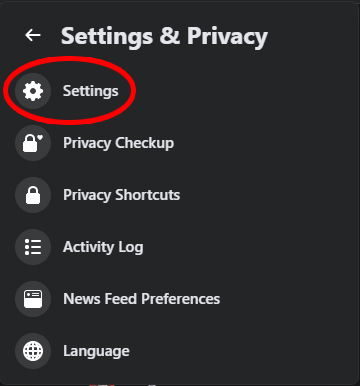
4. Inside the Your Facebook Information option, you will see the Deactivation and Deletion option. Click on that.
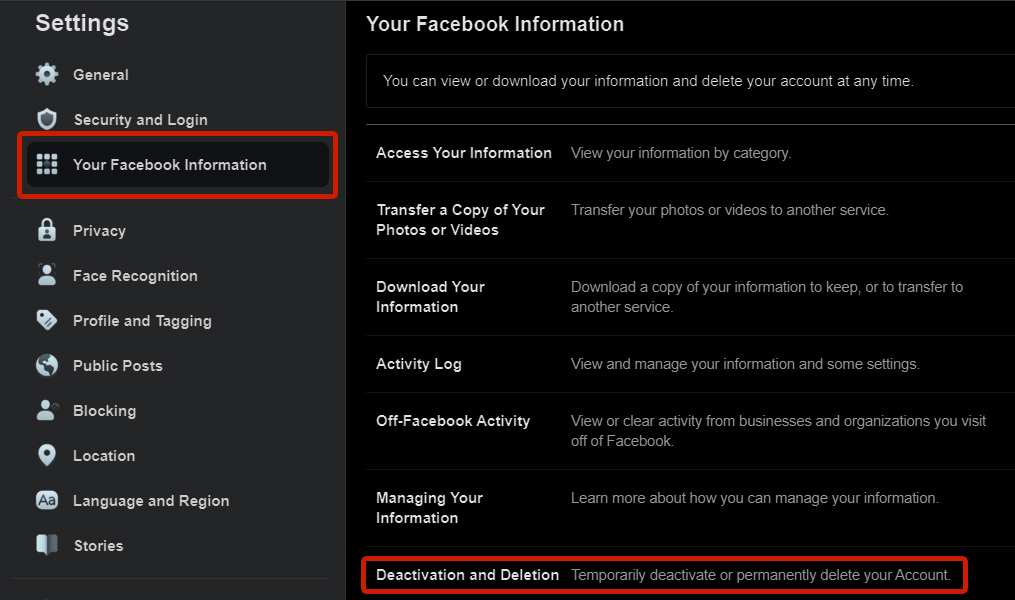
5. After that, tick Deactivate Account and click Continue to Account Deactivation.
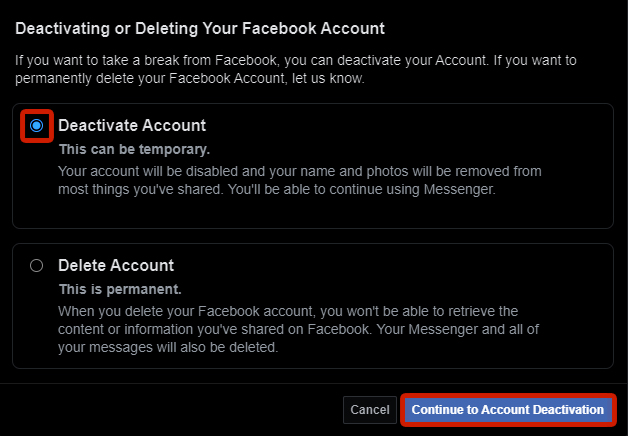
6. Enter your Facebook password and click Continue.
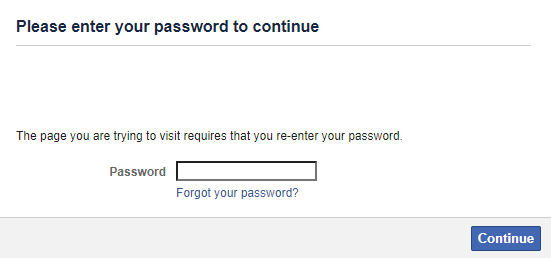
Your Facebook account has been finally deactivated.
Using Mobile App (For Android)
Mobile phone (Android) users can deactivate their Facebook account with these steps.
- Launch the Facebook mobile app and tap on the three-line icon at the top right.
- Now tap on the Settings.
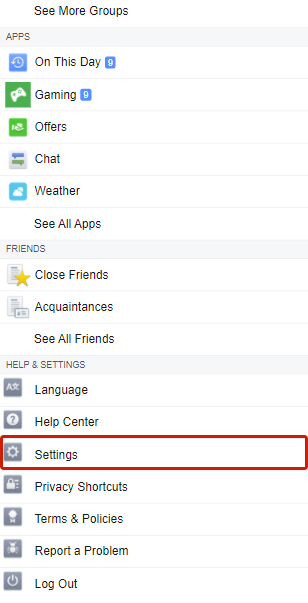
3. After that, scroll down and locate the the Personal Information option.
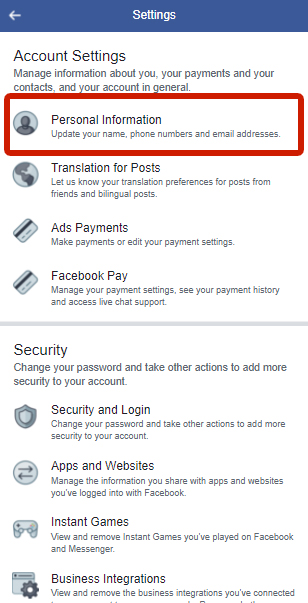
4. Tap on Manage Account.
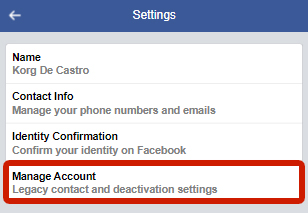
5. Tap on Deactivate.
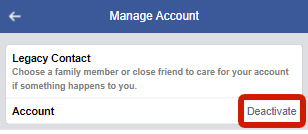
6. Finally, provide your password and tap on Continue to deactivate the account.
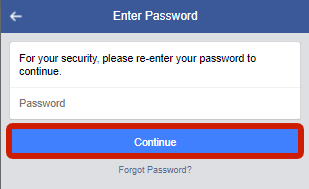
With this, your Facebook account will get deactivated using your mobile device.
If your FB friends think that you blocked them instead of deactivating your account, send them this post about how to tell if someone got blocked on Facebook to learn the difference.
How To Reactivate The Facebook Account (Video)
Once you have deactivated your Facebook account, you can reactivate it easily. To reactivate the Facebook account, just open the Facebook website and login with your credentials. It will automatically reactivate.
Here are step-by-step instructions:
- Open the Facebook app
- Type in the email or phone number of the account you want to reactivate
- Type in the password
- If you forgot your password, tap “Forgot Password?” and thoroughly fill out the necessary information
- Finally, tap Log In
- That’s it! Your account is reactivated, you should land on your newsfeed or your Facebook profile.
How To Delete Facebook Account Permanently
If you have decided not to use your account in the future, you can permanently delete your Facebook account. After you do that, everybody with whom you have ever talked on Facebook, will see Facebook user instead of your profile name and picture.
Follow the below steps to do the same.
Using A Browser
Note: Before deletion, it is recommended to download a copy of all your data on Facebook. You can learn steps to download Facebook data here.
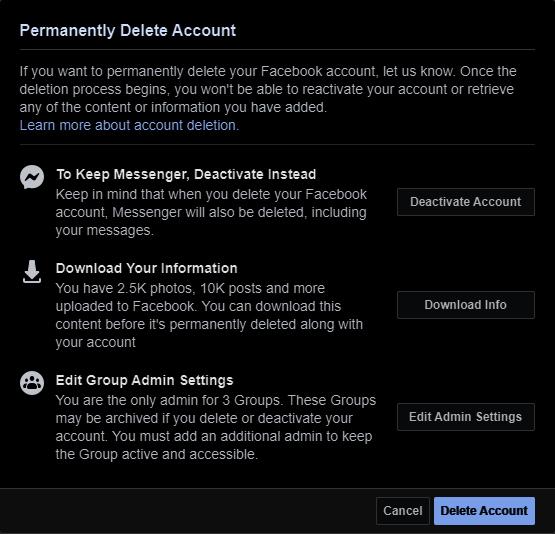
To delete the account permanently, go to https://www.facebook.com/help/delete_account link and click on Delete Account. Provide your account password if required.
Finally, click on Confirm Deletion. Before deleting your account permanently, Facebook will provide you a time window of 30 days. Within this time you can retrieve your account back anytime. After that, there will be no way to get access to the account back.
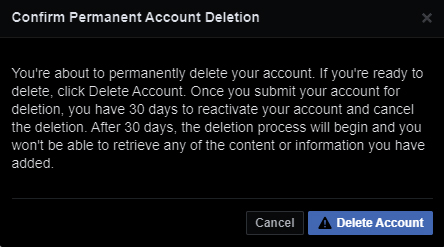
Note: Some of the information is not stored in your account like your sent messages to your friend. It will still appear to your friend and will not get deleted.
Using Mobile App On Android (Video)
For deleting the Facebook account from a mobile device, the steps are almost the same that we followed for deactivating the account. Tap on the three-line icon, select the Settings and Privacy option.
Now move to Settings, tap on Account Ownership and Control and select Deactivation and Deletion. Finally, select the Delete Account box, tap on Continue to Account Deletion and select Delete Account.
Check out our video:
Transfer Ownership Of The Facebook Page Before Deleting The Account
If you are an owner of a Facebook page and are about to delete your account then its really difficult to let go of the page along with the account. So it’s better to transfer the ownership of the page to someone you know or simply to your other Facebook account.
1. Go to the Facebook page and click on the Settings option.
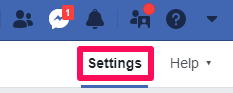
2. Locate the Page roles now and click on it.
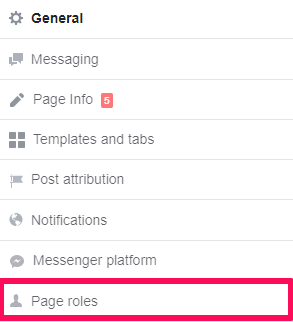
3. Under the Assign a new Page role, search and select the desired account to transfer ownership. Now select the position to Admin and click on Add.
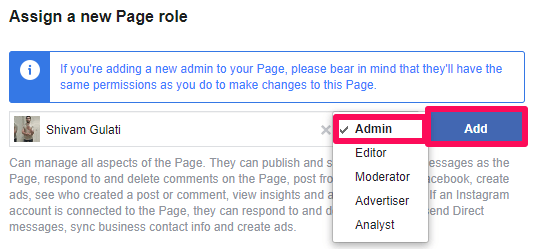
4. For the security reason, add your Facebook account password in the required block and click on Submit.
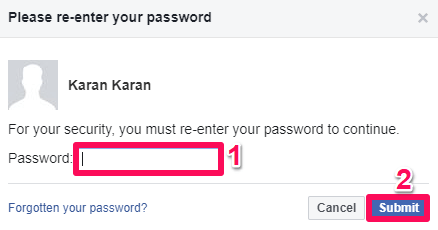
5. Click on the Save option in the next step. This option will give the permission to the admin you made to send messages using page, post story, delete or post comments, photos, videos, and do all other stuff that you were able to do as an admin.
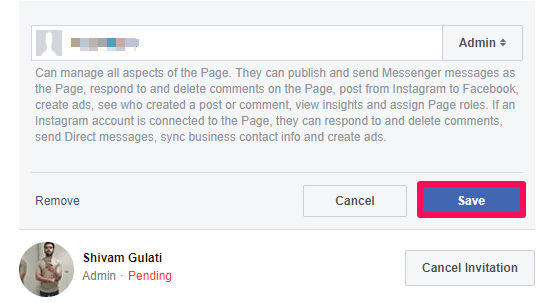
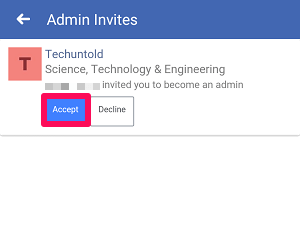
6. The person whom you selected as an admin will get a notification for the same. After they confirm to become the admin by selecting the Accept option, they will be made the new admin of the page.
Read Also: Facebook vs Facebook Lite
FAQs
Why is everyone deleting Facebook?
The main reason why everyone is deleting Facebook accounts is because of privacy concerns. The users do not feel that Facebook is protecting their privacy in a trustworthy way. It is also possible that these people are going through a rough period, such as a breakup, and need more time to themselves.
Is deactivating Facebook a good idea?
Deactivating Facebook is a good idea because social media is very addictive and Facebook is among the worst of them. Unless you need Facebook for work or to connect with friends who are not available through other means, deactivating Facebook is not a bad idea.
Conclusion
Using Facebook has always been fun and it is great enough to make us wonder why someone would delete such an app. But there can be a number of personal reasons for that.
Facebook is stuffed with great features to assist us in almost every way and to make our experience good, all you need to do is do a bit of research.
Now you know how to deactivate your Facebook account as well as how to delete Facebook account permanently using both the website and the mobile app.
If you have a Telegram account and would like to delete it as well, read our post about how to do it.
Let me know if you have any comments!