Is your iOS device memory full? Also, you don’t want to delete apps or photos as they are priceless to you.
Don’t bother anymore if this seems to be your issue. I am going to share a solution wherein you can free up space on iPhone/iPad without deleting anything.
Apart from that, you will also get to know how to delete or erase your data so no one can ever recover it not even data recovery tools for smartphones. This is very useful to protect your data if you are selling your iOS device.

A lot of useful stuff, right? All of the above is possible with the help of iMyFone Umate Pro software. I am going to mention all its useful features and under what circumstances it can help you out, pros and cons.
So, without further ado lets get to the review.
Contents
iMyFone Umate Pro Review: Clear Space on iPhone/iPad
I came across this software while researching about tools that can clean junk and temporary files to free up space on my iPhone. Out of the few software’s I got my hands on, this one worked like a charm and successfully cleared 1.5 GB on my 16 GB iPhone. And guess what, I didn’t delete even a single note to free up 1.5 GB. Amazing, isn’t it?
Installation and Setup
Download iMyFone Umate Pro from their official website.
It is available for both Windows and Mac.
After downloading, install it on your PC/Mac. The installation process is simple and easy. It should not be a problem.
Open the software, once it is installed. You will see the following screen.
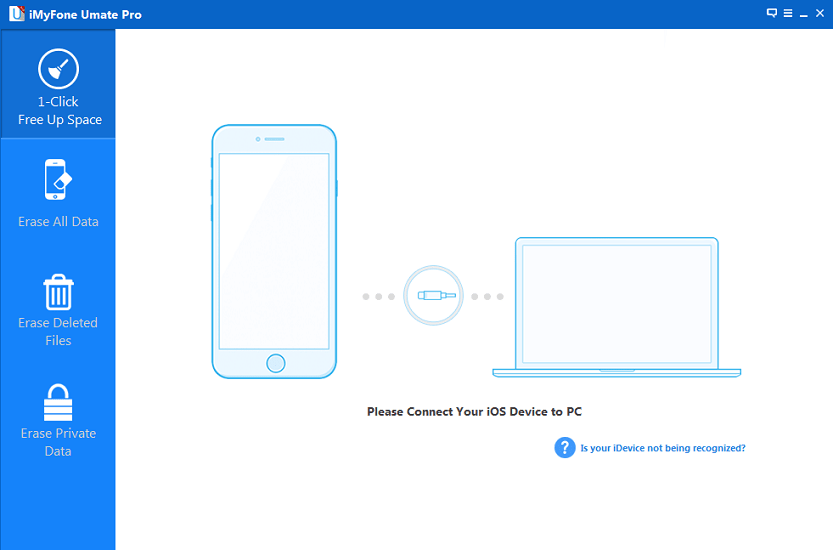
Connect your iOS device to the computer via USB. Let the tool recognize your iPhone/iPad.
Now, let’s get to the features.
iMyFone Umate Features
1. Clear Junk and Temporary Files
Under 1-Click Free Up Space tab, you can easily click on Quick Scan to identify Junk and temporary files on your device.
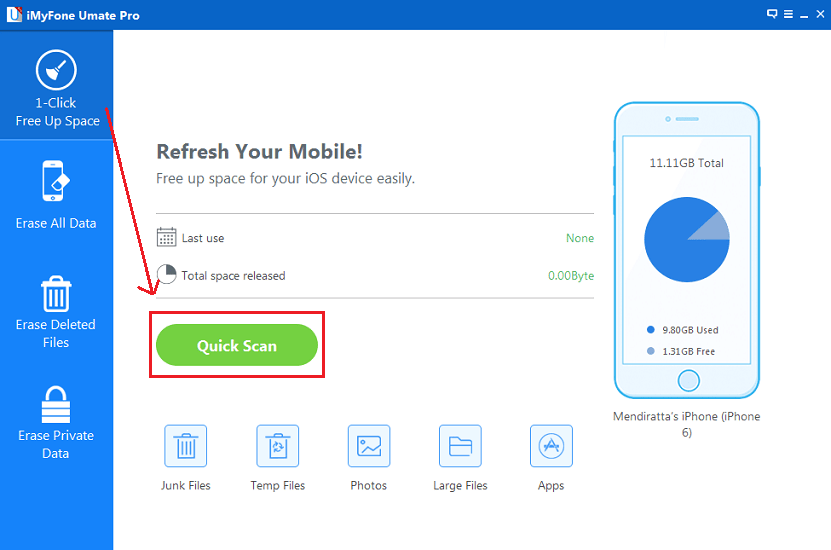
Now, wait a few minutes for the scan to complete.
After the scan completes you will see the below window. It will have the details regarding the memory taken up by Junk and Temporary files.
Click on Clean adjacent to their details.
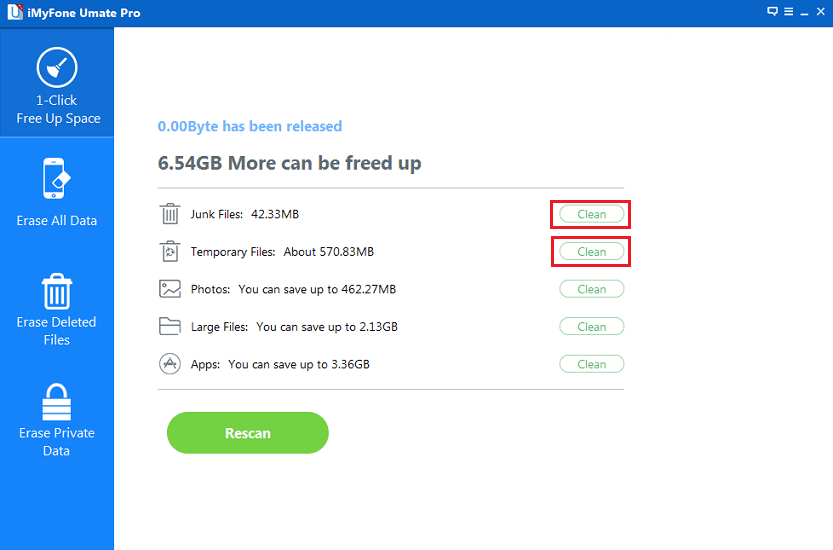
Now, let the tool do its job.
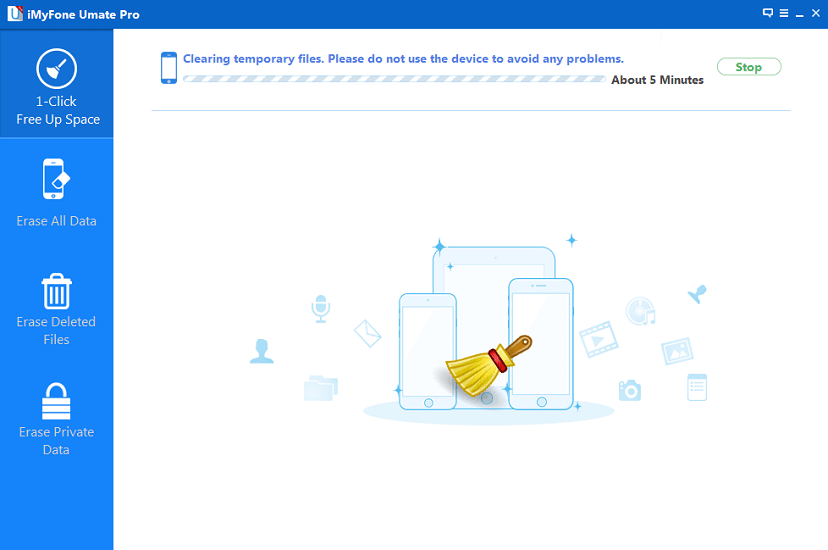
With this, all the unnecessary space occupied by junk and temporary files will be freed. I was delighted to see the below message <3
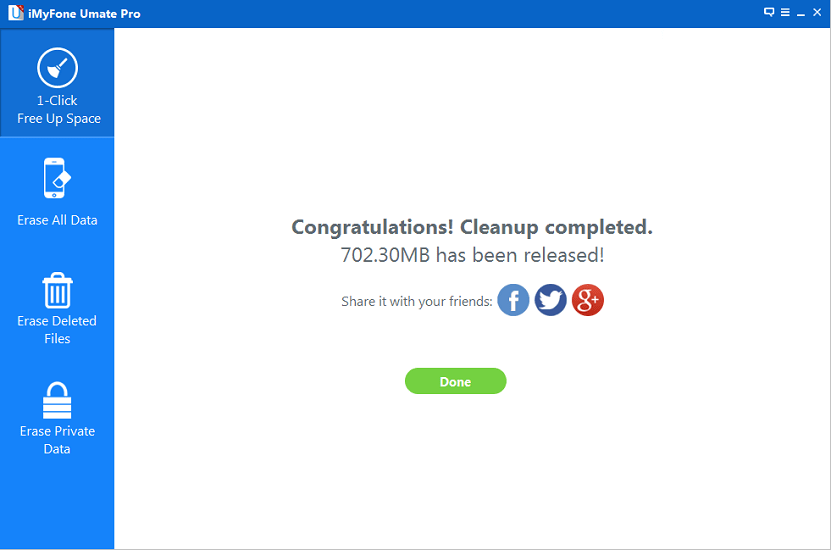
Clearing up that much memory without deleting anything is something to be appreciated a lot.
Please note that you can only use Clean option for Junk files and that too even once with the trial version. For cleaning the temporary files you need to upgrade to a premium/registered version of the software.
2. Compress Images
I really loved this feature. Without deleting a single picture from my Camera roll I was able to save some 270+ MB.
Click on Clean next to Photos. On the next window click on Backup and Compress.

You may use Backup and Delete but that will remove the photos from the iPhone.
Now sit back and let the software do its magic.
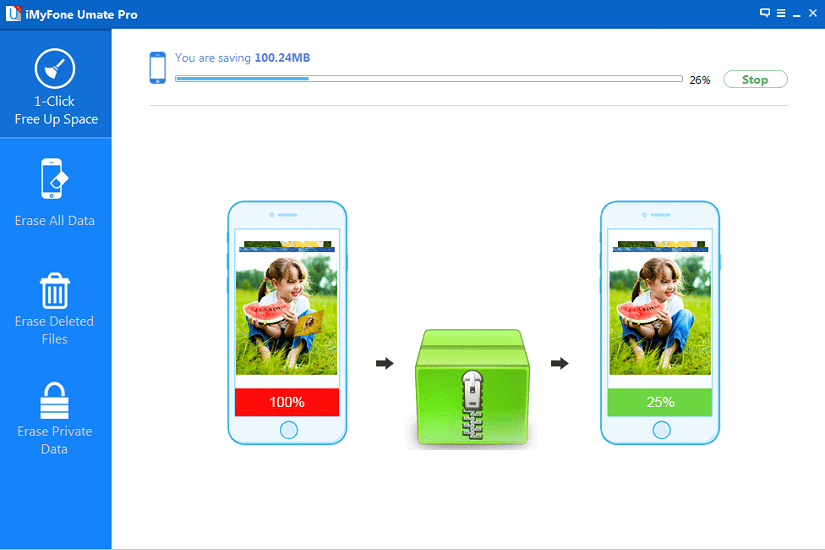
All the images will be still there and you will still end up saving a handsome amount of memory.
3. Permanently Erase Deleted Data
You can use this software to remove deleted data from your iPhone/iPad permanently. This means that once you perform this operation using this software, then the data cannot be recovered even if you use data recovery tools for iPhone.
This is useful to protect your sensitive data like passwords, bank account numbers, etc. if you are selling or exchanging your device.
To use this feature, click on Erase Deleted Files tab on the left sidebar. Next, click on Scan.
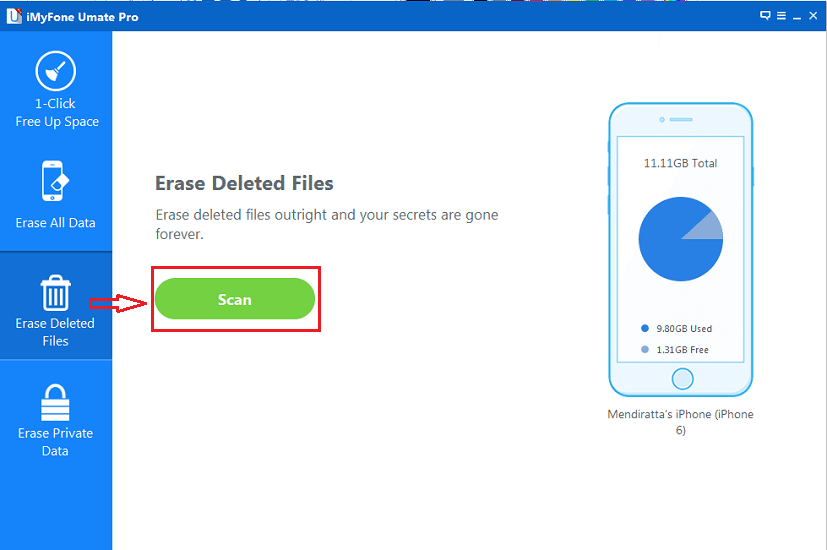
The tool will start identifying the files you might have deleted. To test this feature, I purposely deleted a few contacts. It did pick up those deleted contacts.
After the scan completes, click on Erase to permanently delete those files making them unrecoverable.
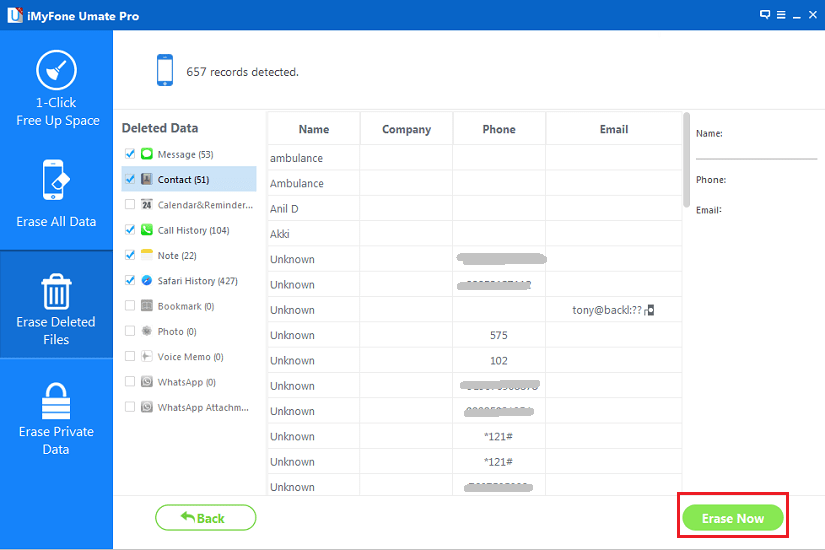
Also Read: iCareFone Review: Fix iOS Stuck, Speed Up iPhone and more
Pros and Cons
After these awesome features, let us move to Pros and Cons.
Pros
1. It is a user-friendly software and you will get used to it in the first go.
2. GUI and navigation are good.
3. The performance is excellent. Cleaning is done in a jiffy really(at least in my case).
Cons
1. Trial version doesn’t offer much. At least cleaning of Junk files can be made for unlimited times.
Final Words
All in all, I found this software a must-have for any iOS user, especially for a 16 or a 32 GB user like me. We hope you enjoyed the review and found it useful to make a decision on whether to go for it or not.
Which software do you use for clearing space on iPhone? Share your experience in the comments.