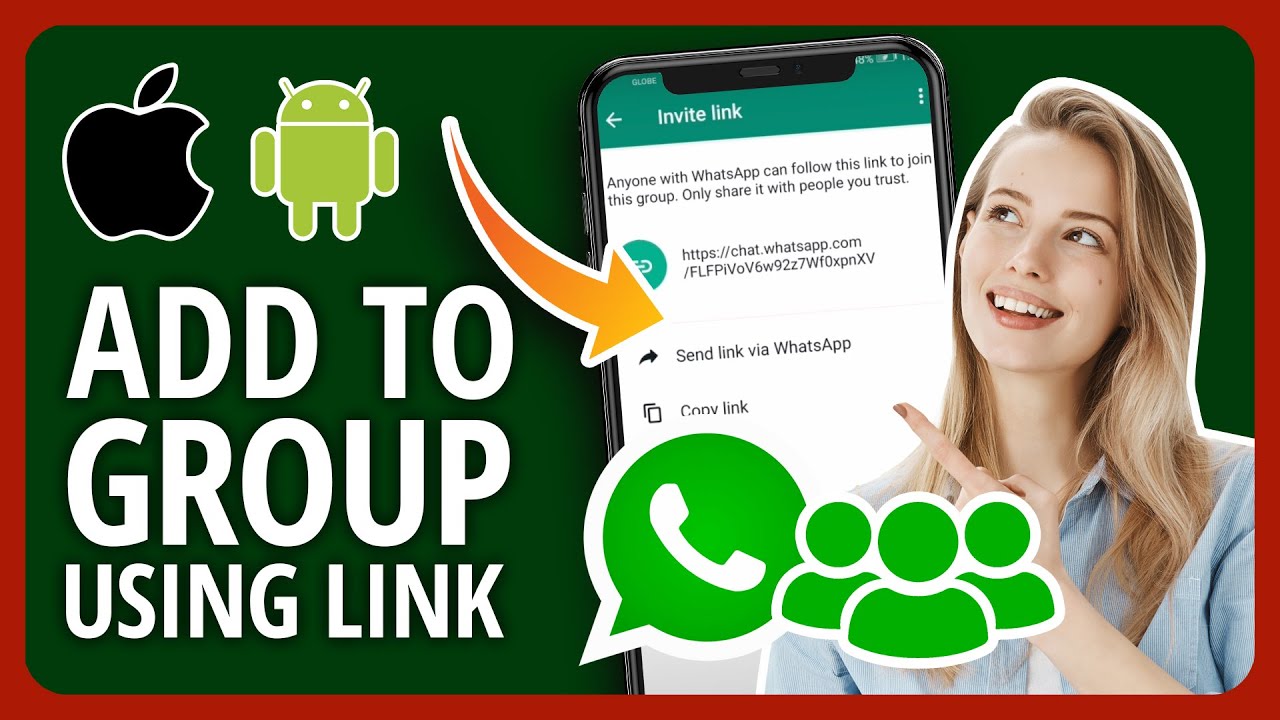WhatsApp has an awesome feature called “groups”. However, adding people to a WhatsApp group can be cumbersome if you wish to add a lot of members. As you will have to add them to your contacts first and then proceed.
Moreover, you can’t add members if you’re not the Group admin. But all that can be made easier and possible with group invite links. Here in this article, we will share how you can create and share the WhatsApp group invite link on Android and iPhone.
Let’s first have a quick look at the method to add members from contacts without invite links.
Recommended Read: GroupMe Review: Should You Use It Instead Of WhatsApp?
Contents
How To Add Group Members Without Invite Links
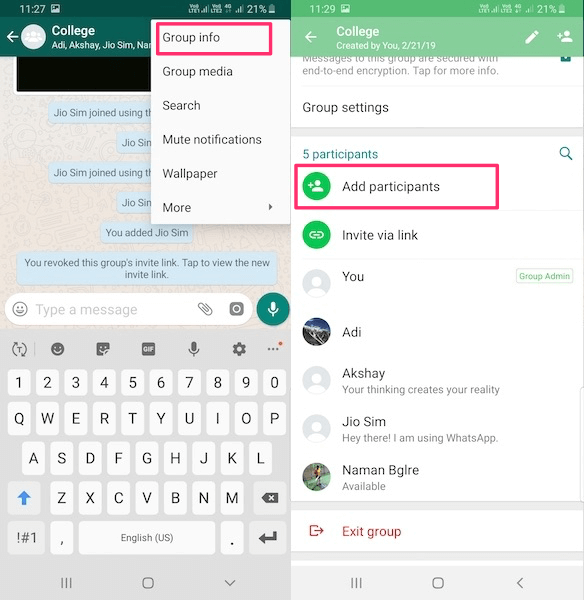
- In WhatsApp, go to Group info by tapping on the group name at the top. Alternatively, on Android, you can tap on the 3 dots at the top right corner and select Group info.
- Under Group Info, select Add Participants.
- Now, select the desired users you want to add to the group.
- Tap Add at the top left corner on the iPhone or tick mark icon at the bottom right on Android.
Now, let’s look at the group link method.
Add Members With WhatsApp Group Invite Link (Video)
- Go to the WhatsApp Group Info.
- Now, select Invite to Group via Link on iPhone or Invite via link on Android.
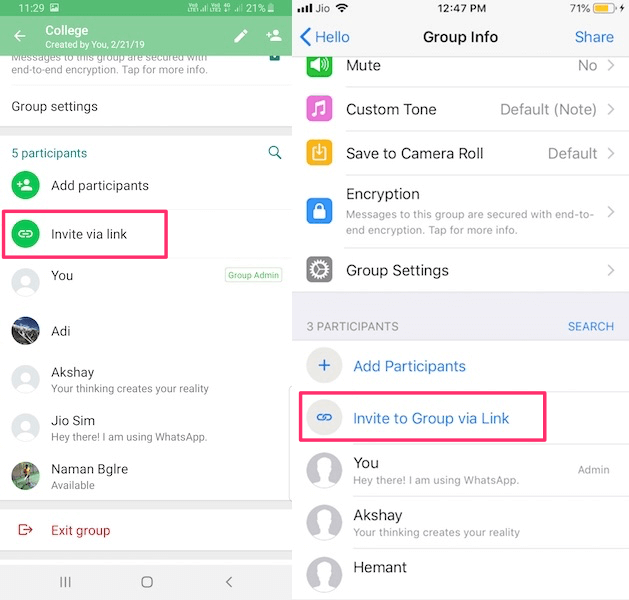
- On the next screen, you will be able to see the group invite link.
Using this link anyone can join it. So, make sure to use it wisely so that unnecessary people don’t join the group. - Now, there are multiple options wherein you can choose to share the link (Share Link) via FB messenger, email, WhatsApp, Twitter, etc. You can also copy the link using Copy Link option and send it to the desired person. Android users also have a direct option – Send link via WhatsApp, to share directly on WhatsApp.
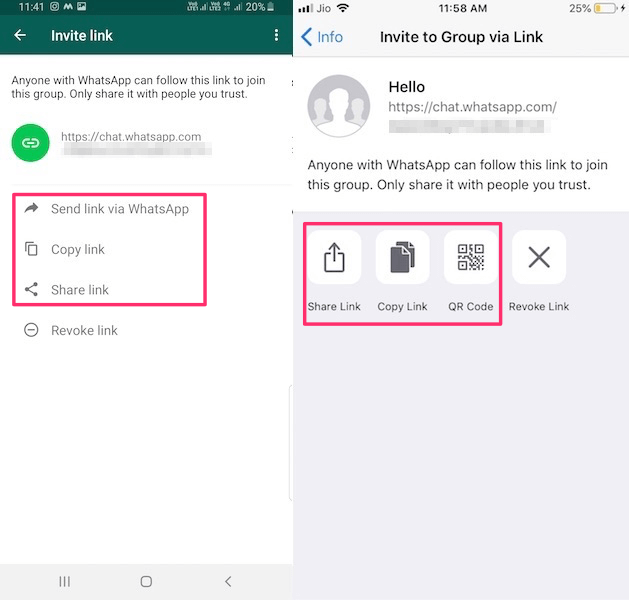
- For now, I will choose to Send link via WhatsApp on Android.
If you’re using iPhone then you can choose Share Link and then select WhatsApp. - Next, select the contacts whom you want to send the Group Invite link to
- Tap on Send (iPhone) or the right arrow icon (Android) at the bottom right corner.
- Proceed by confirming if prompted.

That is it, the group invite link is sent. Now the recipient can click on that link or Join Group button below it and confirm by selecting Join Group again. With this, the user will be added to the group.
Recommended Read: How To Demote Admin On WhatsApp Without Removing Them From The Group
You can also watch our video:
Benefits Of Using WhatsApp Group Invite Links
Now, you might be thinking that what’s the benefit of using invite links when you can directly add people to the group.
Here are the advantages that you’ll get:
1. It is really convenient and time-saver. With links, you can add members to the WhatsApp group without adding them to your phone contacts. As you can share the link with the desired person on any platform like email, social media, etc. You do not need to spend any effort on finding this person on WhatsApp.
Recommended Read: How To Send WhatsApp Message Without Adding To Contacts
2. It is possible to add someone to a group without being an admin. As all you need is the invite link and then you can share it with the person whom you wish to add.
3. This can also be used by admins to let other people in the group add members but at the same time not give them other admin privileges like stopping others from changing group info or sending messages, removing members from the group, adding admins, and a lot more.
Now with the pros come the cons as well. Invite links can also be used to join the group without the admin’s permission.
How To Revoke Group Invite Link?
If someone gets access to the invite link then they can easily join the group without requiring approval.
This can lead to a lot of spam members in the group and things can get out of control. That said, you can stop it by revoking the link. Here’s how.
Please note that only group admins can revoke the link.
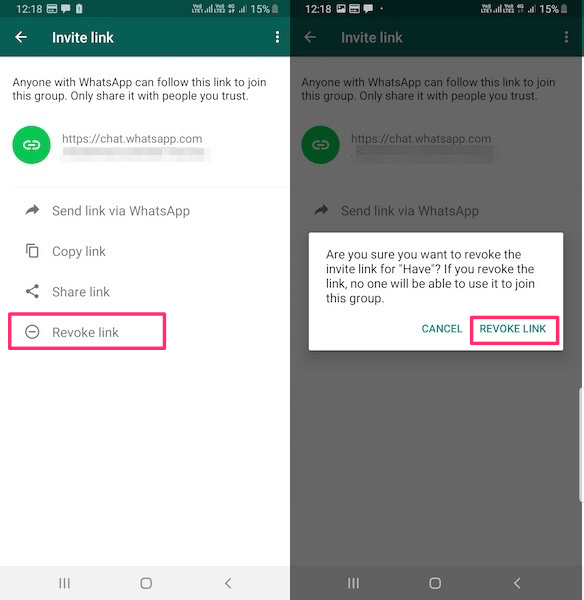
- Go to the Group Info screen.
- Tap on Invite via link.
- After that, select Revoke link and confirm.

And that’s it!
The previous invite link will be canceled and it will no longer work to join the group. If someone tries the revoked link to join the group then they will get the following message -“You can’t join this group because this invite link was revoked.”
Also, a new link will be created automatically for the group.
FAQs
Can I join a WhatsApp group?
You can join a WhatsApp group if you got a link to join or a QR code invite. If the group admin choses to use a QR code, and you are on Android, you need to download a third-party app to scan the code in order to be able to join.
More WhatsApp Tips
We also recommend you to go through following WhatsApp group tutorials:
Final Thoughts
Group invite links on WhatsApp are really a life-saver when it comes to adding bulk members. On top of that, it allows adding participants without admin and without adding them to contact list. In case the group link gets in wrong hands then you also have the option to revoke and block that link.
If this tutorial answered your queries then don’t forget to share it on social media and also let us know if you have any further queries in the comments below.